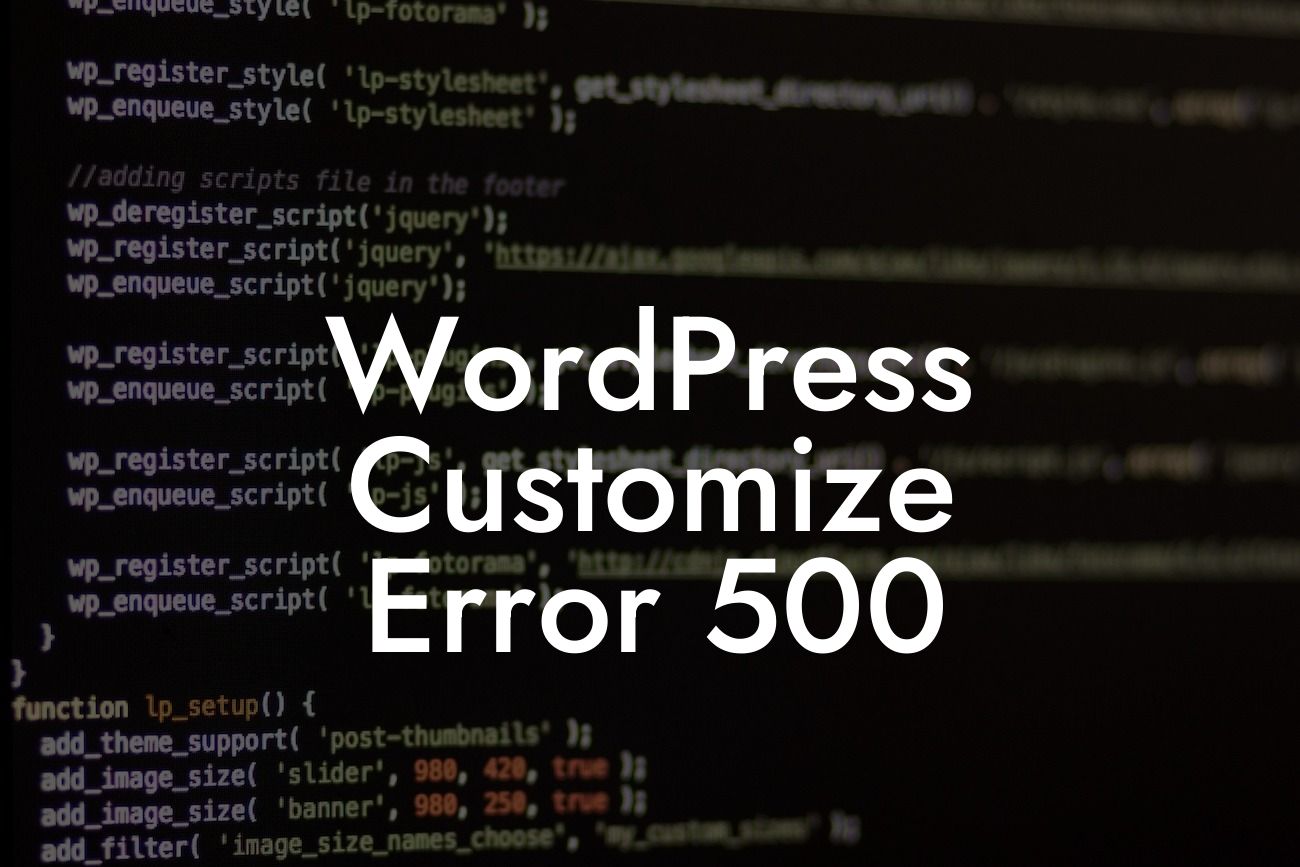Are you a small business owner or entrepreneur using WordPress to build your online presence? If so, you know the importance of customization and tailoring your website to represent your brand effectively. However, there might be times when you encounter roadblocks, such as the dreaded Error 500. In this article, we will delve into the causes behind the WordPress Customize Error 500 and guide you through practical steps to resolve it. Say goodbye to frustration and hello to an extraordinary online experience!
WordPress Customize Error 500 can be a frustrating stumbling block, but understanding its origins can empower you to fix it efficiently. Let's explore some of the most common causes:
1. Plugin or Theme Conflict:
Often, conflicts between different plugins or themes can trigger Error 500. To troubleshoot this issue, you can start by deactivating all plugins except for the ones necessary for the customization process. If the error disappears, you can then reactivate each plugin one by one to identify the culprit. Alternatively, switching to a default theme can help identify issues caused by incompatible themes.
2. Memory Limit Exhaustion:
Looking For a Custom QuickBook Integration?
WordPress websites rely on memory resources to function properly. If the memory limit is exceeded during customization, it can result in Error 500. To address this, you can increase the memory limit by modifying the wp-config.php file or consulting your hosting provider.
3. Corrupted .htaccess File:
The .htaccess file is a critical component of your WordPress installation, responsible for various server configurations. If this file becomes corrupted or contains incorrect directives, it can lead to Error 500. You can try fixing it by renaming the file, temporarily disabling any custom directives, or creating a fresh .htaccess file from scratch.
Wordpress Customize Error 500 Example:
Let's consider the case of Sarah, a small business owner who recently started using WordPress to build her online store. As she began customizing her website, she encountered Error 500, bringing her progress to a halt. Determined to resolve the issue, she followed some troubleshooting steps. First, Sarah deactivated all her plugins, except for the necessary ones. Voila! The error disappeared, indicating a conflict with a specific plugin. She systematically reactivated each plugin until she identified the one responsible. With the offending plugin identified, she reached out to its support team and found an updated version that resolved the compatibility issue. Sarah's online business continued to thrive, thanks to her perseverance and effective troubleshooting techniques.
Congratulations! You have successfully learned about the causes and solutions for WordPress Customize Error 500. Remember, DamnWoo is your go-to resource for expanding your online presence and achieving business success. Explore our array of awesome plugins, read our insightful guides, and stay tuned for more valuable content. Don't forget to share this article with fellow WordPress users who might be facing the same issue. Together, we can create extraordinary online experiences!
[Insert links to DamnWoo's plugins and other guides]
Note: The content inside each section should be formatted in HTML, with appropriate heading tags, lists, and links as required.