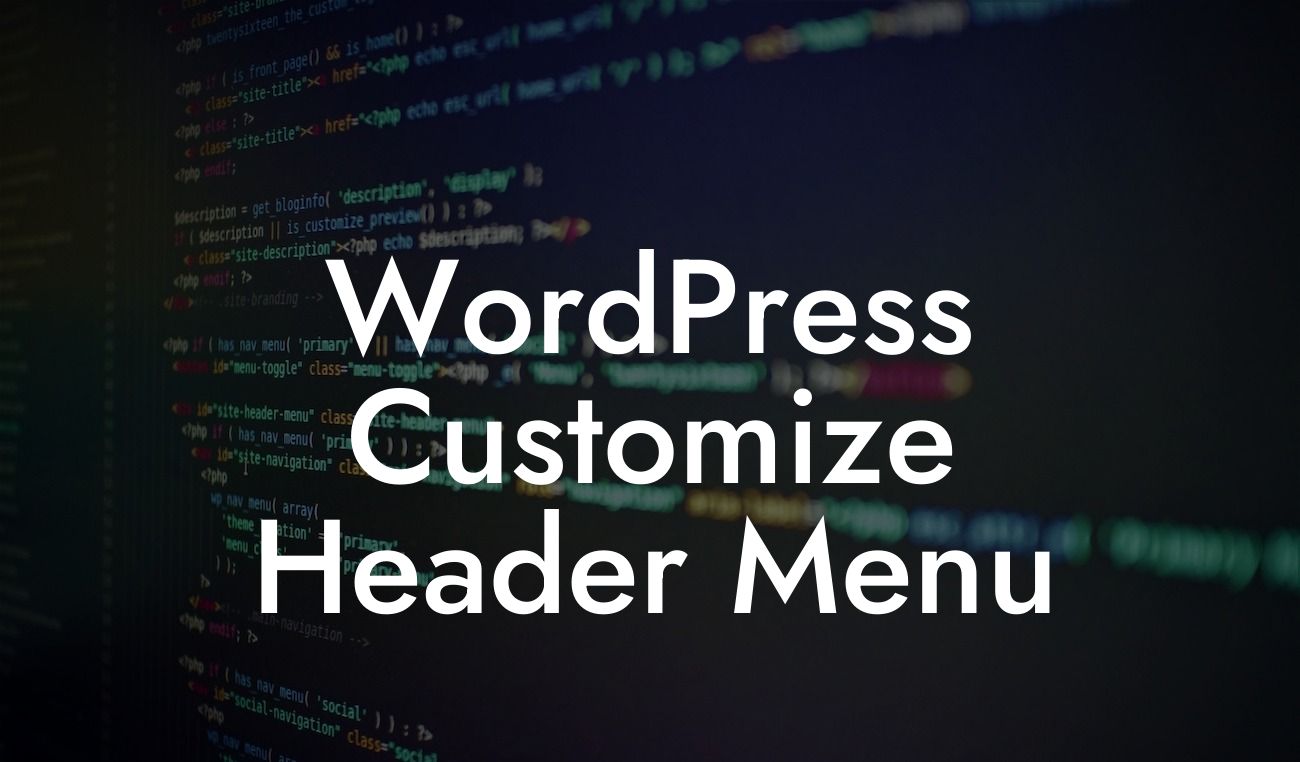Are you tired of the standard header menu on your WordPress website? Looking to make it stand out and reflect your unique brand identity? You've come to the right place! At DamnWoo, we understand the importance of a captivating header menu that elevates your online presence and attracts more visitors. In this comprehensive guide, we'll walk you through the process of customizing your WordPress header menu, step by step. Get ready to say goodbye to generic designs, and say hello to a personalized masterpiece!
Let's dive into the nitty-gritty of customizing your WordPress header menu. Here's what you need to do:
1. Choose a WordPress Plugin: The first step towards customizing your header menu is to select the right plugin. At DamnWoo, we offer a range of awesome plugins specifically designed for small businesses and entrepreneurs. Choose one that suits your needs and install it on your WordPress site.
2. Access the Customization Options: Once you've installed the plugin, head over to the customization options. This can typically be found in the WordPress dashboard under "Appearance" and then "Customize". Look for a section dedicated to the header menu customization.
3. Select a Layout: Most plugins offer a variety of header menu layouts to choose from. Consider the overall design and branding of your website and select a layout that complements it. Whether you prefer a minimalistic design or a bold and vibrant one, you'll find plenty of options to play around with.
Looking For a Custom QuickBook Integration?
4. Customize Colors and Fonts: Now it's time to add your personal touch. Customize the colors and fonts used in your header menu to align with your brand identity. This will make your website more visually appealing and consistent across all pages.
5. Add your Logo or Branding: Make your header menu truly yours by incorporating your logo or other branding elements. Upload your logo to the designated section and ensure it is appropriately sized and positioned within the menu.
6. Edit Menu Items: The menu items displayed in your header menu play a crucial role in guiding visitors through your website. Rearrange the order of items, add new ones, or remove any irrelevant links. Ensure that your menu is easy to navigate and presents relevant information to your audience.
7. Enable Mobile Responsiveness: In an era where mobile browsing is on the rise, it's essential to have a responsive header menu that looks great on both desktop and mobile devices. Check if your chosen plugin offers mobile responsiveness, and if not, consider alternate options.
Wordpress Customize Header Menu Example:
Imagine you run a small lifestyle blog offering travel tips, beauty advice, and delicious recipes. By customizing your WordPress header menu, you can create a menu that showcases these three main categories. Arrange them in an appealing and visually intuitive manner, allowing your visitors to easily navigate through your content. Moreover, utilize attractive icons or images that represent each category, providing a more engaging and interactive experience for your readers.
Congratulations! You've successfully customized your WordPress header menu to make it truly exceptional. With this personalized touch, your website will stand out from the competition, leaving a lasting impression on your visitors. Don't forget to share this article with others who may find it helpful in their customization journey. Explore more valuable guides on DamnWoo to enhance your online presence and try out our awesome plugins to supercharge your success. Remember, with DamnWoo, your website is destined to be extraordinary!