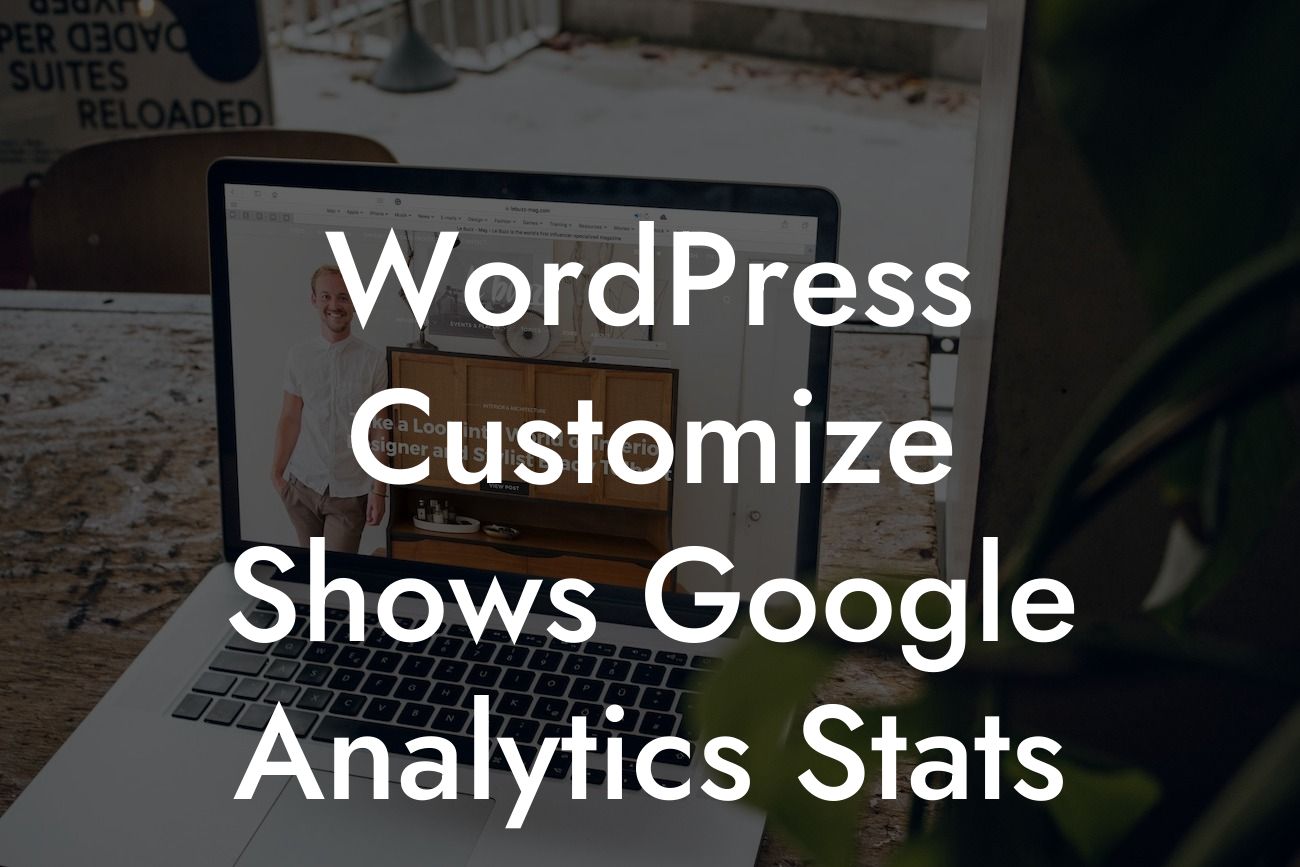Do you often find yourself lost in a sea of data when trying to analyze your website's performance on Google Analytics? Are you looking for a way to conveniently access and understand your website statistics directly within your WordPress dashboard? Look no further! In this guide, we will show you how to customize WordPress to effortlessly display your Google Analytics stats. With this powerful combination, you can supercharge your online presence and drive your business towards greater success.
Customizing your WordPress website to showcase Google Analytics stats is a game-changer for small businesses and entrepreneurs. It empowers you with the ability to monitor key metrics and make informed decisions without toggling between multiple platforms.
To begin, ensure you have a Google Analytics account set up and connected to your website. Once you're ready, follow these steps:
1. Install and Activate the Google Analytics Dashboard for WP Plugin:
- Head over to your WordPress dashboard and navigate to "Plugins" > "Add New."
Looking For a Custom QuickBook Integration?
- Search for "Google Analytics Dashboard for WP" and click on "Install Now."
- Once installed, click on "Activate" to enable the plugin.
2. Configure the Plugin Settings:
- After activating the plugin, a new menu option named "Analytics" will appear in your WordPress dashboard sidebar. Click on it.
- Select "Authenticate with your Google Analytics account" and follow the instructions to grant the necessary permissions.
- Once authenticated, choose the website profile you want to display on your WordPress dashboard.
- Save the changes and move to the next step.
3. Customize Your Google Analytics Dashboard:
- To customize the appearance and data displayed on your dashboard, go to "Analytics" > "Settings."
- Here, you can choose the widgets you want to show, arrange their order, and configure various display options.
- Take advantage of features like real-time statistics, top pages, traffic sources, and more to gain valuable insights into your website's performance.
- Experiment and find the widgets that best suit your business needs.
Wordpress Customize Shows Google Analytics Stats Example:
Imagine running an e-commerce store focused on organic skincare products. By customizing WordPress to display your Google Analytics stats, you gain vital information such as the number of daily website visitors, conversion rates, and referral sources. With this data at your fingertips, you can identify which products are popular, which marketing campaigns are driving the most traffic, and adjust your strategies accordingly. Armed with these insights, you can optimize your website, tailor your offerings, and propel your organic skincare business to new heights.
Congratulations, you've now unlocked the power of integrating Google Analytics with WordPress! With DamnWoo's helpful guide and our range of awesome WordPress plugins, you can elevate your online presence, make data-driven decisions, and achieve extraordinary success for your small business or entrepreneurial venture. Don't forget to share this article with others who can benefit from these valuable insights. Explore more guides on DamnWoo and discover how our plugins can supercharge your website's performance. Try one today and experience the difference firsthand!