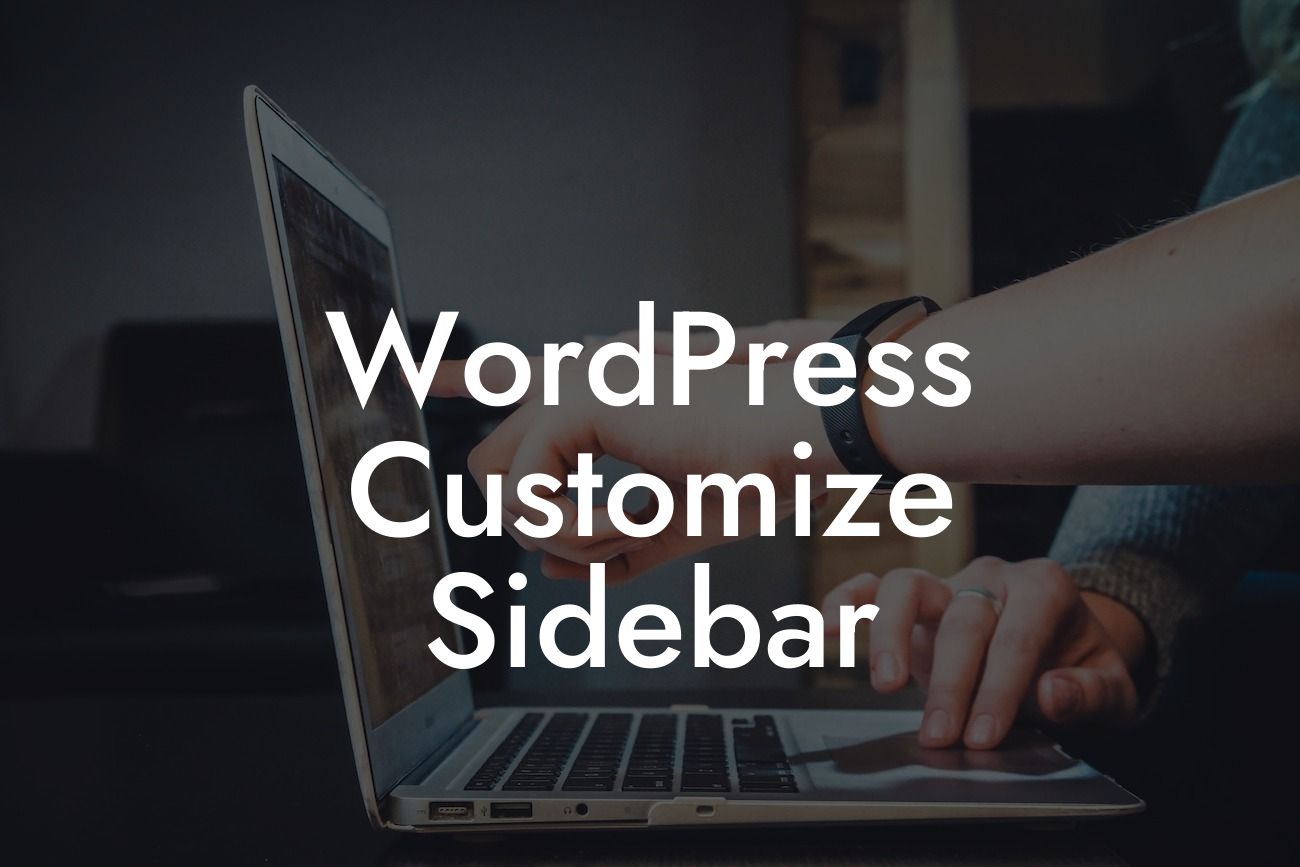Are you looking to make your WordPress website stand out from the competition? A well-designed and customizable sidebar can be the key to differentiating your small business or entrepreneurial website. In this article, we will guide you through the process of customizing your WordPress sidebar to not only make it visually appealing but also enhance your website's functionality. Say goodbye to cookie-cutter solutions and embrace the power of DamnWoo plugins.
WordPress offers a range of options to customize your sidebar, allowing you to showcase specific content, promote products or services, and provide useful information to your visitors. Let's explore the steps to create a unique and engaging sidebar that aligns with your business goals.
1. Research and Plan:
Before diving into customization, take some time to research your target audience and understand their needs and preferences. Define the key elements you want to include in your sidebar, such as social media links, recent posts, popular products, or an email subscription form. Gathering these insights will help you create a tailored sidebar that resonates with your visitors.
2. Choose a Theme with Customizable Sidebar:
Looking For a Custom QuickBook Integration?
Selecting a theme with customizable sidebar options is crucial for seamless customization. DamnWoo offers a wide range of WordPress plugins and themes specifically designed for small businesses and entrepreneurs. Browse through our collection and pick a theme that suits your brand identity and website goals.
3. Access the Sidebar Widgets:
To start customizing your sidebar, navigate to your WordPress dashboard and click on "Appearance" followed by "Widgets." This will open the widgets area where you can manage and arrange the content elements of your sidebar.
4. Arrange and Add Widgets:
In the widgets area, you will see a list of available widgets on the left-hand side and widget areas on the right-hand side representing different sections of your website. Drag and drop the desired widgets into the sidebar widget area to add them. You can easily rearrange the widgets by dragging them up or down.
5. Customize Widget Settings:
Each widget comes with its own set of customization options. Click on individual widgets within the sidebar area to access their settings. For example, if you want to add a social media widget, you can configure the links to your social media accounts and choose the display style.
6. Add HTML Code:
Sometimes, you may want to add custom functionality or elements that are not available as default widgets. In such cases, you can use the "Custom HTML" widget to insert HTML code provided by DamnWoo plugins or external sources. This allows you to incorporate features like contact forms, testimonials, or interactive elements to make your sidebar more dynamic.
Wordpress Customize Sidebar Example:
Let's consider a real-world example to illustrate the effectiveness of customized sidebars. Imagine you run an e-commerce website selling handmade jewelry. By customizing your sidebar, you can highlight your best-selling products, offer special discounts, and display customer testimonials. This targeted approach will capture the attention of potential customers, resulting in increased sales and conversions.
Congratulations! You are now equipped with the knowledge to create a stunning and functional sidebar for your WordPress website. Don't forget to explore DamnWoo's collection of plugins to further enhance your online presence. Share this article with others who might benefit from it and check out our other guides on DamnWoo. Dare to be extraordinary with DamnWoo plugins and take your small business or entrepreneurial website to new heights.