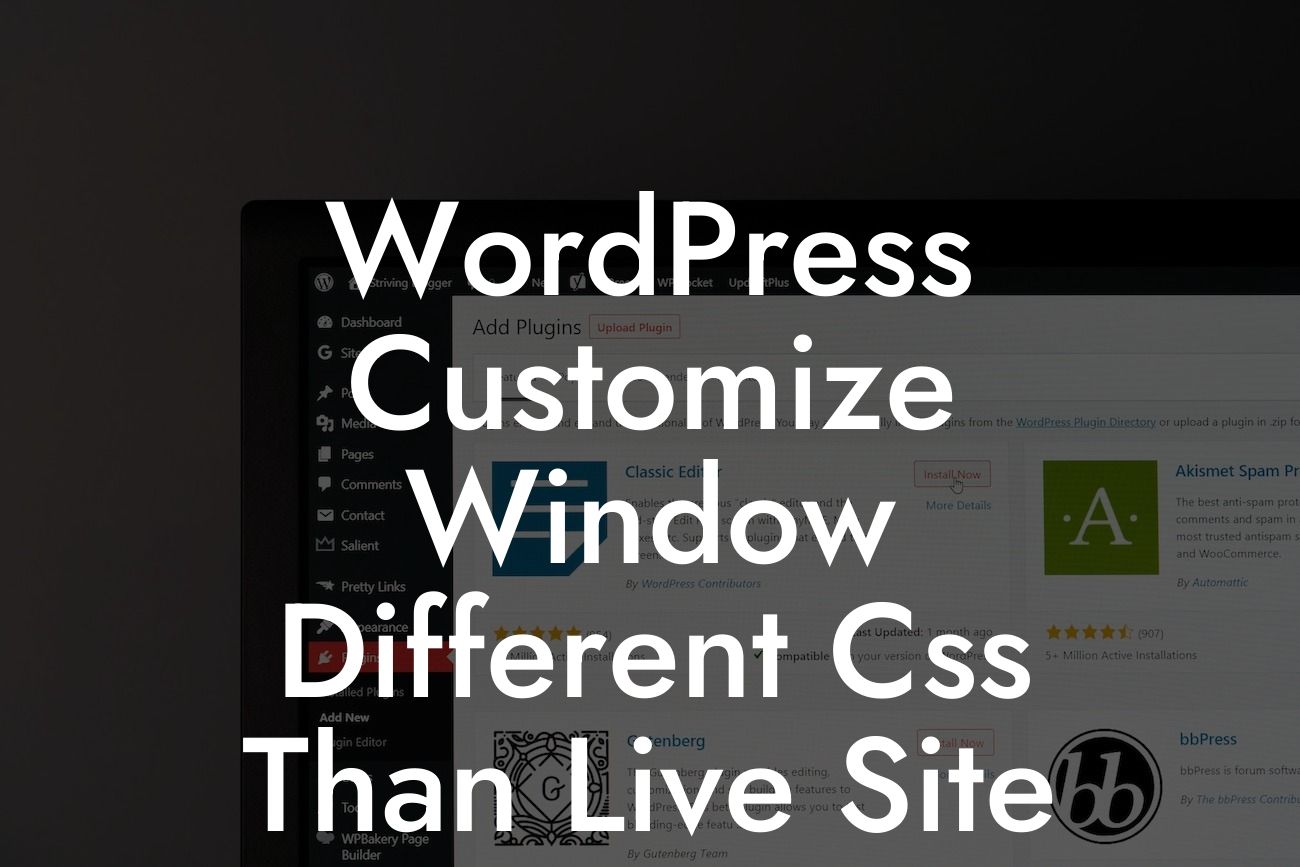Are you tired of customizing your WordPress website only to find that the changes don't reflect on the live site? In this article, we will explore a common issue faced by many WordPress users - having different CSS styles in the customize window compared to the live site. We will delve into the reasons behind this problem and provide you with practical solutions to ensure consistency between your customization efforts and the final appearance of your WordPress site. Get ready to unveil the secrets behind a well-aligned and visually appealing website!
The WordPress Customizer is a powerful tool that allows you to customize various aspects of your website's appearance in a user-friendly interface. However, it can be frustrating when the changes you make in the customize window do not match the live site. Let's explore some reasons for this discrepancy and the possible solutions.
1. Caching: One common culprit is caching. When you make changes in the customizer, WordPress may cache the previous CSS styles, resulting in a difference between the customize window and the live site. To overcome this, try clearing your website cache or disabling caching plugins temporarily. This will ensure that the latest styles are fetched when viewing the live site.
2. Theme Specific Customization: Some themes offer customization options that only affect specific pages or sections. These styles may not be reflected in the customize window, leading to visual differences. Check your theme settings or documentation for theme-specific customization options and make the necessary adjustments directly in those settings.
3. Child Themes: If you are using a child theme, it's essential to ensure that your styles in the child theme's CSS file override the parent theme's styles. This ensures consistency between the customize window and the live site. Double-check your child theme's CSS file and make any necessary modifications.
Looking For a Custom QuickBook Integration?
4. Plugin Conflicts: Conflicts between plugins can also cause variations in CSS styles. Try disabling all plugins temporarily and see if the customization issue persists. If the problem resolves, gradually reactivate each plugin to identify the conflicting one. Once identified, check if there are any plugin-specific customization options that may be affecting the CSS styles.
Wordpress Customize Window Different Css Than Live Site Example:
Imagine you have been customizing your WordPress website using the customizer. You've spent hours adjusting colors, fonts, and layout to create a stunning design. However, when you preview the live site, you notice that the changes are not reflected correctly. The fonts are different, the spacing is off, and the colors appear inconsistent. Frustrated, you wonder what went wrong. Let's explore how you can tackle this situation and avoid such discrepancies.
In conclusion, ensuring consistency between your WordPress customization efforts in the customizer window and the live site is crucial for a seamless online presence. By understanding the possible causes of CSS style differences and applying the solutions mentioned, you can confidently transform your website into a visually stunning masterpiece. Don't let these inconsistencies hinder your progress. Share this article with fellow WordPress users, explore our other helpful guides on DamnWoo, and try out our awesome plugins to supercharge your online success. Happy customizing!