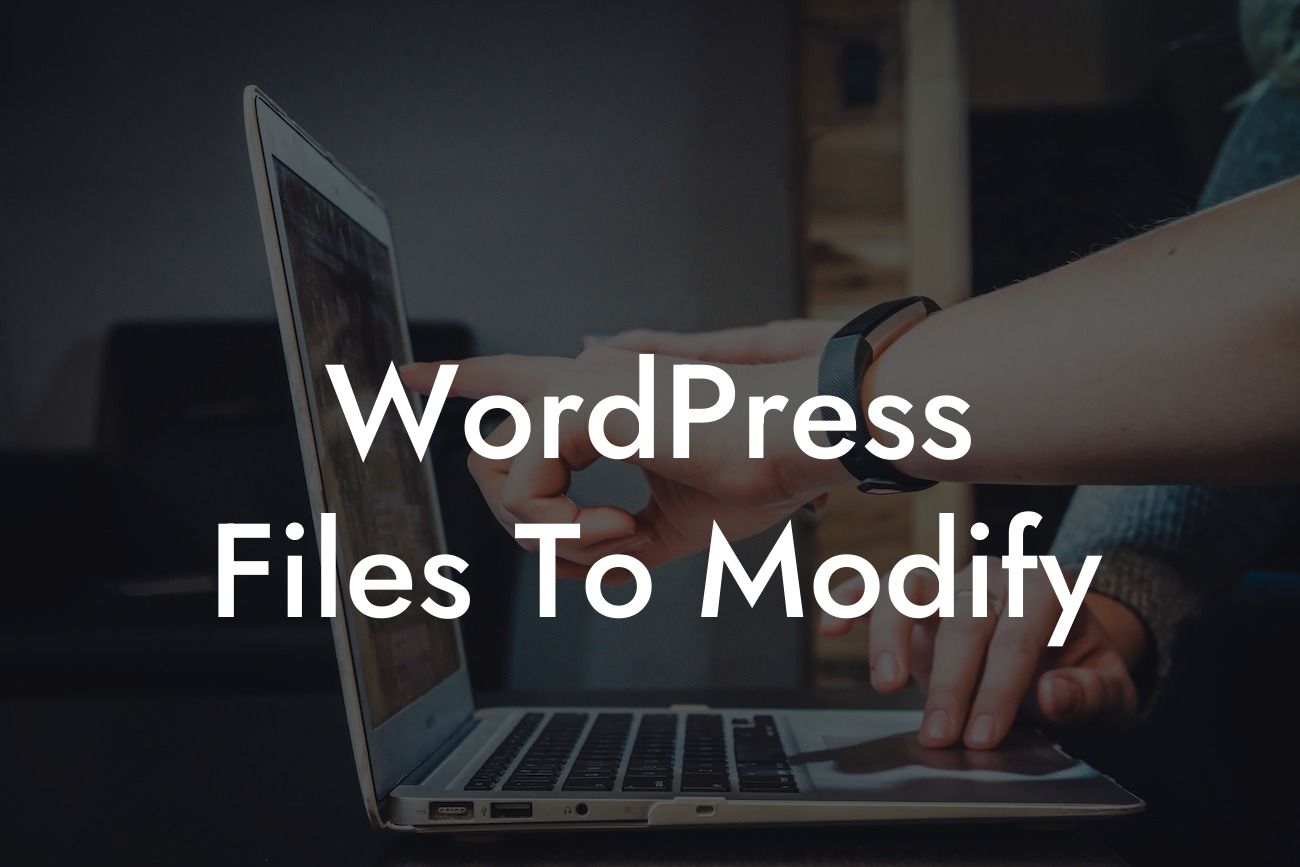WordPress is a powerful platform that allows small businesses and entrepreneurs to create and customize their websites effortlessly. While the platform offers various themes and plugins, there may be times when you want to go beyond these options and make specific changes to your website. In this article, we will explore the world of WordPress file modification, providing you with a detailed guide on how to make those customizations. Say goodbye to generic designs and cookie-cutter solutions, and embrace the extraordinary.
WordPress Files to Modify: A Step-by-Step Guide
When it comes to modifying WordPress files, it’s crucial to have a clear understanding of the different files you can work with. Here are the key files you need to know:
1. Functions.php: This file controls the core functionality of your WordPress theme. You can add custom code snippets to enhance or extend the functionality of your website.
2. Style.css: The style.css file handles the visual appearance of your WordPress theme. By modifying this file, you can make adjustments to the design elements, such as fonts, colors, and layouts.
Looking For a Custom QuickBook Integration?
3. Template Files: WordPress uses template files to generate the different pages on your website. By modifying these files, you can customize the layout and structure of specific pages.
4. Plugins: Besides modifying theme files, you can also customize your WordPress website by tweaking plugin files. This allows you to tailor a specific plugin's functionality to meet your exact needs.
Now that you know which files you can modify, let's dive into the step-by-step process of customization:
Step 1: Backup Your Website
Before you start making any modifications, it's crucial to create a backup of your website. This ensures that you have a restore point in case anything goes wrong during the customization process.
Step 2: Access the Files
To modify WordPress files, you can use an FTP client or access the file manager in your hosting control panel. Locate the desired file you wish to modify and download it to your local computer.
Step 3: Make the Changes
Using a code editor, open the downloaded file and make the necessary changes. Whether you want to add new code snippets, modify existing elements, or delete certain sections, ensure you have a solid understanding of the code structure.
Step 4: Upload the Modified File
After making the changes, save the modified file and upload it back to your website using the same method you used to download it. Overwrite the original file with the modified version.
Wordpress Files To Modify Example:
Let's say you want to modify the functions.php file to add a custom shortcode for displaying testimonials on your website. In the functions.php file, you would write the necessary code to register the shortcode and fetch the testimonials from a custom post type. By modifying this file, you can enhance the functionality of your website without relying on third-party plugins.
Congratulations! You've now learned the basics of modifying WordPress files to customize your website. Remember, customization allows you to stand out from the competition and create a unique online presence. Explore other guides on DamnWoo to expand your knowledge and make the most of our awesome plugins. Share this article with others who might benefit from it, and start elevating your success today!