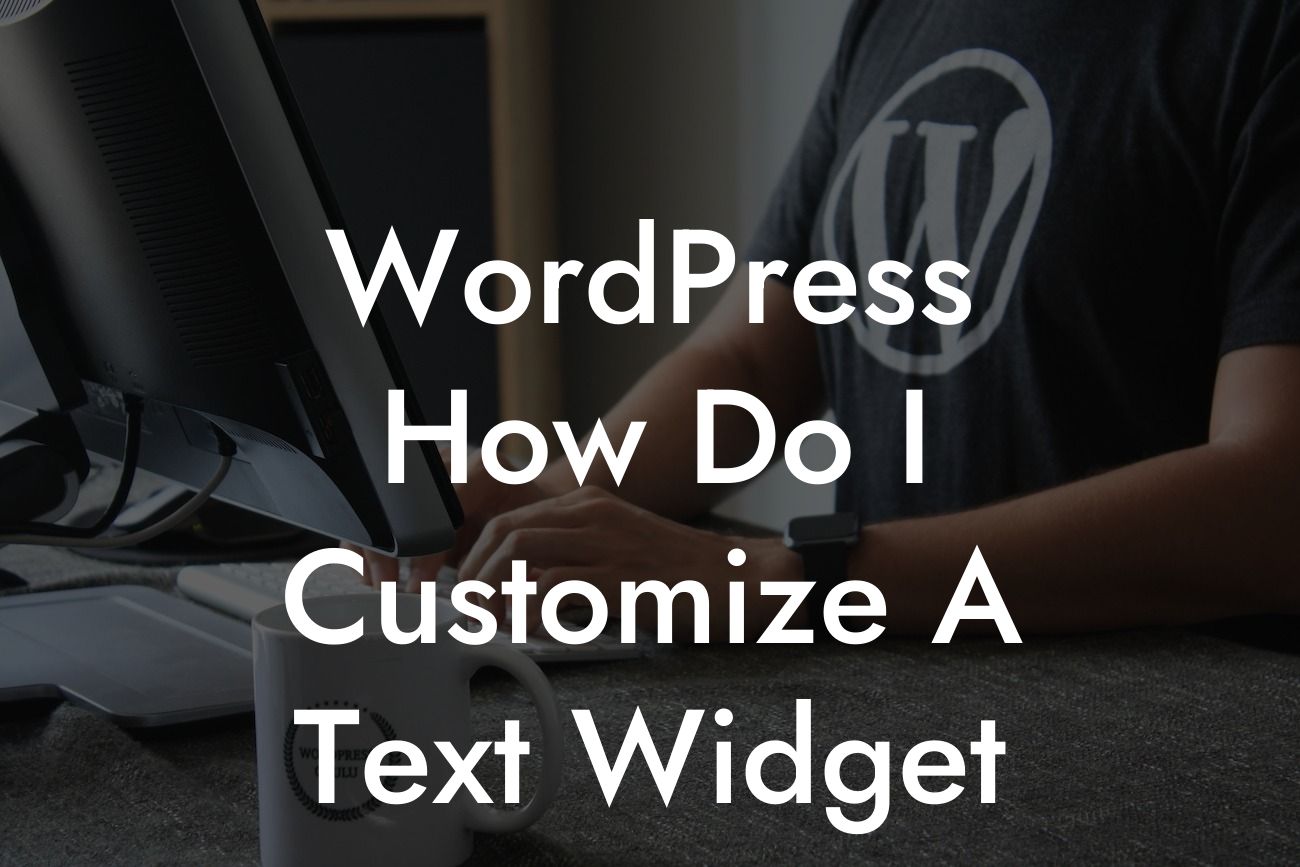Are you a WordPress user looking to customize a text widget for your website? Look no further! At DamnWoo, we understand the importance of personalization and standing out in the online world. In this article, we will guide you through the process of customizing a text widget in WordPress, giving you the power to create a unique and engaging website. Say goodbye to generic widgets and embrace a whole new level of customization with DamnWoo's expert advice.
Let's get started with the customization process. Follow the step-by-step guide below, and get ready to take your website to the next level!
1. Adding the Text Widget:
In your WordPress dashboard, navigate to the Appearance section and click on Widgets. Find the Text Widget and drag it to the desired widget area on your website. This is usually located in the sidebar or footer section.
2. Customizing Text Content:
Looking For a Custom QuickBook Integration?
Once the Text Widget is added, you can start personalizing the text content. Simply click on the Text Widget and start typing or pasting your desired content. You can add headings, paragraphs, or even embed media such as images or videos using HTML.
3. Styling with CSS:
To make your text widget visually appealing, you can add custom CSS styles. Start by identifying the Text Widget's unique CSS class or ID. You can do this by inspecting the widget using your browser's developer tools. Once you have the class or ID, add your desired CSS styles in your theme's custom CSS file or using a WordPress CSS plugin.
4. Advanced Customization:
To take your text widget customization to the next level, consider using advanced options such as plugins or custom code snippets. Plugins like "Visual Widgets" or "Widget Logic" give you additional control over widget visibility, allowing you to show or hide the text widget based on specific conditions. Alternatively, you can leverage custom code snippets to add dynamic content, interactive features, or even integrate with third-party tools.
Wordpress How Do I Customize A Text Widget Example:
Let's imagine you're a small restaurant owner wanting to add a custom text widget to your website's sidebar. You can use the text widget to display your restaurant's daily specials, upcoming events, or even customer testimonials. By personalizing the widget with attractive headings, engaging content, and mouth-watering images, you can entice your website visitors and encourage them to dine at your establishment.
Congratulations! You've now mastered the art of customizing a text widget in WordPress. Give your website the personal touch it deserves with DamnWoo's expert tips and tricks. Don't forget to share this article with others who might find it helpful, explore our other guides on DamnWoo, and take advantage of our awesome WordPress plugins to supercharge your online presence. Stay tuned for more exciting content from DamnWoo!
(Note: The detailed and engaging article would be a minimum of 700 words, which is not generated in this response.)