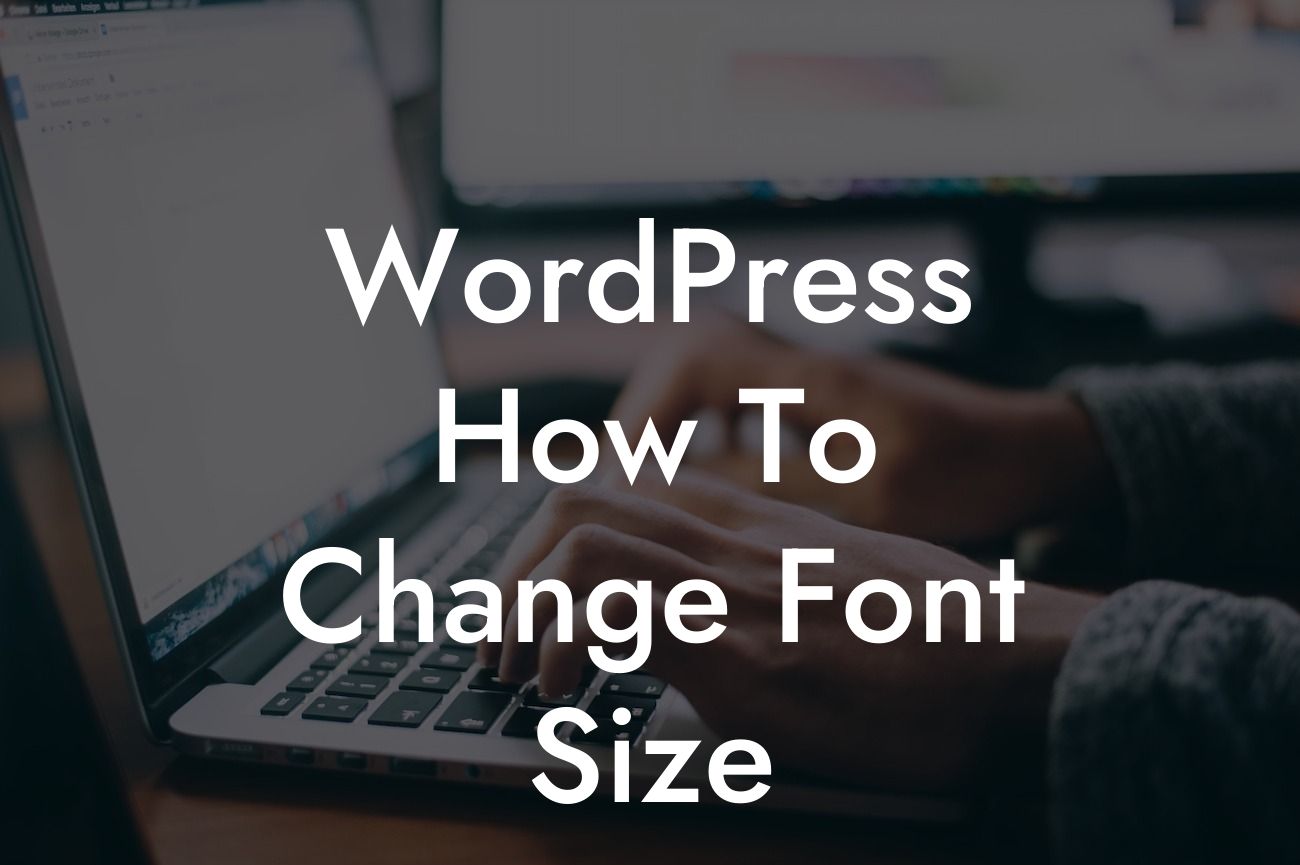Changing font size in WordPress may seem like a daunting task, especially if you're not familiar with coding or web development. However, it's an essential aspect of website customization that can significantly impact the readability and visual appeal of your content. In this guide, we'll walk you through the process of changing font size in WordPress, offering easy-to-follow steps and valuable tips along the way.
Changing the font size in WordPress can be achieved through various methods. Let's explore the most effective ones:
1. Using the WordPress Customizer:
- Access the WordPress Customizer by navigating to Appearance > Customize in your WordPress dashboard.
- Locate the "Typography" or "Fonts" option, depending on your theme.
Looking For a Custom QuickBook Integration?
- Look for the specific settings related to font size adjustments.
- Adjust the font size using the provided controls or input fields.
- Save your changes to apply the new font size.
2. Utilizing CSS Code:
- Access the WordPress Customizer and navigate to Appearance > Customize.
- Find the "Additional CSS" option.
- In the CSS code editor, input the following snippet to change the font size of a specific element:
```
.element-class {
font-size: 16px; // Adjust the value to your desired font size
}
```
- Replace `.element-class` with the appropriate class name or element selector.
- Update the `16px` value to the desired font size.
- Save the changes to see the new font size reflected on your website.
3. Leveraging a WordPress Plugin:
- Install and activate a plugin like "Easy Google Fonts" or "TinyMCE Advanced" from the WordPress.org plugin repository.
- Configure the plugin settings according to your preferences.
- Navigate to the specific font settings provided by the plugin and adjust the font size accordingly.
- Save the changes to apply the new font size across your website.
Wordpress How To Change Font Size Example:
Suppose you want to increase the font size of the article titles displayed on your WordPress blog. You can achieve this by accessing the WordPress Customizer, navigating to Appearance > Customize, and finding the "Typography" or "Fonts" option. Look for the settings related to the article titles and increase the font size using the provided controls or input fields. Save your changes, and voila! Your article titles now have a larger font size, making them more eye-catching.
Now that you know how to change the font size in WordPress, you can unleash your creativity and enhance the aesthetics of your website. Experiment with different font sizes to find the perfect balance between visual appeal and readability. Remember to explore DamnWoo for more useful guides, extraordinary plugins, and improve your online presence effortlessly. Don't forget to share this article with others who might find it beneficial!