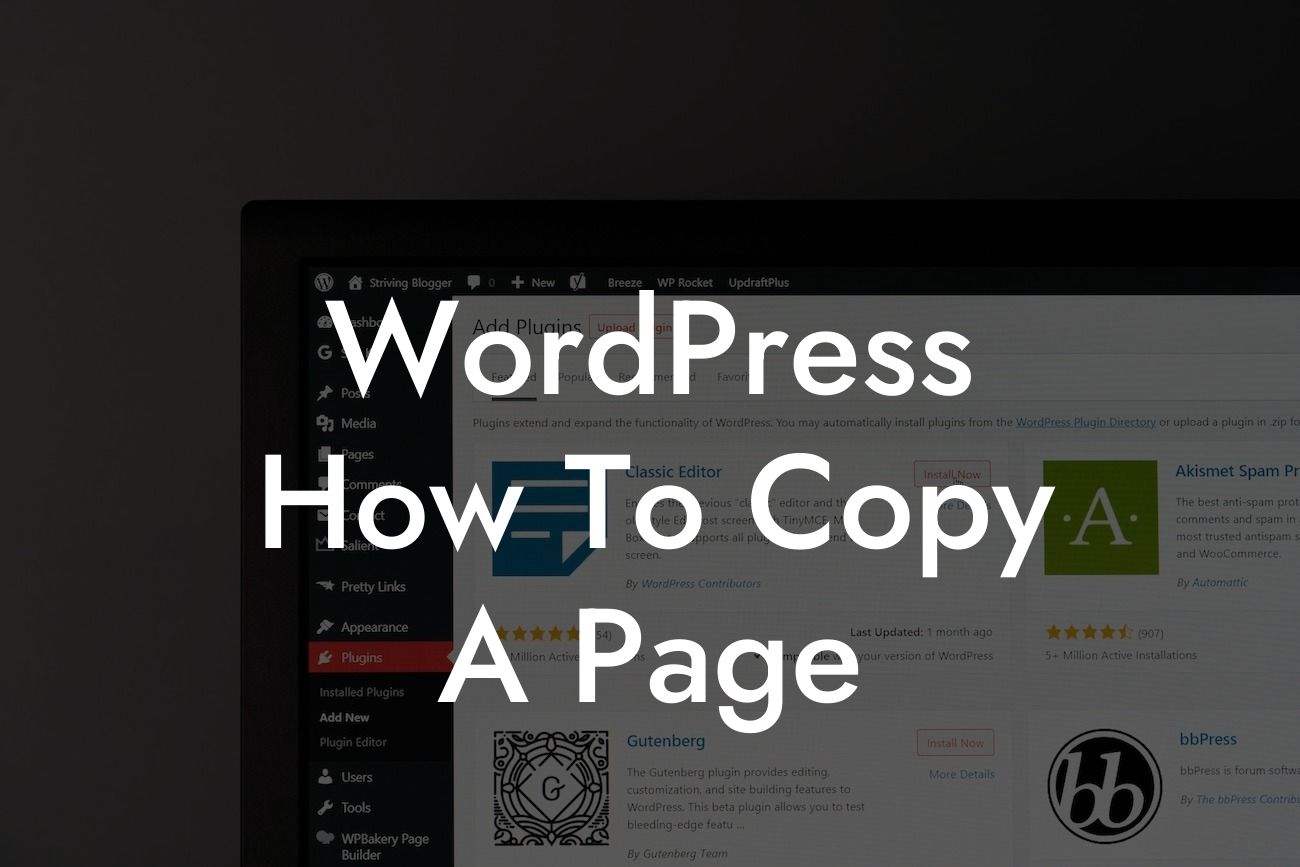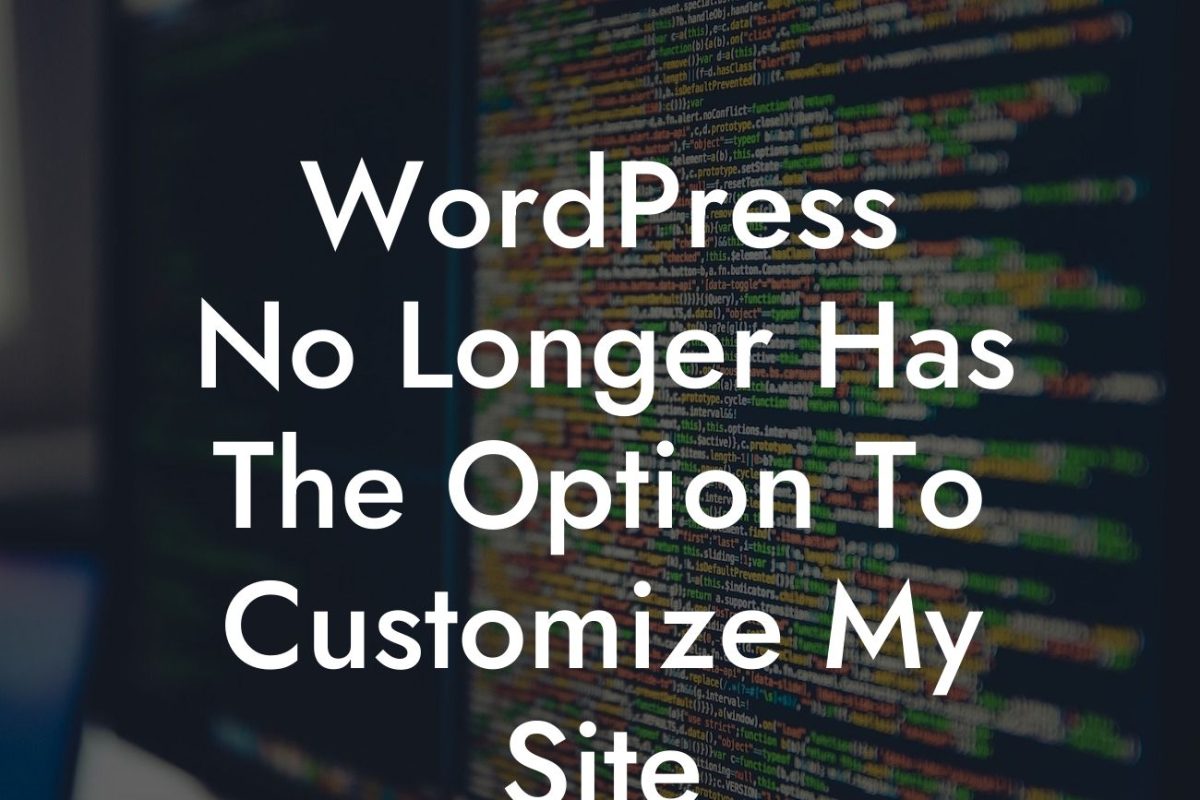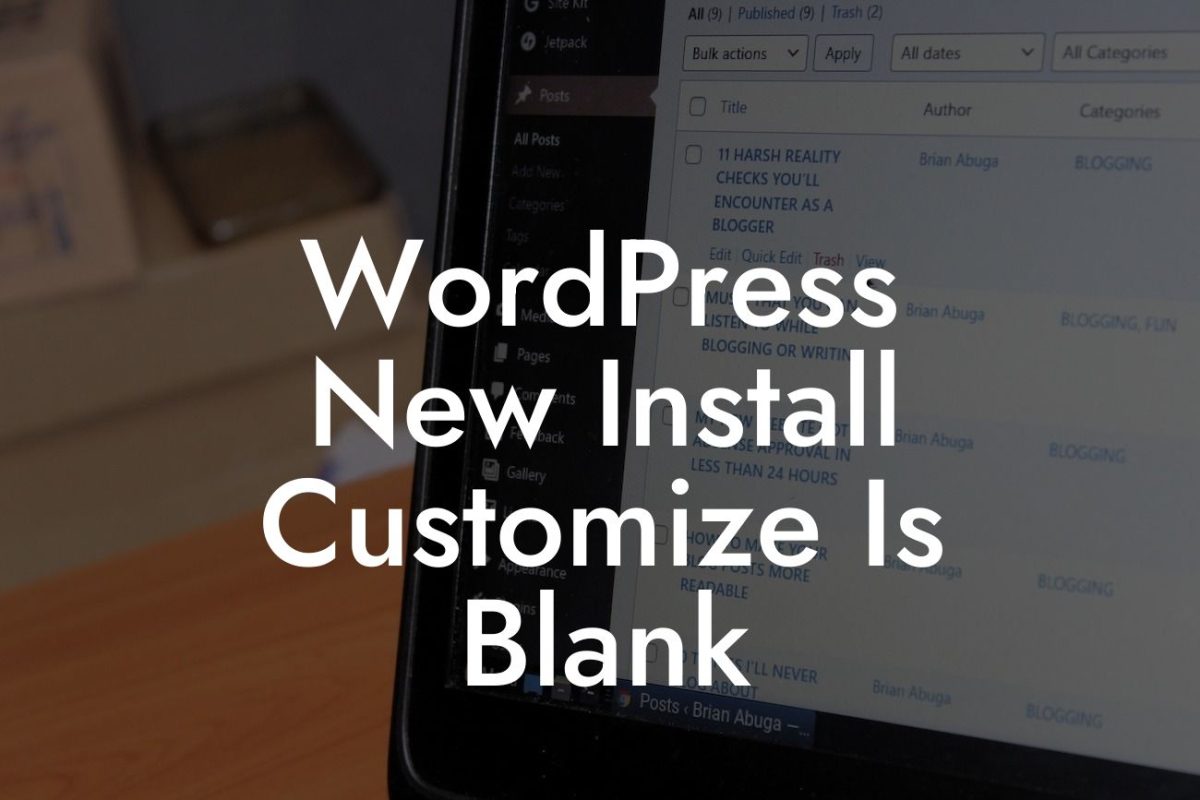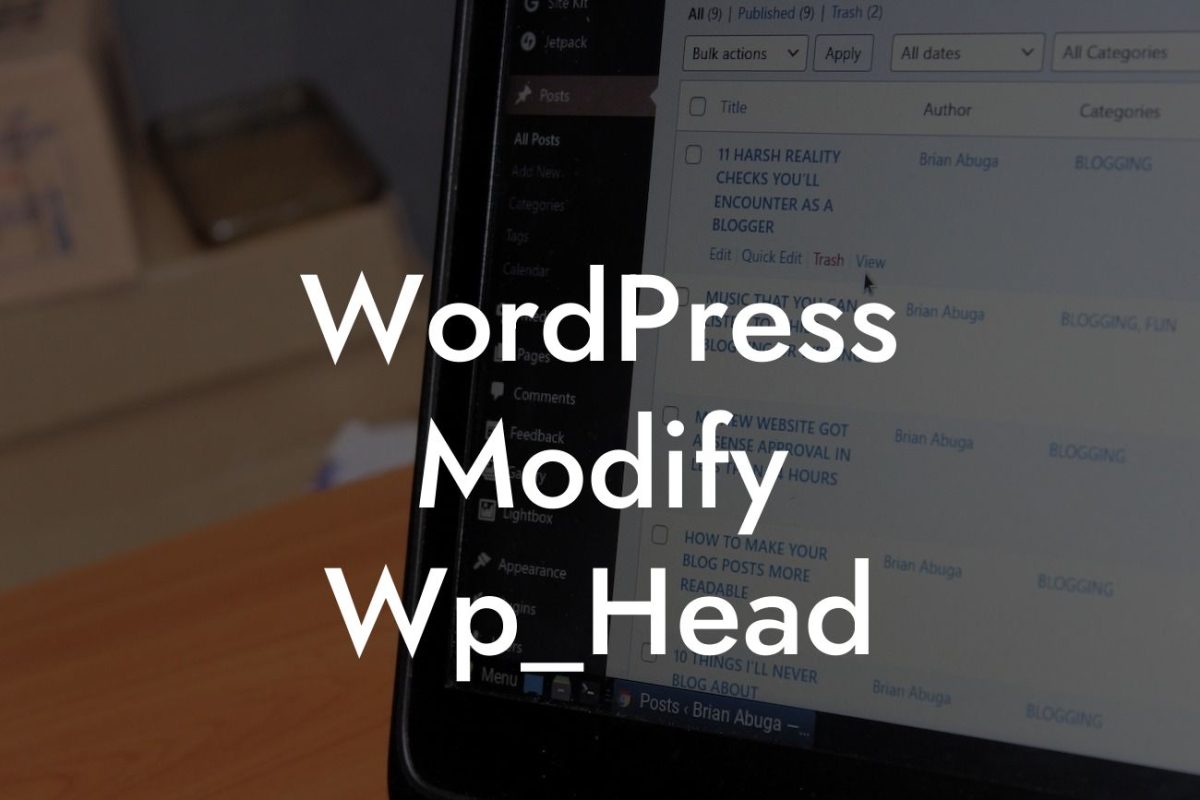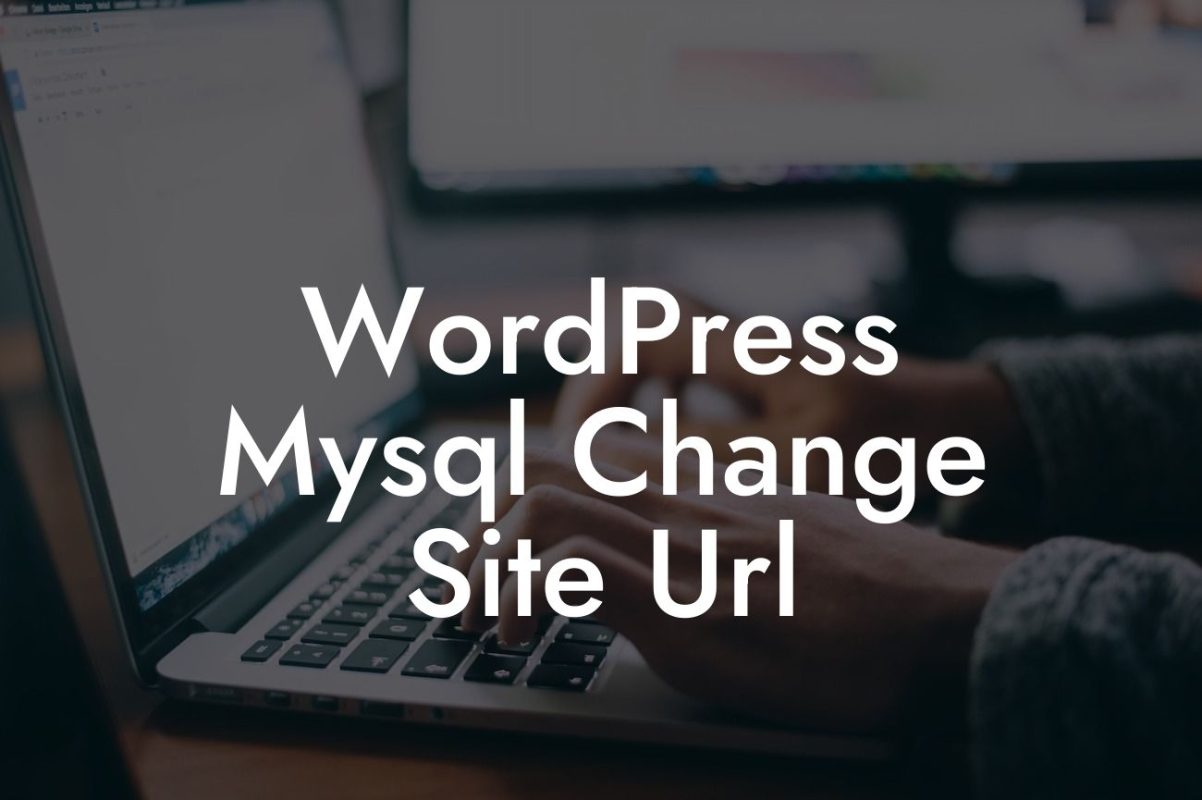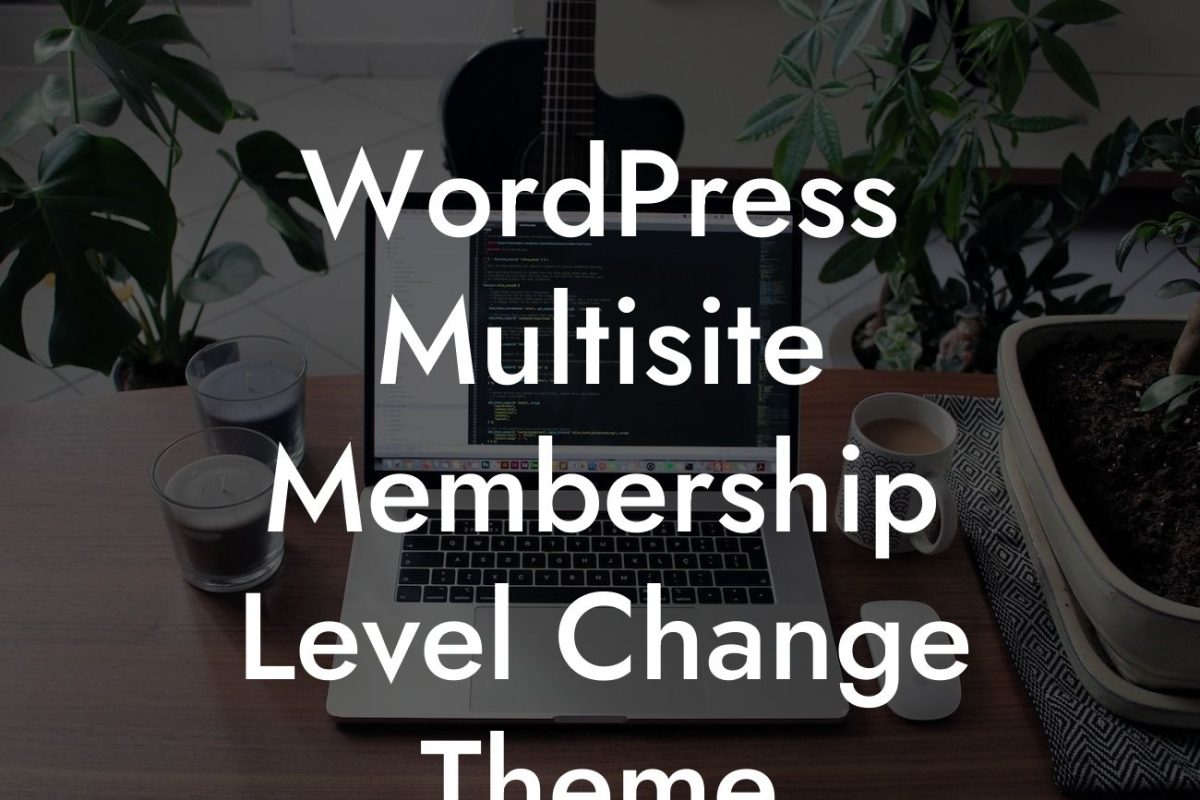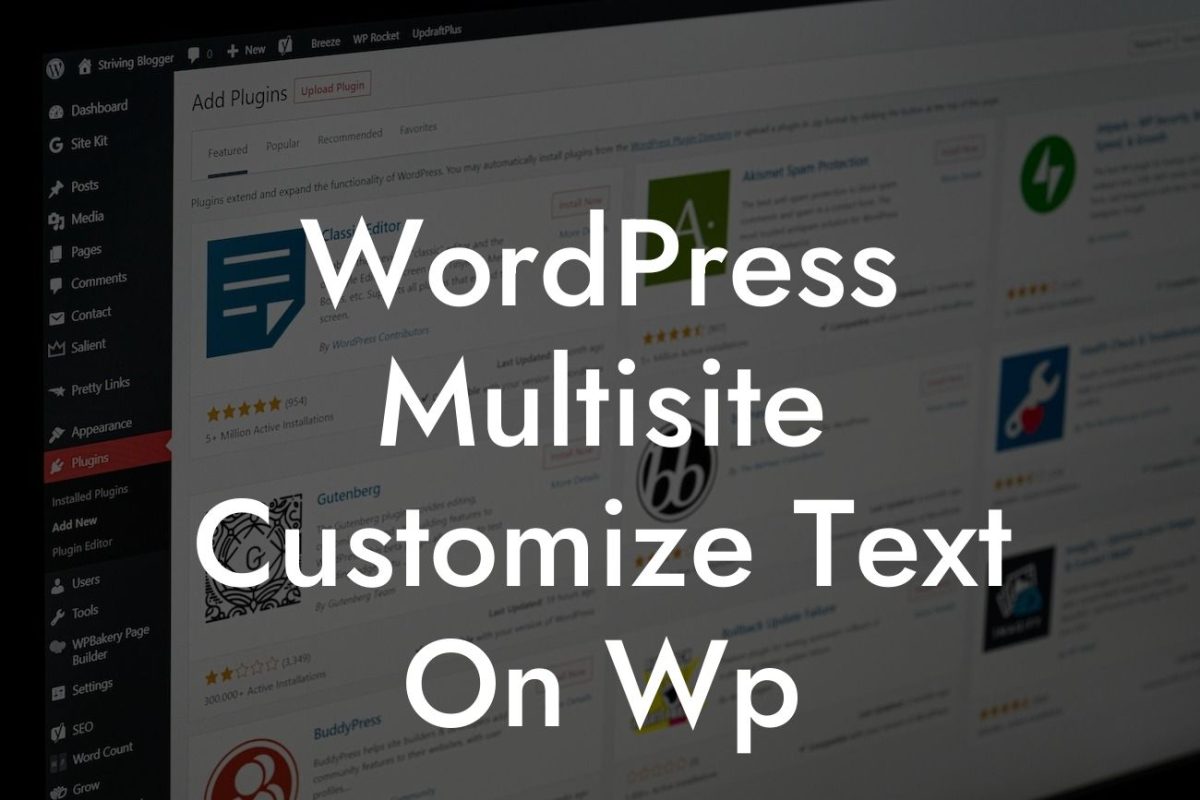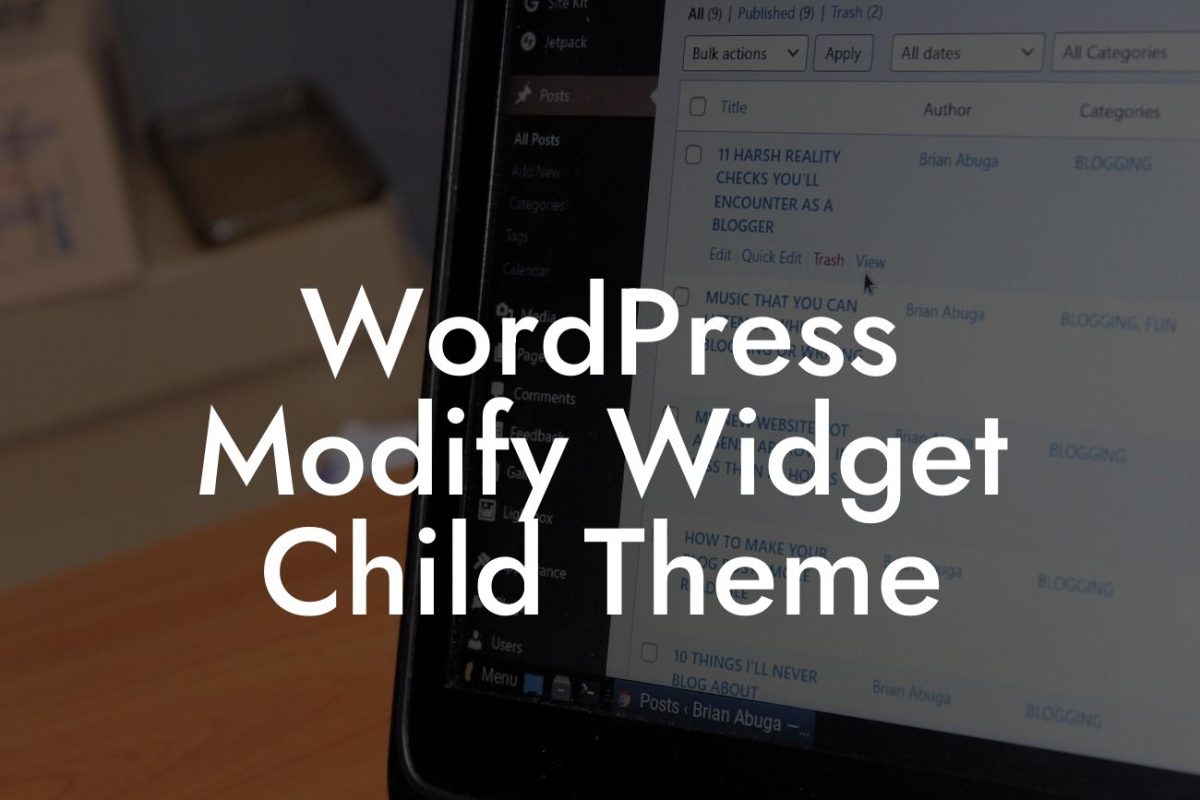Have you ever wished you could duplicate a page on your WordPress website with just a few clicks? Copying a page can save you time and effort, allowing you to create new content based on an existing layout. In this guide, we’ll show you exactly how to copy a page in WordPress, step by step. Say goodbye to the tedious process of recreating everything from scratch, and embrace the efficiency and convenience of duplicating pages. With DamnWoo's powerful WordPress plugins, you can enhance your online presence in no time. Let's dive in and master this essential skill!
Copying a page in WordPress is easier than you might think. Just follow these simple steps:
Step 1: Install and Activate the Duplicate Page Plugin
To get started, you'll need to install the Duplicate Page plugin. Head over to your WordPress dashboard, navigate to the "Plugins" section, and click on "Add New." Search for "Duplicate Page" and click "Install Now." Once the installation is complete, activate the plugin. With the Duplicate Page plugin, you can effortlessly duplicate any page on your website.
Step 2: Duplicate a Page
Looking For a Custom QuickBook Integration?
Now that you have the Duplicate Page plugin installed and activated, go to the page you want to duplicate. In the WordPress editor, you'll find a new option, "Duplicate This." Simply click on it, and a copy of the page will be created instantly. You can then edit the duplicate page and make any necessary changes without affecting the original.
Step 3: Customize the Duplicate Page
After duplicating the page, you can customize it to suit your needs. Change the page title, modify the content, update the images, or adjust the layout. The duplicate page acts as a separate entity, allowing you to experiment and make changes without disturbing the original page. This flexibility saves you valuable time and streamlines your workflow.
Wordpress How To Copy A Page Example:
Let's say you have a blog post template that you'd like to reuse for future articles. Instead of recreating the entire layout from scratch every time you write a new post, you can simply duplicate the template page. With one click, you'll have a replica of the template, ready to be filled with fresh content. This method can be applied to landing pages, sales pages, or any other type of page you want to replicate effortlessly.
Congratulations! You've discovered the power of duplicating pages in WordPress. By utilizing the Duplicate Page plugin, you can avoid reinventing the wheel and expedite your content creation process. As you explore DamnWoo's collection of innovative plugins, you'll find even more ways to enhance your online presence. Don't forget to share this article with your fellow small business owners and entrepreneurs who can benefit from these time-saving techniques. Check out our other guides on DamnWoo and try one of our awesome plugins to unleash the full potential of your WordPress website.
Now that you're armed with the knowledge of how to copy a page in WordPress, go ahead and supercharge your productivity with DamnWoo!