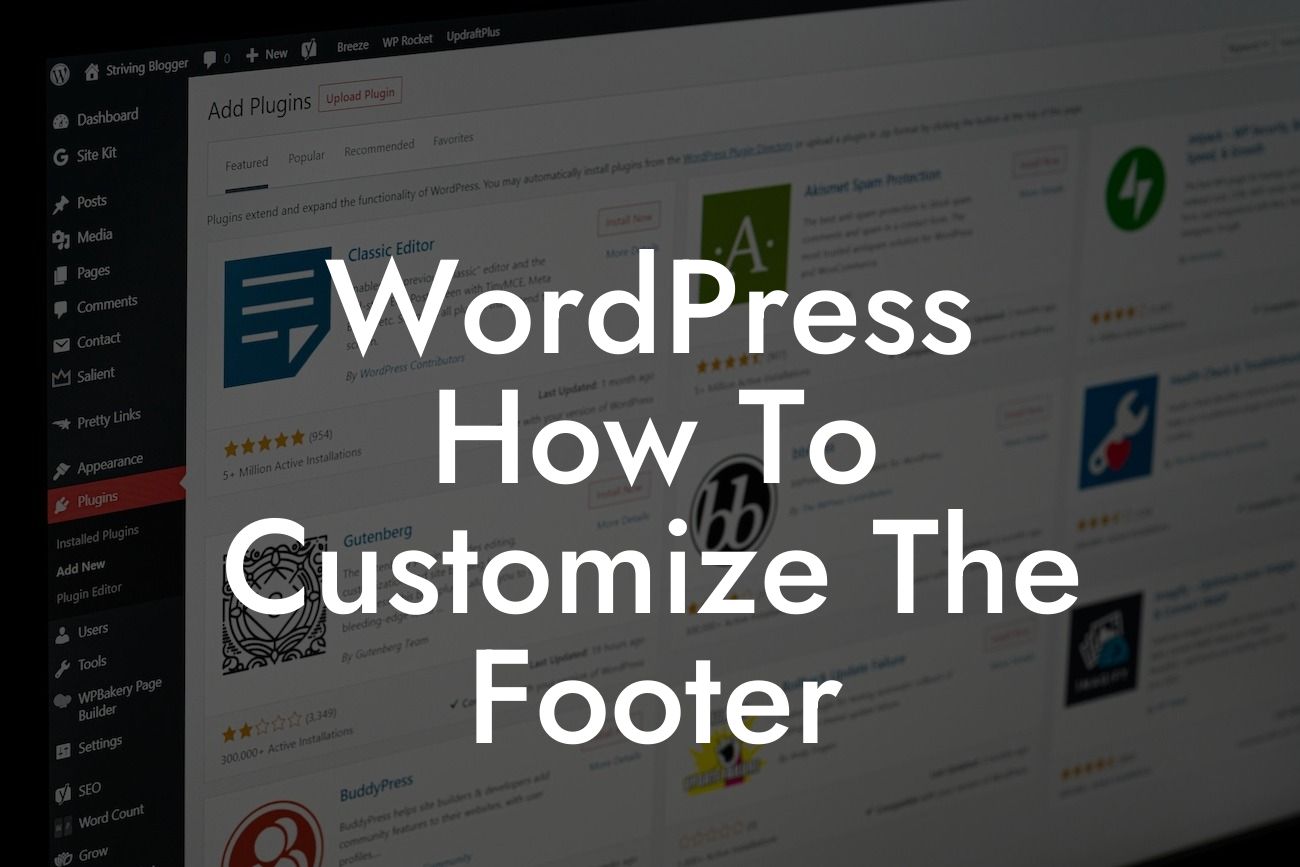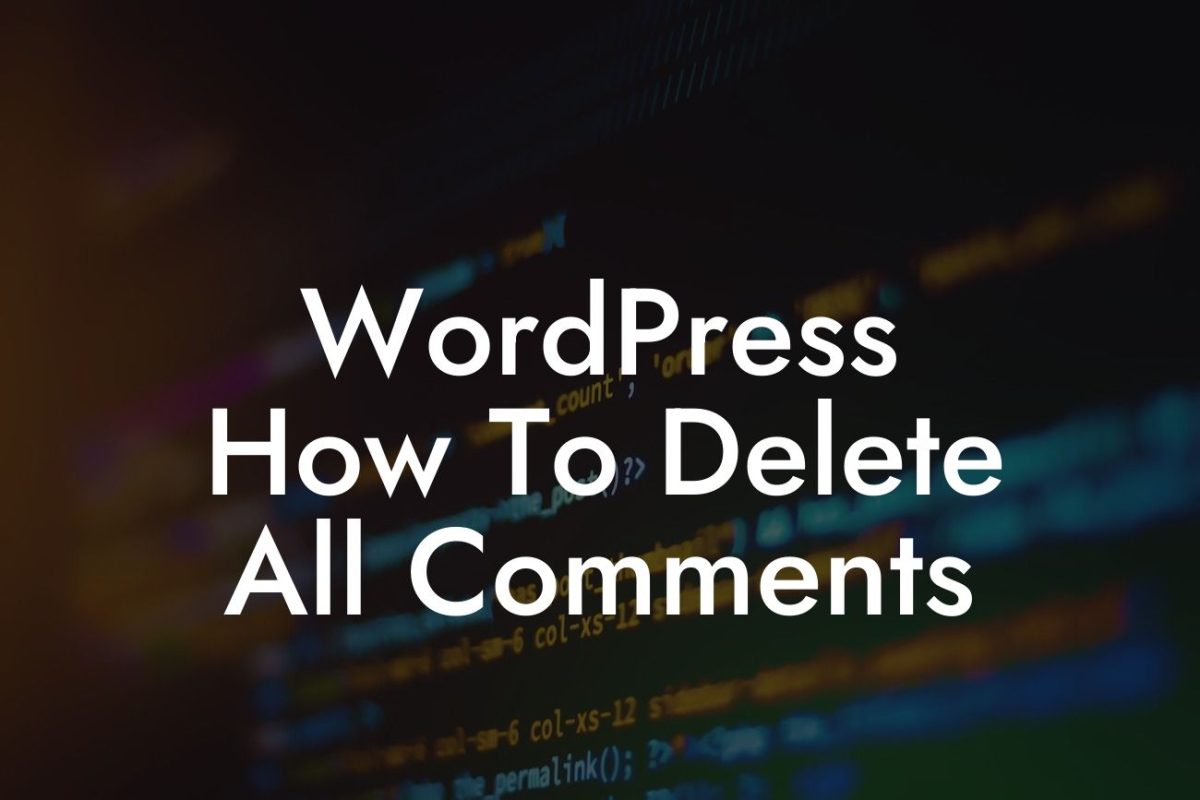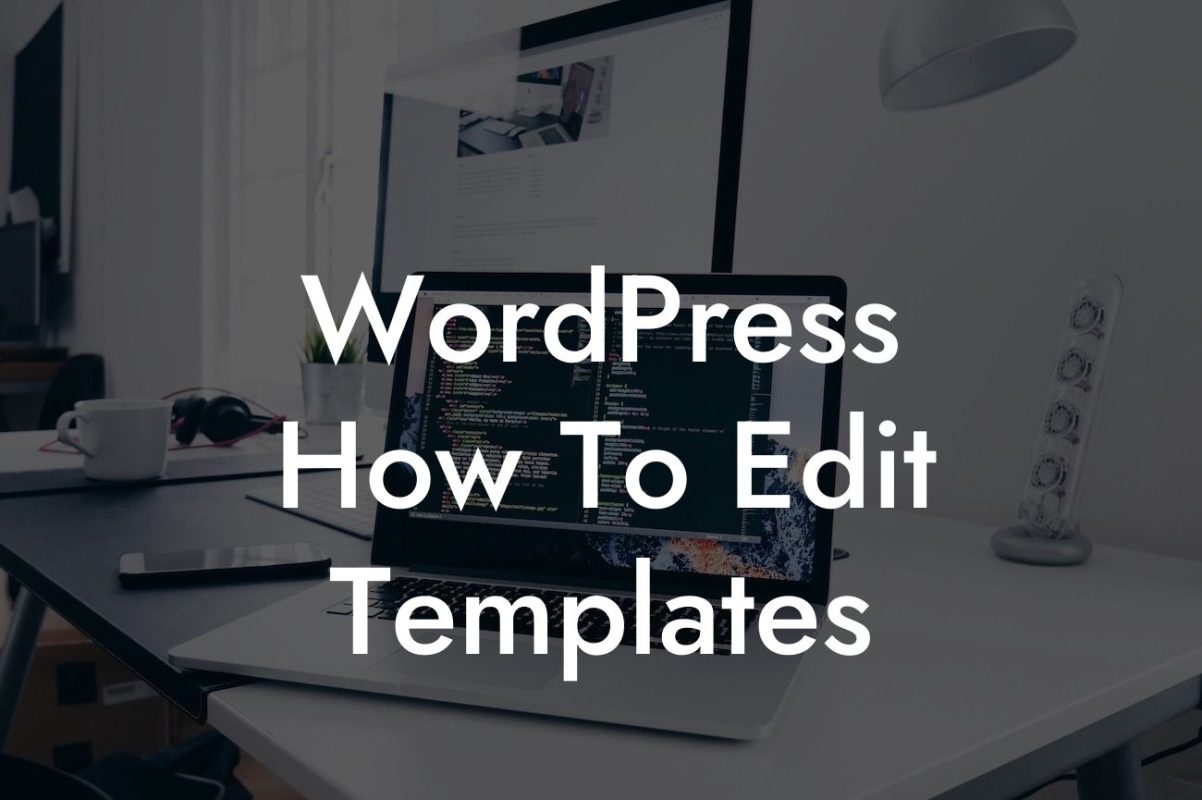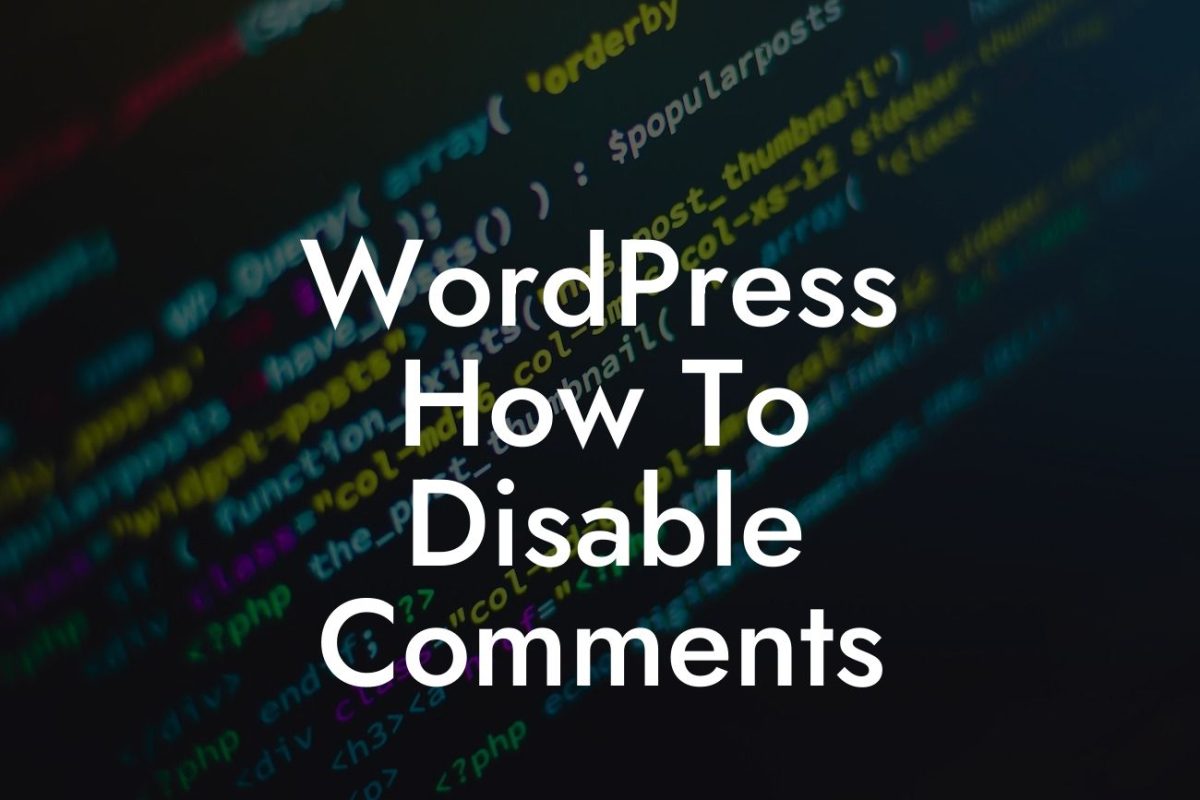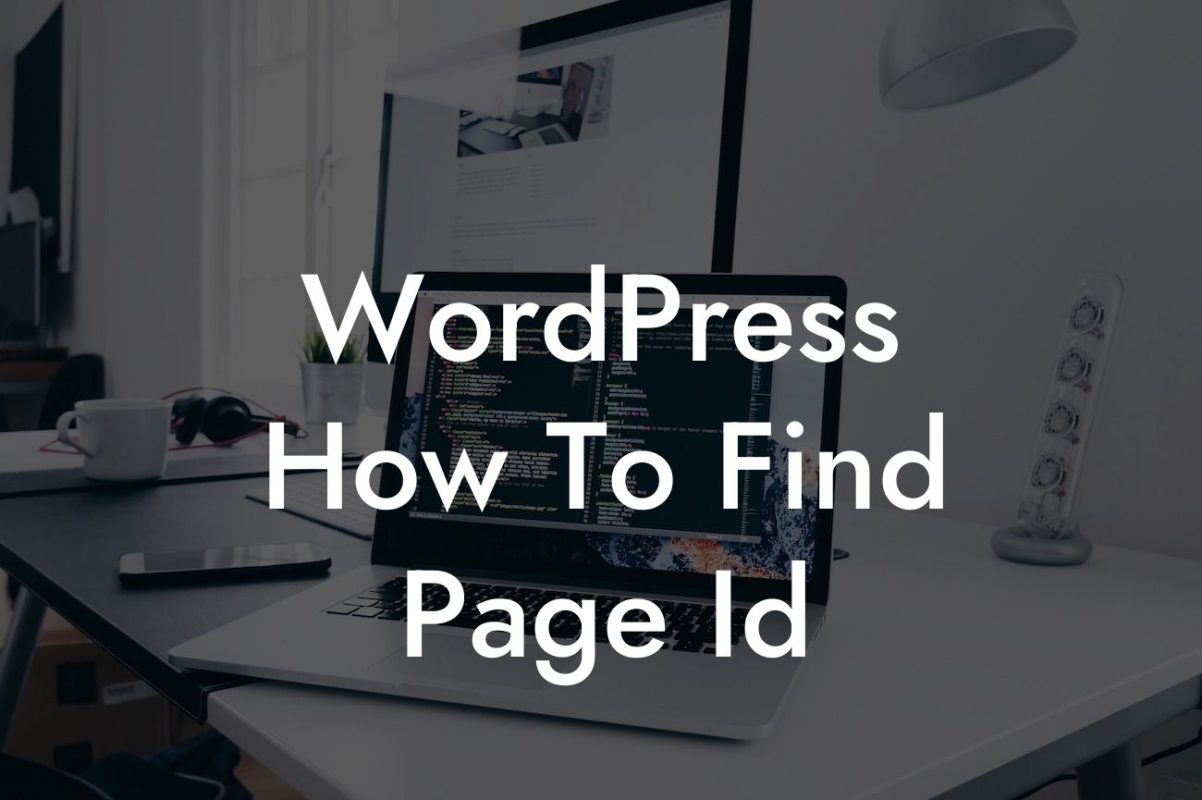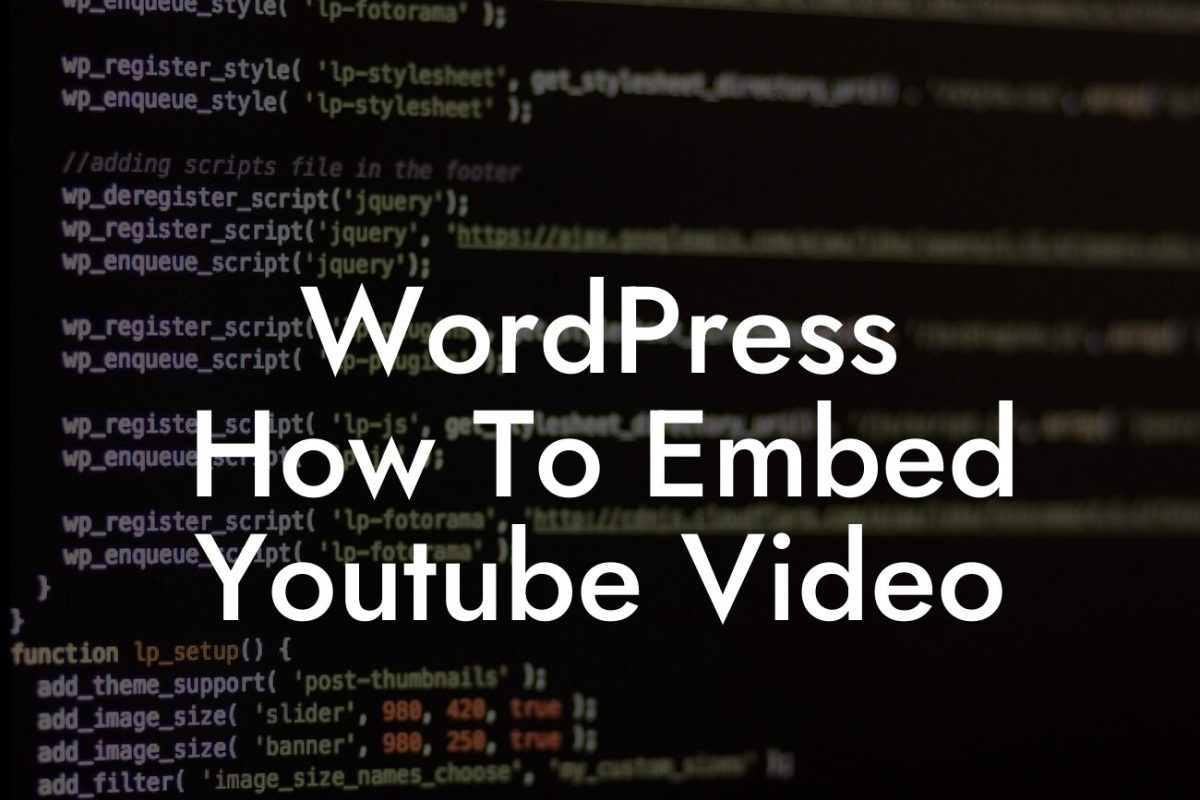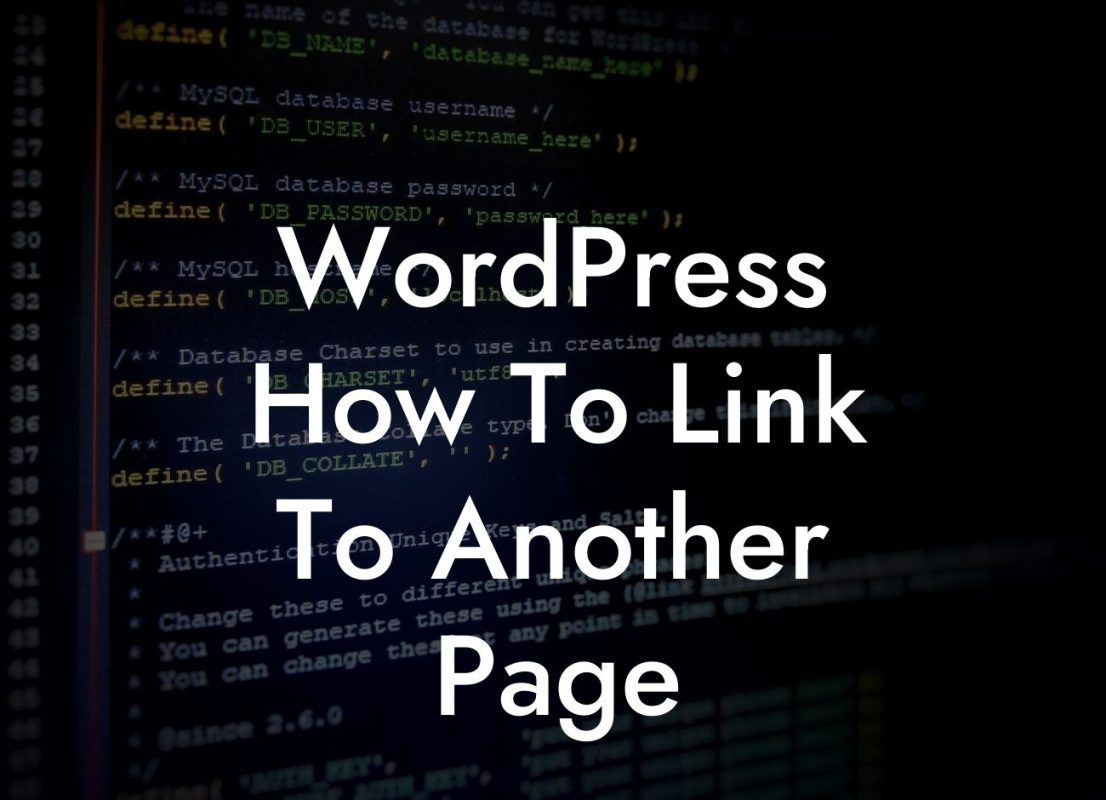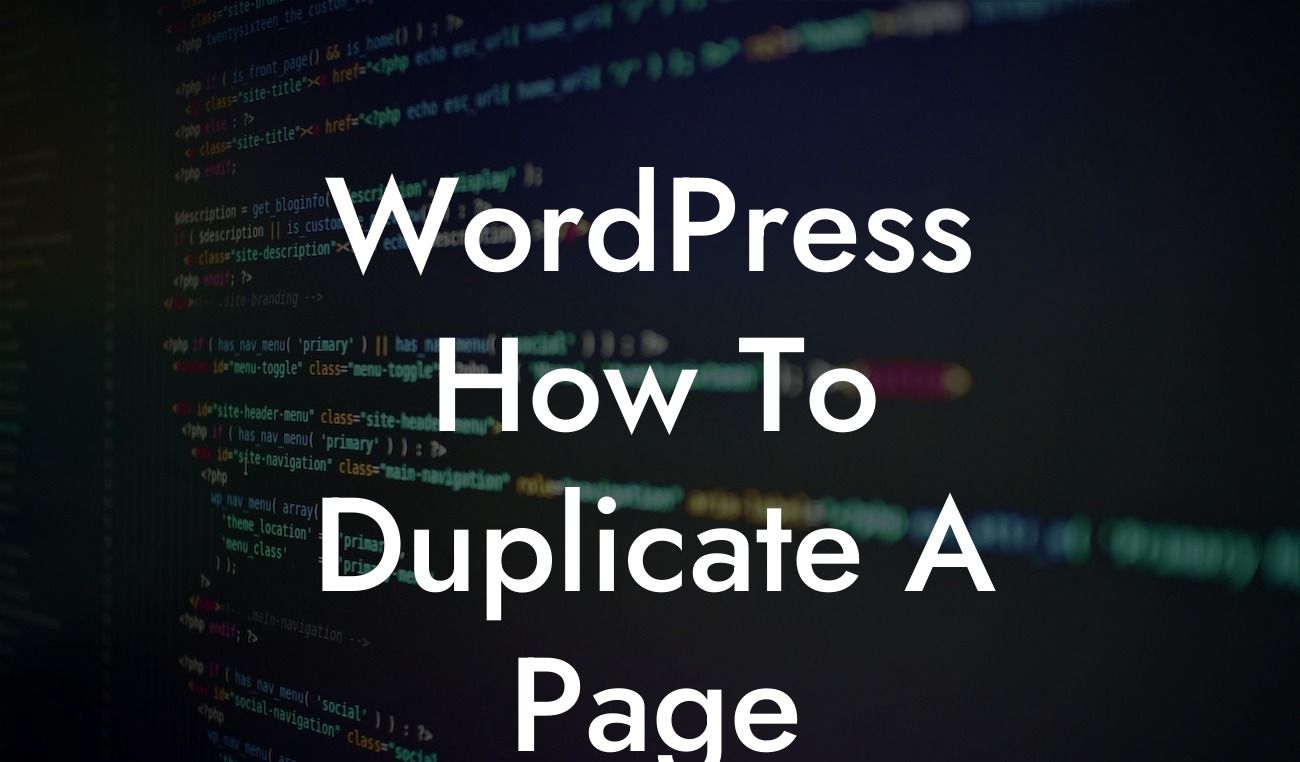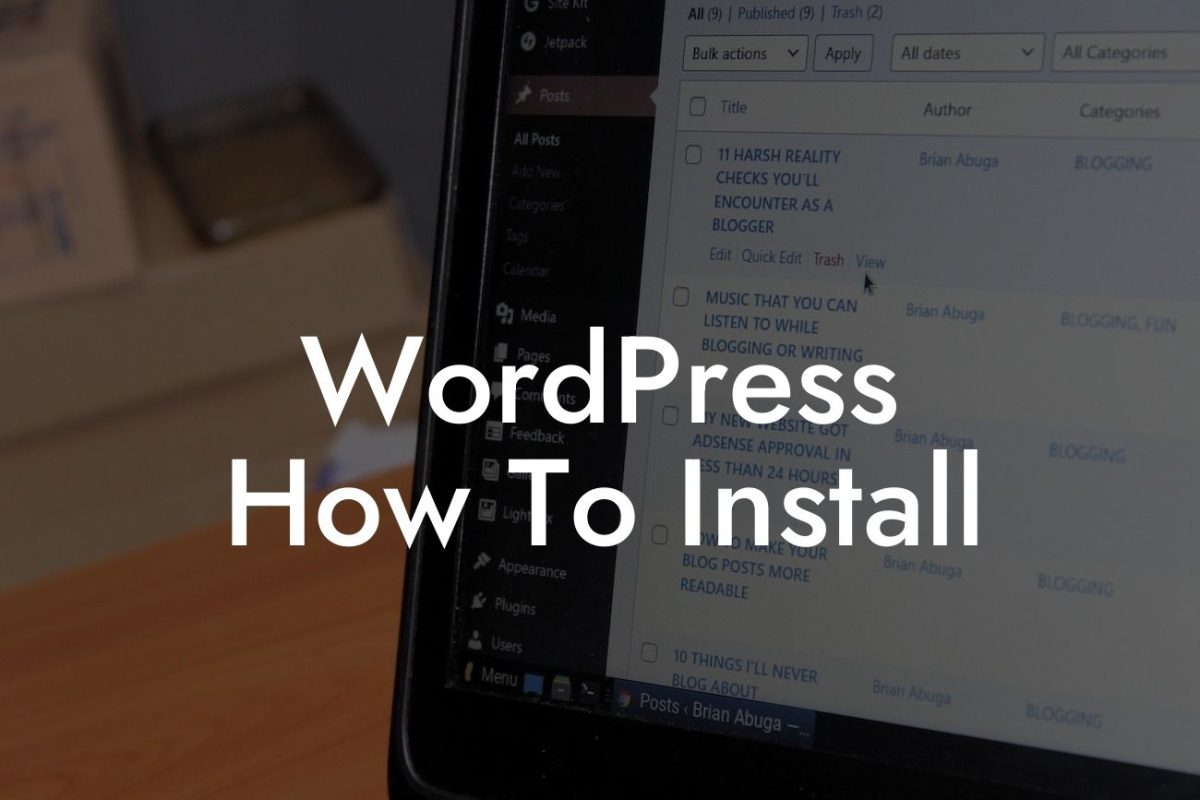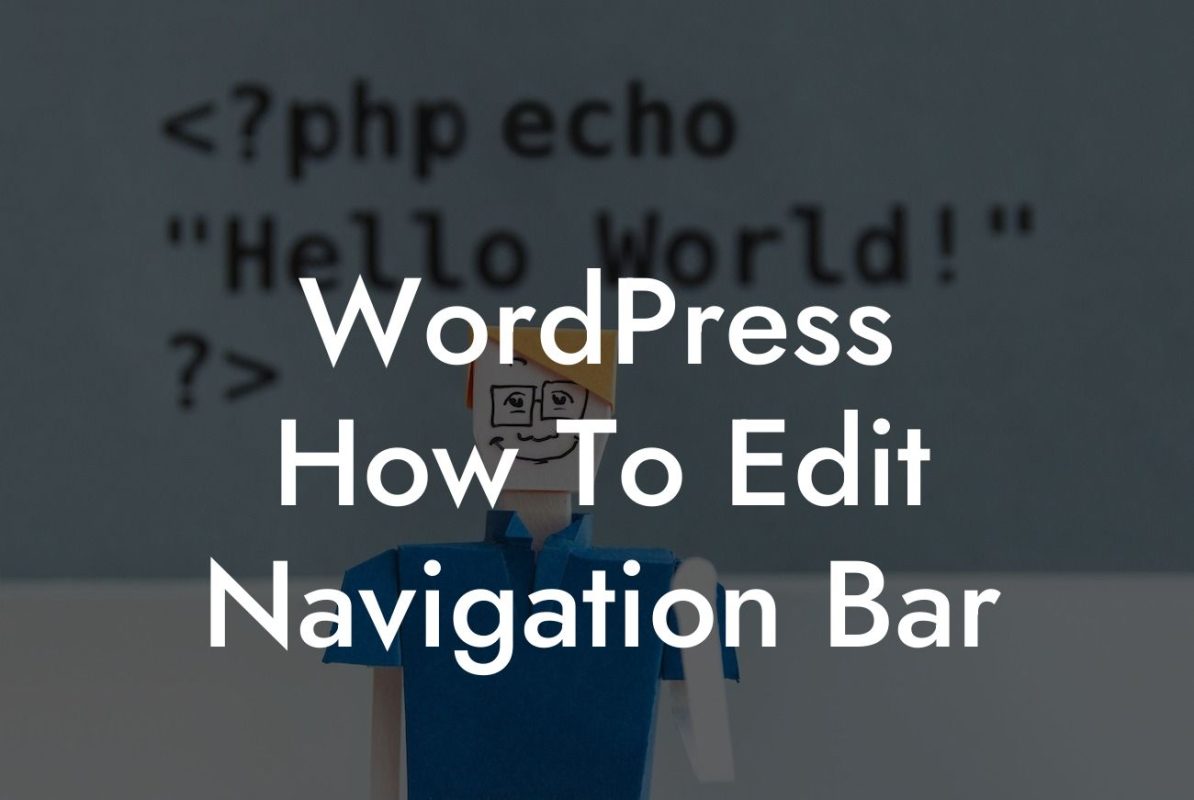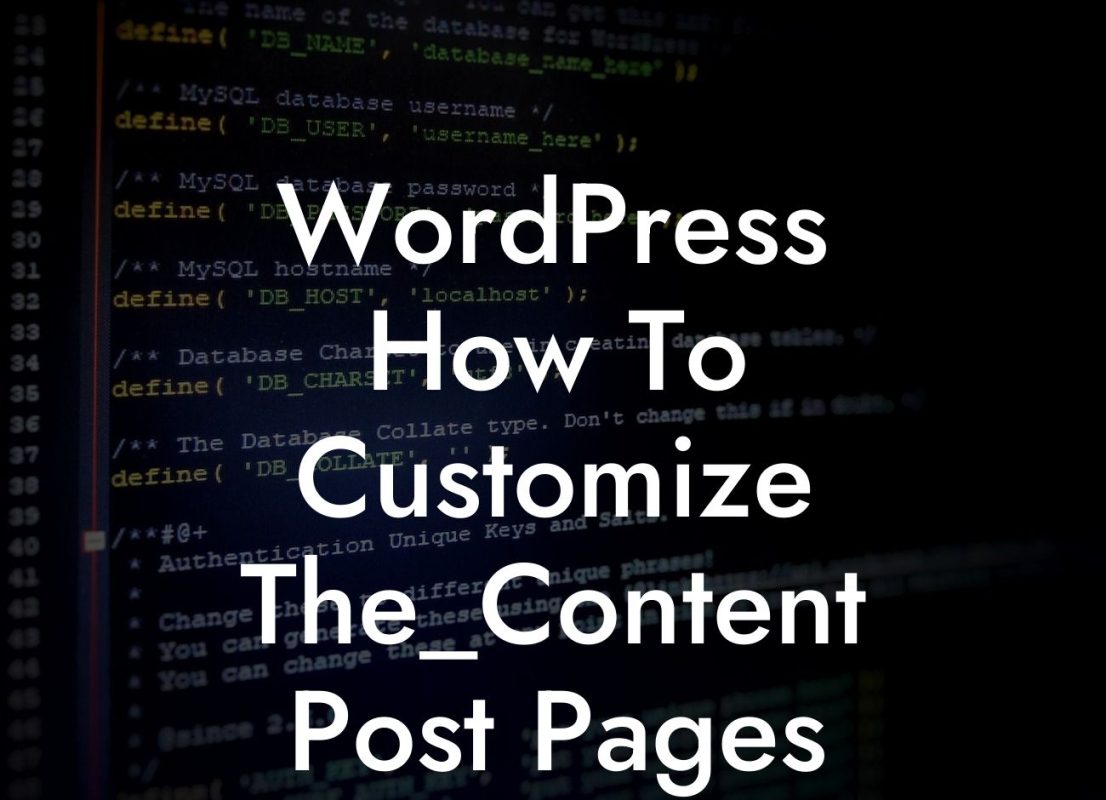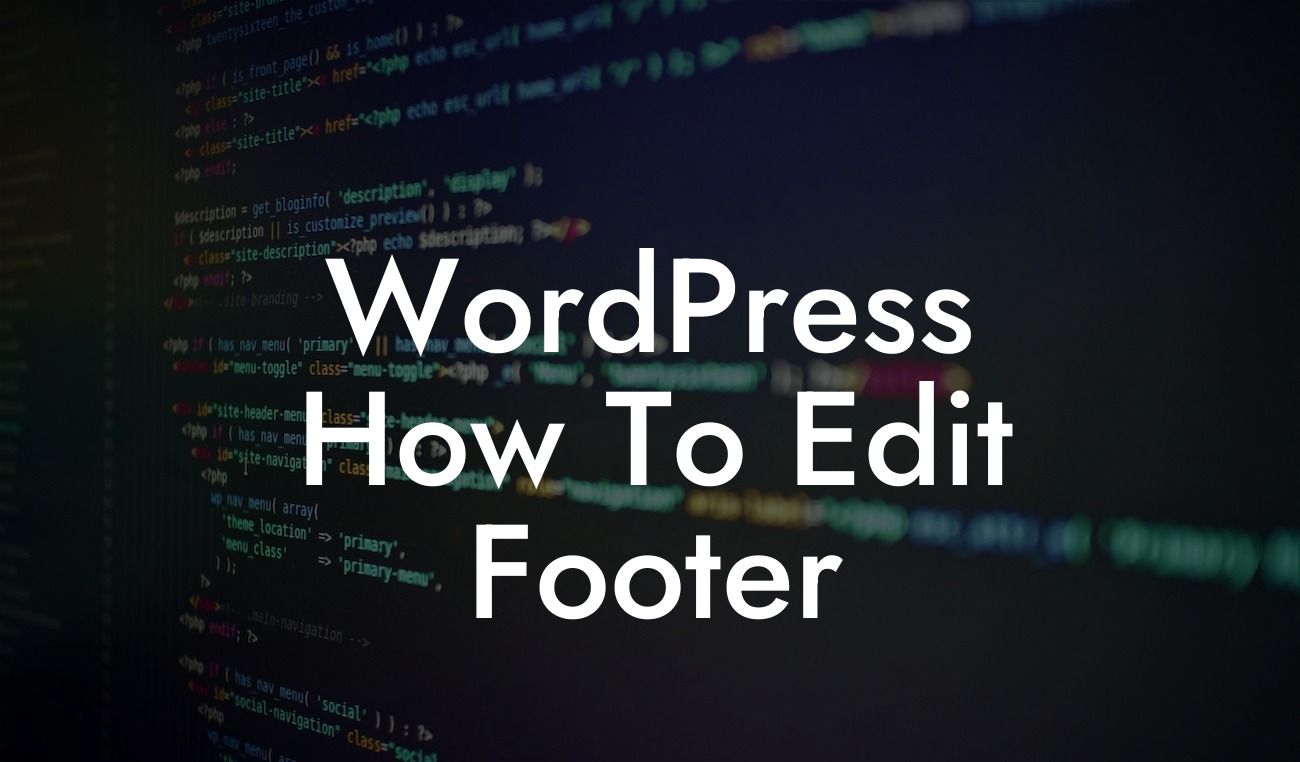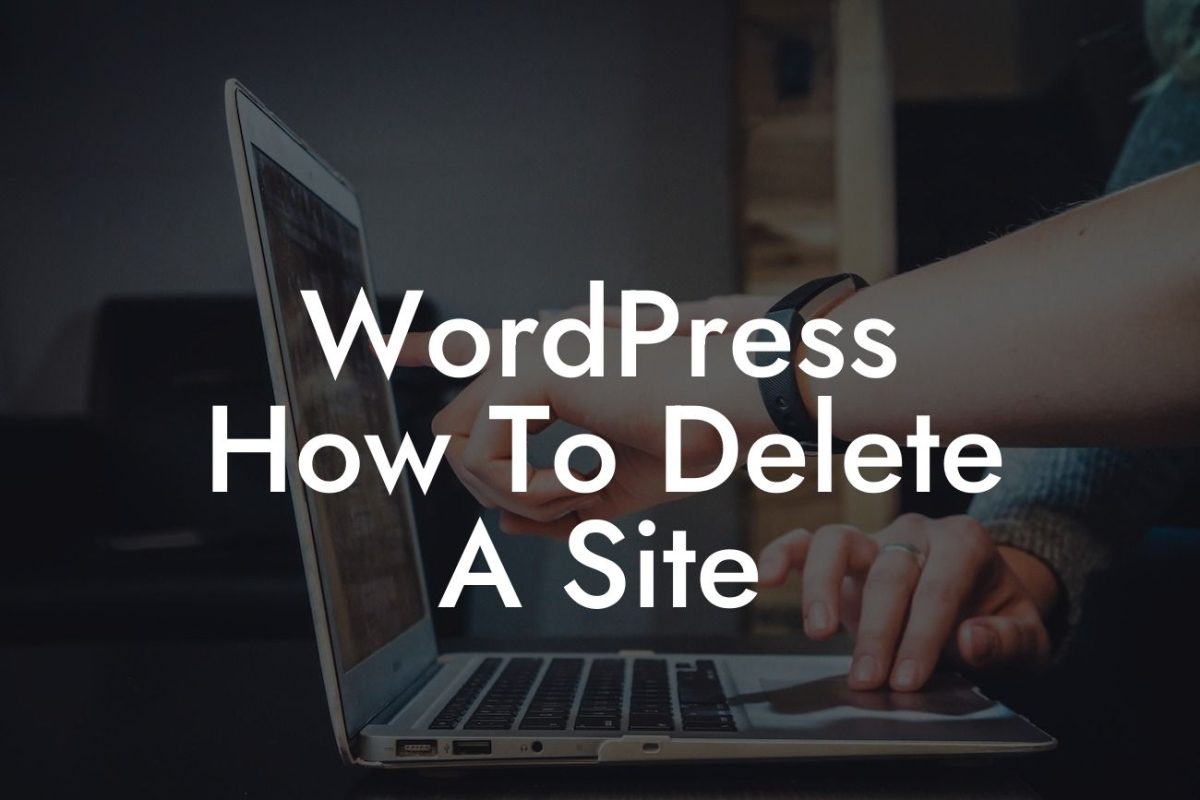Customizing the footer of your WordPress website can make a huge difference in the overall look and feel of your online presence. It allows you to add your own personal touch, showcase important information, and enhance the user experience. In this guide, we will walk you through the step-by-step process of customizing the footer to make it truly unique to your brand. Get ready to take your website to the next level with DamnWoo!
When it comes to customizing the footer of your WordPress website, there are several options and techniques you can use. Let's explore some of the most effective ones:
1. Using Widgets:
WordPress allows you to add widgets to your footer area, making it easy to customize without any coding knowledge. Simply go to Appearance > Widgets in your WordPress dashboard, and drag and drop the desired widgets into the footer widget area. You can choose from a variety of widgets, such as a custom menu, recent posts, social media icons, or a newsletter signup form.
2. Modifying the Footer.php File:
Looking For a Custom QuickBook Integration?
For more advanced customization options, you can directly edit the footer.php file of your WordPress theme. This method requires some coding knowledge and should be approached with caution. Access the file through Appearance > Editor in your WordPress dashboard and make the necessary changes. Remember to create a child theme before making any modifications to avoid losing your changes when the theme updates.
3. Using a Page Builder:
If you prefer a more visual approach to customization, consider using a page builder plugin. These plugins allow you to design and customize your entire website, including the footer, using a drag-and-drop interface. Simply install a page builder plugin like Elementor or Beaver Builder, create a new footer section, and start designing. With a wide range of pre-built templates and design elements, you can easily create a professional-looking footer without any coding.
Wordpress How To Customize The Footer Example:
Let's say you want to add your business's contact information, social media links, and a copyright notice in the footer of your WordPress website. You can use the widget functionality to add a text widget containing your contact details, another widget for social media icons, and customize the copyright text through the theme options or footer.php file. Additionally, you could use a page builder plugin to design a visually appealing footer with columns and various design elements.
Congratulations! You now have the knowledge and tools to customize the footer of your WordPress website like a pro. Remember, a well-designed footer can leave a lasting impression on your visitors and make your brand stand out. Don't stop here - explore other guides on DamnWoo to further enhance your website's functionality and style. And if you're looking for even more customization options, give one of our awesome WordPress plugins a try.