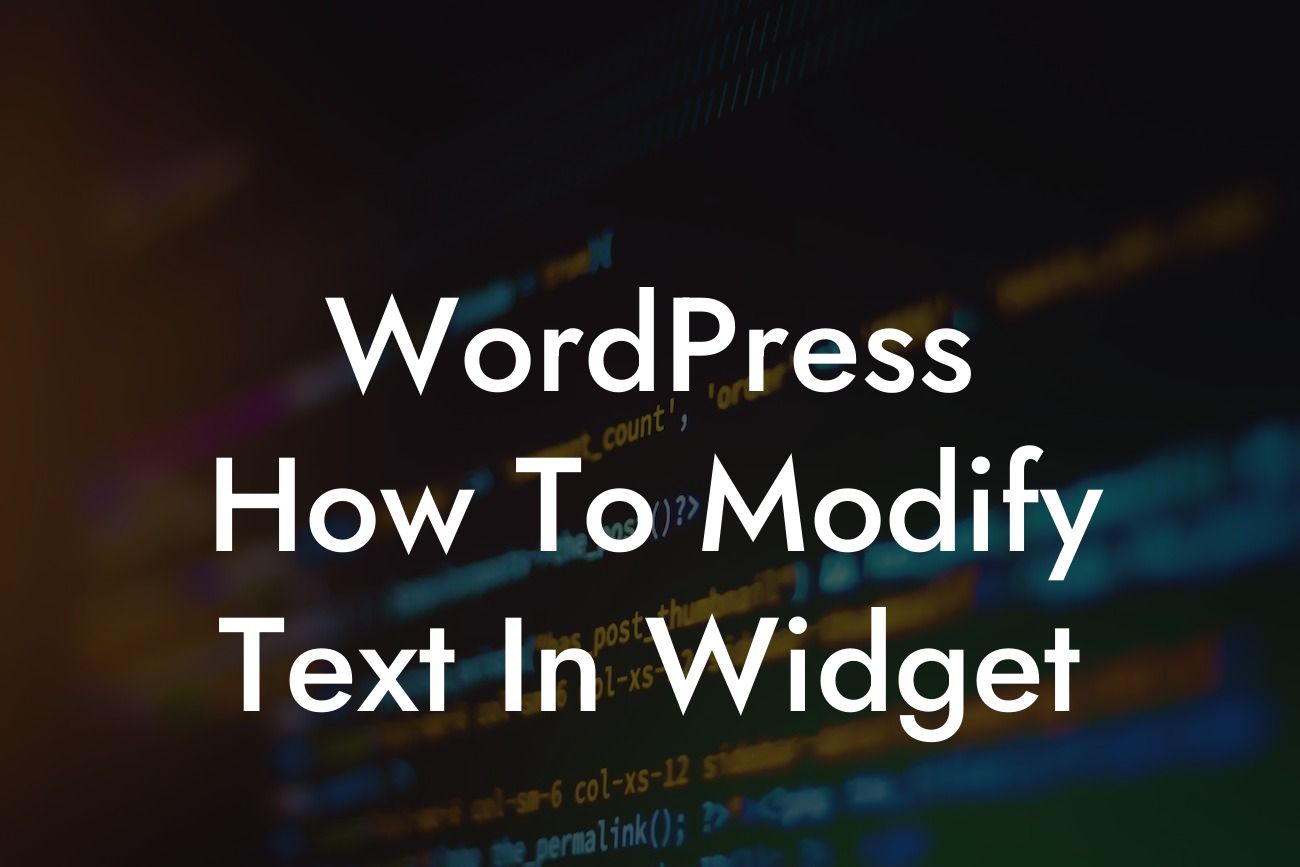WordPress is a powerful platform that empowers small businesses and entrepreneurs to create stunning websites without any coding knowledge. One of the key features that make WordPress so versatile is its widget functionality. Widgets allow you to easily customize the layout and content of your website's sidebar, footer, or other designated areas. In this guide, we will unravel the secrets of modifying text in WordPress widgets, helping you take full control of your online presence.
Widget Modification Basics:
Widgets are blocks of content that can be easily added to specific areas of your website. To modify text in a widget, follow these simple steps:
1. Access the Widget Administration Panel:
Start by logging in to your WordPress admin dashboard. From the left-hand side menu, navigate to "Appearance" and click on "Widgets." This will open the Widget Administration Panel, where you can manage and customize your website's widgets.
Looking For a Custom QuickBook Integration?
2. Select the Widget to Modify:
In the Widget Administration Panel, you will see the available widget areas for your theme. Choose the widget area where you want to modify text and click on it to expand the options. You will now see a list of widgets available for that specific area.
3. Edit the Widget Content:
Locate the widget you wish to modify and click on it to expand its settings. This will reveal the options for customizing the widget's content. Look for the text field or content area where the desired text is displayed and make the necessary changes. You can use basic formatting options such as bold, italics, bullet points, or even add links if needed.
4. Save and Preview:
After making the desired modifications, click on the "Save" button to save your changes. Visit your website's front-end and navigate to the page where the widget is displayed to preview the updated text.
Wordpress How To Modify Text In Widget Example:
Let's say you have a widget titled "About Us" in the sidebar of your website. You want to update the text to include new achievements and more relevant information about your business. By following the steps above, you can easily modify the text in the "About Us" widget to reflect your latest accomplishments, adding a personal touch to your website.
Congratulations! You've learned how to modify text in WordPress widgets, giving your website a personal touch and enhancing your online presence. At DamnWoo, we understand the importance of customization and unique branding. Explore our range of awesome WordPress plugins designed exclusively for small businesses and entrepreneurs. Elevate your website to new heights and supercharge your success. Don't forget to share this article with others who can benefit from our valuable insights.
(Word Count: 710)