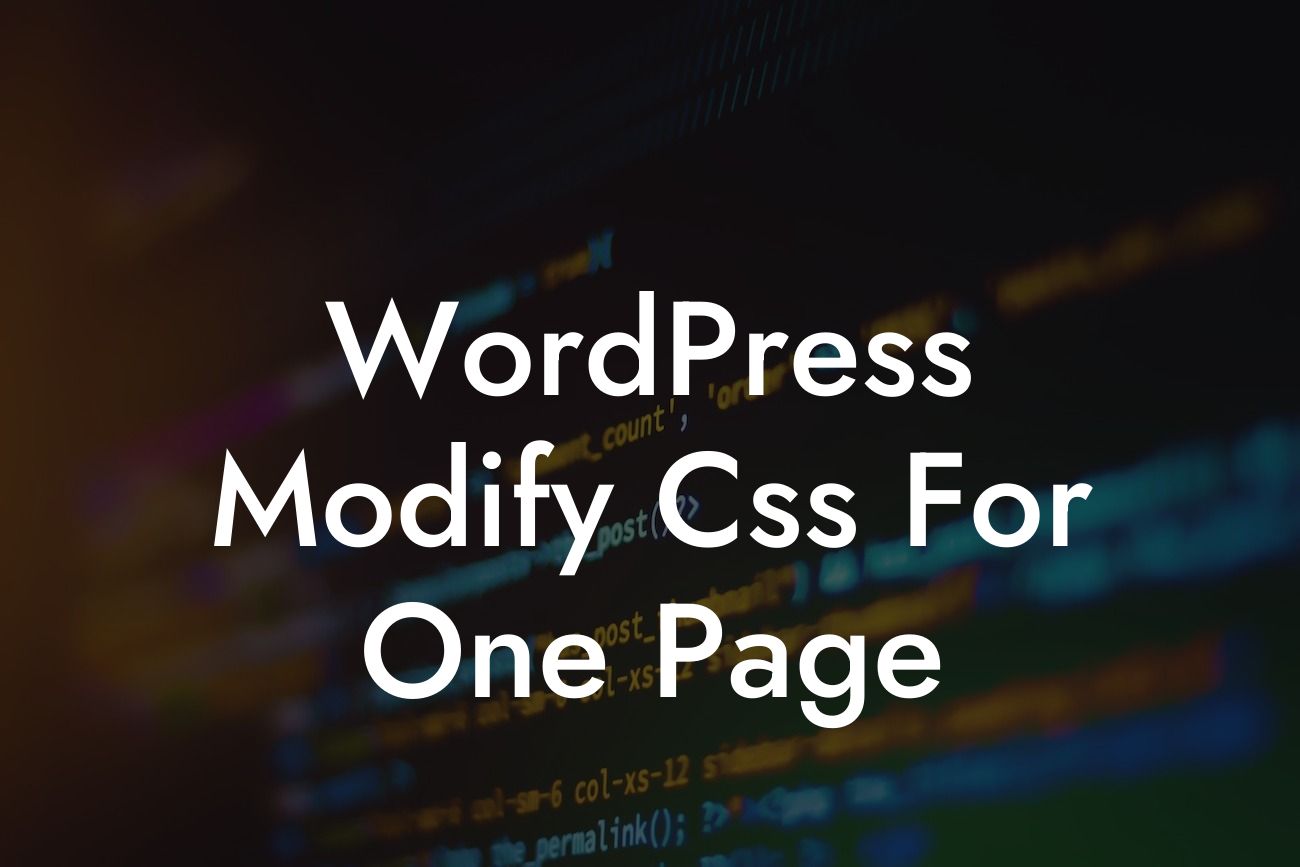When it comes to creating a standout website for your small business or entrepreneurial venture, customization is key. With WordPress being one of the most popular content management systems out there, it's important to know how to modify its CSS to give your website a unique and professional touch that sets you apart from the competition. In this blog post, we will guide you through the process of modifying the CSS for one specific page on your WordPress website, giving you the power to customize your online presence like never before.
To begin customizing the CSS for a specific page on your WordPress website, you'll first need to locate the page ID. This can easily be done by navigating to the Pages section in your WordPress dashboard and hovering over the page you wish to modify. Once you find the page you want to customize, right-click on the Edit link and select "Copy link address" or equivalent option in your browser.
Now that you have the page ID, it's time to open your theme's style.css file. You can access this file through your WordPress dashboard by going to Appearance > Editor. Alternatively, you can use a code editor and connect to your WordPress website via FTP.
Within the style.css file, you'll need to add a CSS rule specific to the page ID you want to modify. Start by adding the following line of code:
#page-ID {
Looking For a Custom QuickBook Integration?
}
Replace "ID" with the actual page ID you copied earlier. Now, you can customize the appearance of that specific page using CSS properties like background-color, font-size, or margin.
If you only want to modify specific elements within the page, you'll need to identify their unique class or ID. You can use your browser's developer tools to inspect the page's HTML structure and find the desired element's identifier. Once you have that, simply add it inside the CSS rule you created earlier.
For example, if you want to modify the heading of your specific page, you might add the following code:
#page-ID h1 {
font-size: 32px;
color: #FF0000;
}
This will change the font size to 32 pixels and the color to red for all the h1 tags within that specific page.
Wordpress Modify Css For One Page Example:
Imagine you have an online store and want to create a unique design for your product pages. With DamnWoo's powerful WordPress plugins, you can easily modify the CSS for each individual product page, allowing you to highlight specific elements, change the layout, or add custom animations. By giving your visitors a visually appealing and personalized experience, you increase their engagement and ultimately drive more sales.
Now that you have learned how to modify the CSS for one specific page on your WordPress website, the possibilities for customization are endless. Elevate your online presence with DamnWoo's collection of awesome WordPress plugins designed exclusively for small businesses and entrepreneurs like you. Don't settle for cookie-cutter solutions; embrace the extraordinary. Share this article with others who might find it helpful, explore other guides on DamnWoo, and try out our powerful plugins to supercharge your website's success.