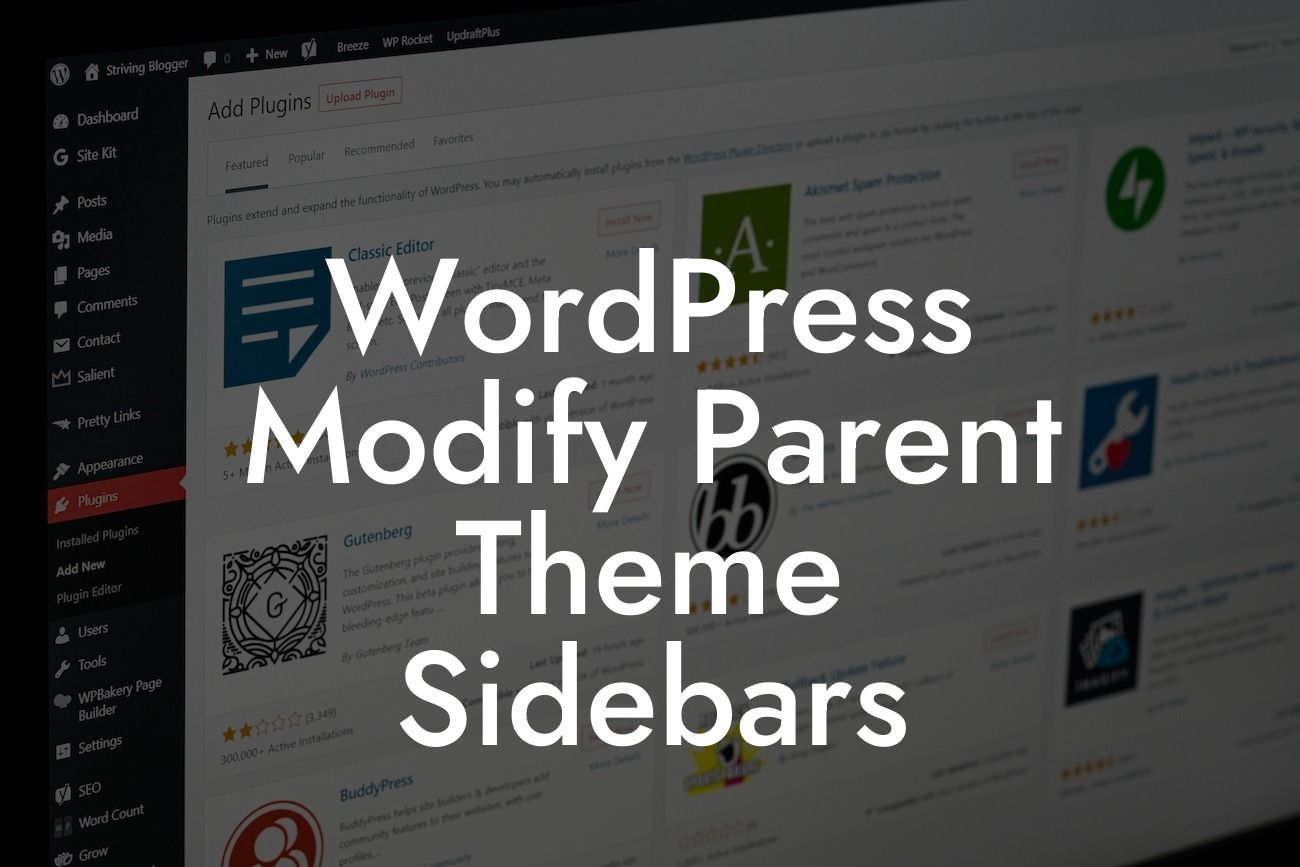Sidebars play a crucial role in enhancing the functionality and aesthetics of a WordPress website. However, sometimes the default options provided by your parent theme may not fully meet your requirements. In this comprehensive guide, we will walk you through the process of modifying the sidebars in your WordPress parent theme to create a more personalized and user-friendly online presence.
One of the most effective ways to modify parent theme sidebars is by utilizing a child theme. By creating a child theme, you can make customizations to specific elements without affecting the original code of the parent theme. This approach ensures that your modifications remain intact even when updating the parent theme. To create a child theme, follow these steps:
1. Create a new folder: Start by creating a new folder named "childtheme" in your WordPress themes directory.
2. Create a stylesheet: Inside the child theme folder, create a file named "style.css" and add the following code:
```
Looking For a Custom QuickBook Integration?
/*
Theme Name: DamnWoo Child Theme
Template: parenttheme
*/
```
Replace "parenttheme" with the name of your parent theme. This declaration establishes that your child theme relies on the parent theme.
3. Activate the child theme: Head over to your WordPress dashboard, navigate to "Appearance" -> "Themes," and you'll find your newly created child theme. Activate it.
Now that you have your child theme set up, you can proceed with modifying the sidebars.
To modify the sidebars, locate the sidebar.php file in your parent theme directory. Copy this file into your child theme directory. Once copied, you can make the necessary modifications to the sidebar.php file in your child theme without affecting the parent theme. Here are a few modifications you can consider:
- Adding or removing widgets: Use the WordPress Widget API to insert or remove specific widgets from your sidebar. This allows you to customize the content displayed in your sidebar according to your preferences.
- Rearranging the sidebar sections: Change the order of your sidebar sections by modifying the code in the sidebar.php file. You can rearrange elements such as search bars, recent posts, or social media icons to improve user experience and engagement.
Wordpress Modify Parent Theme Sidebars Example:
Let's say you want to add a custom widget to your sidebar that displays your latest blog posts. Firstly, make sure you have a child theme with an active sidebar.php file. Then, locate the area where you want to insert the custom widget code within the sidebar.php file. Use the WordPress Widget API to create a new widget that fetches and displays your latest blog posts. Finally, save the changes and refresh your website to see the custom widget in action.
Congratulations! You have learned how to modify the sidebars in your WordPress parent theme effortlessly. By leveraging the power of a child theme, you can customize your website's sidebars to provide a more engaging and tailored experience for your visitors. Don't forget to explore DamnWoo's innovative plugins to supercharge your online success. Share this valuable resource with others and dive into our other guides for additional insights. Begin your journey to unlock the extraordinary today.