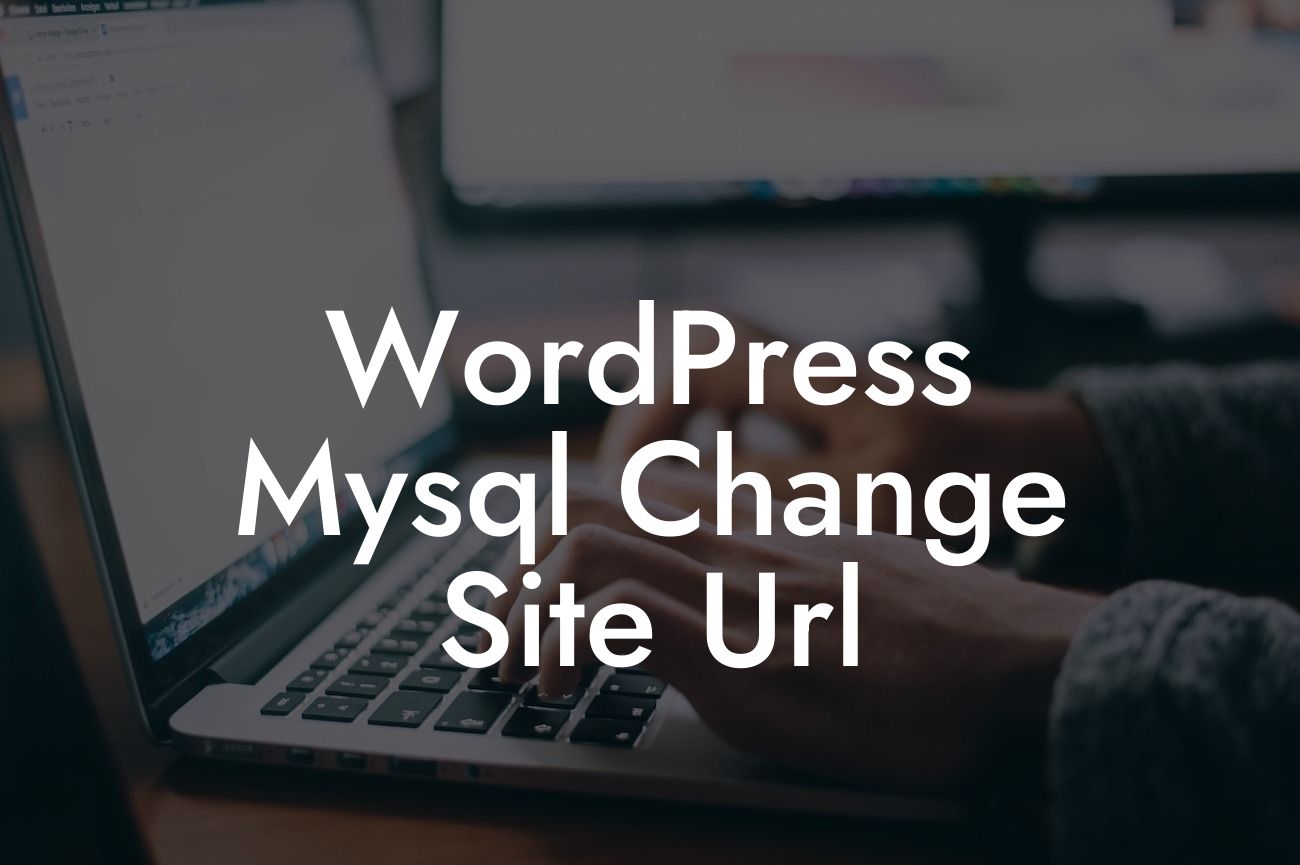Changing the site URL in WordPress might sound like a daunting task, but with DamnWoo's expert guide, it becomes a breeze. Whether you're rebranding, migrating to a new domain, or simply want to keep your online presence updated, this article will walk you through the process step by step. Say goodbye to broken links and hello to a smooth transition that won't compromise your search engine rankings. Let's dive in!
WordPress relies on its MySQL database to store crucial information, including the site URL. To change the site URL, we'll be working directly with the database using MySQL. Before we proceed, make sure to back up your website files and database to avoid any loss of data.
Step 1: Accessing the Database
The first step is to access your website's database. You can do this through your hosting provider's control panel or via phpMyAdmin. Once you're in, locate the wp_options table within your database.
Step 2: Modifying the URL
Looking For a Custom QuickBook Integration?
Within the wp_options table, you'll find two rows called 'option_name' and 'option_value.' Look for the rows with the option_name 'siteurl' and 'home.' Click on the 'Edit' button next to each row and replace the option_value with your new desired URL.
Step 3: Updating URLs in Content
Changing the site URL within the wp_options table will update the overall site URL, but you also need to ensure that URLs within your content are updated. To do this, you can use a plugin like Velvet Blues Update URLs, or run a query in MySQL using a tool like phpMyAdmin.
Wordpress Mysql Change Site Url Example:
Let's say you're migrating your site from 'examplewebsite.com' to 'newwebsite.com.' In the wp_options table, you would replace the option_value for 'siteurl' and 'home' with 'http://newwebsite.com.'
Congratulations! You have successfully changed the site URL in WordPress using MySQL. Remember to test your website thoroughly and check for any broken links or issues. Explore more guides on DamnWoo to elevate your online presence further, and don't forget to try out our awesome WordPress plugins that are specifically designed for small businesses and entrepreneurs. Share this article with others who might find it helpful, and stay ahead of the game in the ever-evolving digital landscape.