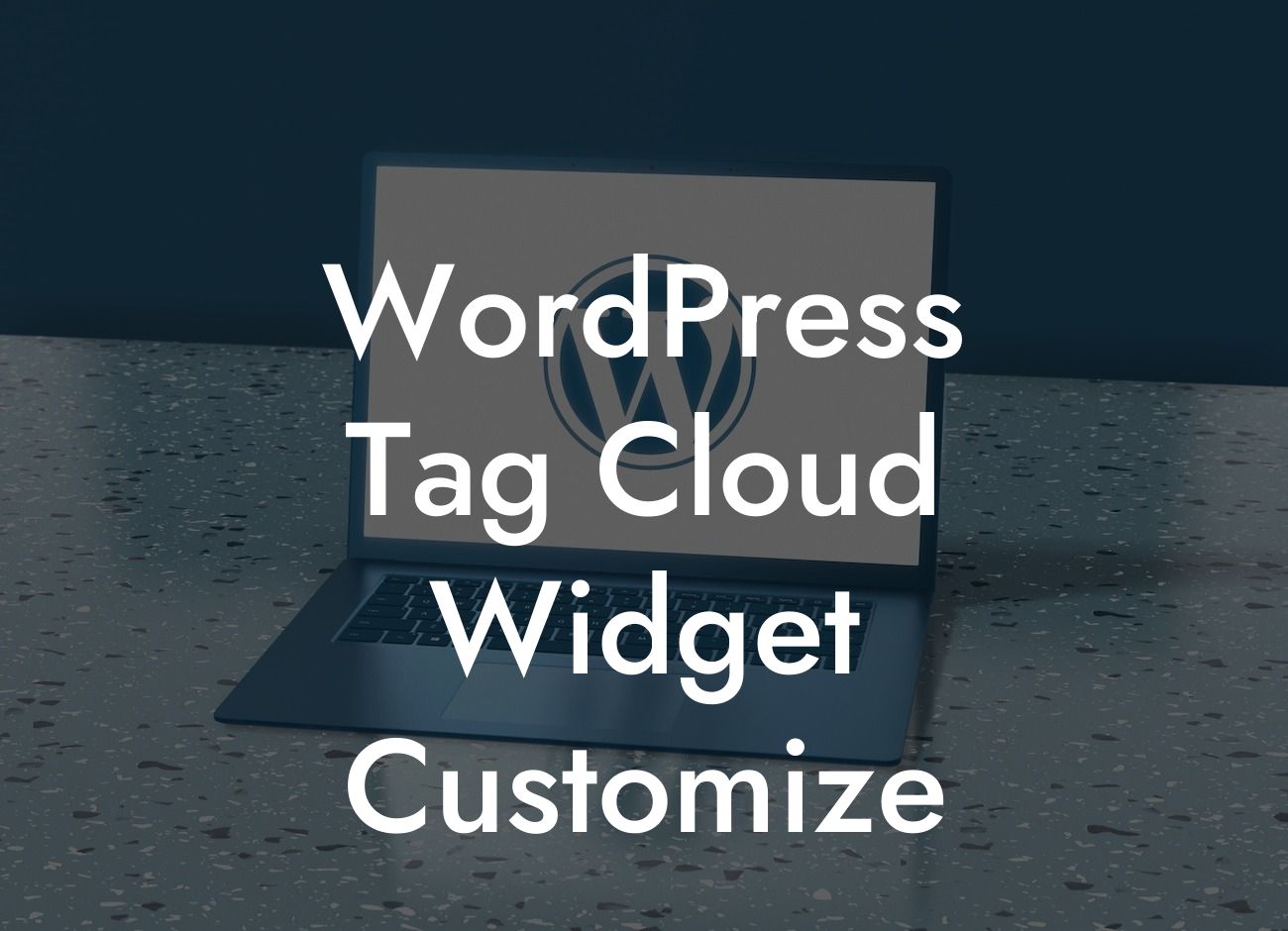Did you know that the WordPress tag cloud widget can be customized to perfectly match your website's design and branding? With the ability to enhance your website's appearance and improve user experience, customizing the tag cloud widget is a must for small businesses and entrepreneurs. In this article, we will explore the step-by-step process of customizing the WordPress tag cloud widget, allowing you to take full control of your website's tag display.
WordPress makes it incredibly easy to add and customize widgets, including the tag cloud widget. By following these simple steps, you can customize the appearance of the tag cloud widget to reflect your brand image and engage your audience effectively.
1. Accessing the Widgets Section:
To get started, log in to your WordPress dashboard and navigate to the "Appearance" tab. From there, click on "Widgets." You should see a list of available widgets.
2. Adding the Tag Cloud Widget:
Looking For a Custom QuickBook Integration?
Scroll through the list of widgets until you find the "Tag Cloud" widget. Click and drag it to your desired widget area, which can be a sidebar, footer, or any other designated widget area on your website.
3. Customizing the Tag Cloud Widget:
Once you've added the tag cloud widget, click on its drop-down menu to reveal the available customization options. Here, you can configure the widget's title, number of tags to display, and more.
To further customize the appearance of the tag cloud, you can add CSS classes or IDs to the widget. This will allow you to style the widget using CSS code or even use JavaScript to create dynamic effects.
4. Styling the Tag Cloud:
To style the tag cloud widget, you can either use the default styles provided by your theme or create a custom CSS code. If you're not familiar with CSS, you can hire a developer or utilize WordPress plugins specifically designed for customizing widgets.
By modifying the font size, color, spacing, and other CSS properties, you can make the tag cloud widget seamlessly blend with your website's design and branding. Experimenting with different styles can help you find the perfect look that aligns with your business identity.
Wordpress Tag Cloud Widget Customize Example:
Imagine you run a travel blog, and you want to display the tag cloud widget in a way that complements your adventurous brand image. With customization, you can style the widget to use a playful font, vibrant colors, and even include travel-related icons alongside the tags. This personalized touch will enhance user experience and encourage visitors to explore your website further.
Now that you know how to customize the WordPress tag cloud widget, it's time to elevate your online presence and supercharge your success. Explore other guides on DamnWoo to discover more valuable tips and tricks for optimizing your WordPress website. Don't forget to try one of our awesome plugins, crafted exclusively for small businesses and entrepreneurs like you. Share this article with others who could benefit from customizing their tag cloud widget, and watch as your online presence reaches new heights.