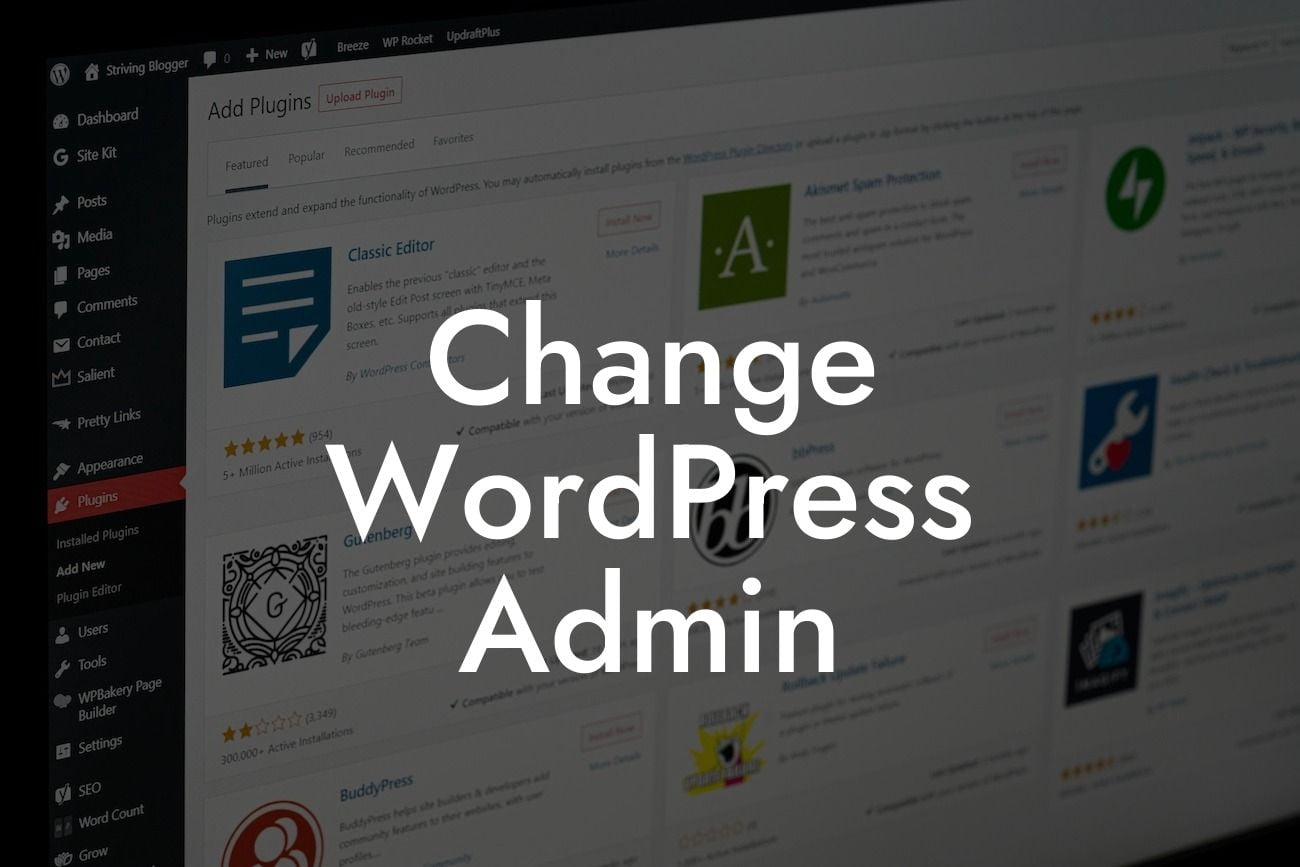A user-friendly and visually appealing admin interface can significantly enhance your experience with WordPress. However, the default admin interface may not always align perfectly with your brand's aesthetics or functional requirements. In this in-depth guide, we will show you how to change the WordPress admin interface to better suit your needs. Say goodbye to the cookie-cutter design and embrace a more tailored and engaging admin experience.
Changing the WordPress admin interface is a relatively straightforward process that involves a few simple steps. By following the instructions below, you can customize your admin area to match your brand's identity and optimize the user experience for your team or clients.
1. Install a Custom Login Page Plugin:
The first step is to install a custom login page plugin. These plugins allow you to completely transform your WordPress login page by adding your logo, changing colors, and applying custom backgrounds. Some popular options include "Custom Login Page Customizer" and "LoginPress."
2. Customize the Admin Dashboard:
Looking For a Custom QuickBook Integration?
To further customize the WordPress admin interface, you can utilize plugins like "Admin Menu Editor." This tool enables you to rearrange, remove, or add new menu items in the admin dashboard. Organize the menu structure according to your workflow and preferences.
3. Modify the WordPress Admin Color Scheme:
WordPress provides a default color scheme for the admin interface. However, you can easily change it to match your branding or create a more visually appealing environment. Head over to "Users" → "Your Profile" and select your desired color scheme from the "Admin Color Scheme" section.
4. Install a Visual Editor Plugin:
Enhance your content creation experience by installing a visual editor plugin, such as "Elementor." This plugin allows you to design and customize pages, posts, and other content types with a drag-and-drop interface, providing a more intuitive and flexible editing experience.
Change Wordpress Admin Example:
Imagine you are a creative agency specializing in web design. Your brand exudes a modern and vibrant feel, featuring a unique color palette and bold typography. By following our step-by-step guide, you can change the WordPress admin interface to match your brand's aesthetics seamlessly. Tailor the login page, dashboard, and color scheme to convey your brand identity, and utilize visual editor plugins to create stunning web pages effortlessly.
Congratulations! You have successfully transformed your WordPress admin interface to align perfectly with your brand's aesthetics and functional requirements. Now, continue exploring other informative guides on DamnWoo to further enhance your website's success. Don't forget to try out our awesome WordPress plugins, exclusively designed for small businesses and entrepreneurs. Share this article with your peers and help them elevate their online presence too.