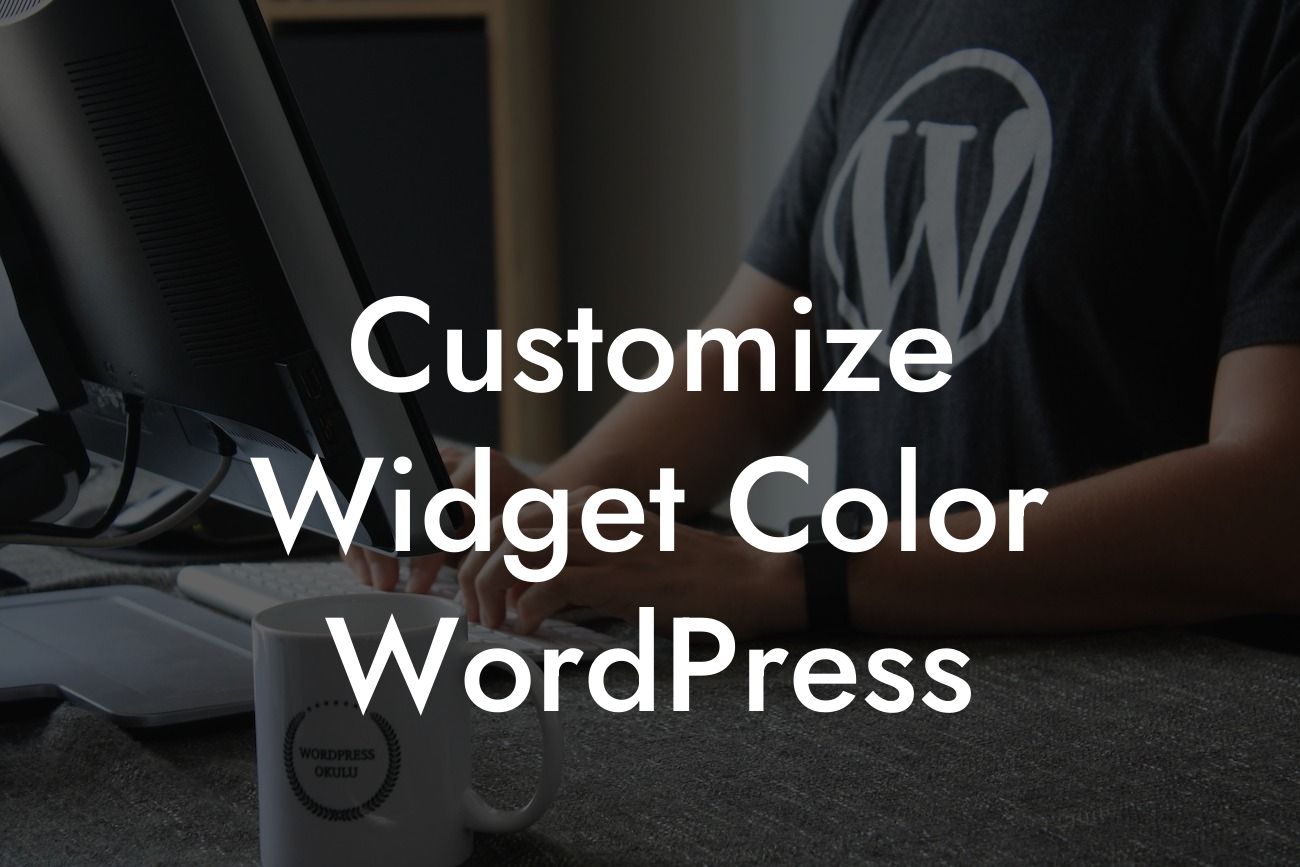WordPress has become the go-to platform for small businesses and entrepreneurs seeking to establish an impactful online presence. With its user-friendly interface and powerful features, WordPress allows you to customize every aspect of your website. In this article, we will delve into the fascinating world of widget customization and show you how to effortlessly modify the widget color in WordPress. Say goodbye to generic and unappealing widgets, and welcome a visually stunning website that captivates your audience.
Customizing the widget color in WordPress is simpler than you may think. Let's dive into the step-by-step process to bring your website to life:
1. Choose the Perfect Widget Color Palette:
Start by selecting a color palette that aligns with your brand identity and website design. Consider using tools like Adobe Color or Canva Color Palette Generator to explore various color schemes and find the perfect combination that resonates with your brand.
2. Modify the Widget Color in WordPress Customizer:
Looking For a Custom QuickBook Integration?
Navigate to your WordPress dashboard and click on "Appearance" followed by "Customize." Within the Customizer, look for the "Widgets" tab. Click on it to access the widget settings. Here, you can choose a specific widget area and click on it to reveal its customization options. Look for the color settings and modify them according to your desired color palette.
3. Utilize Additional Plugins for Advanced Customization:
If you want to take your widget customization to the next level, consider installing plugins like Widget Customizer or Widget Options. These plugins offer more extensive customization options, such as adding effects, changing fonts, and applying animations to your widgets. Explore their features and unleash your creativity.
Customize Widget Color Wordpress Example:
Let's say you own a fashion blog and want to customize the sidebar widget color to match your brand's vibrant and energetic personality. By following the steps mentioned above, you can effortlessly modify the widget color to a bold shade of fuchsia, instantly grabbing your visitors' attention. This small change will make your website feel cohesive and visually appealing, enhancing the overall user experience.
Congratulations! You have successfully learned how to customize the widget color in WordPress. Now, take your website to the next level by exploring other informative guides available on DamnWoo. Don't forget to try our awesome collection of WordPress plugins, designed exclusively for small businesses and entrepreneurs like you. Share this article with others who want to elevate their online presence, and let's create extraordinary websites together.