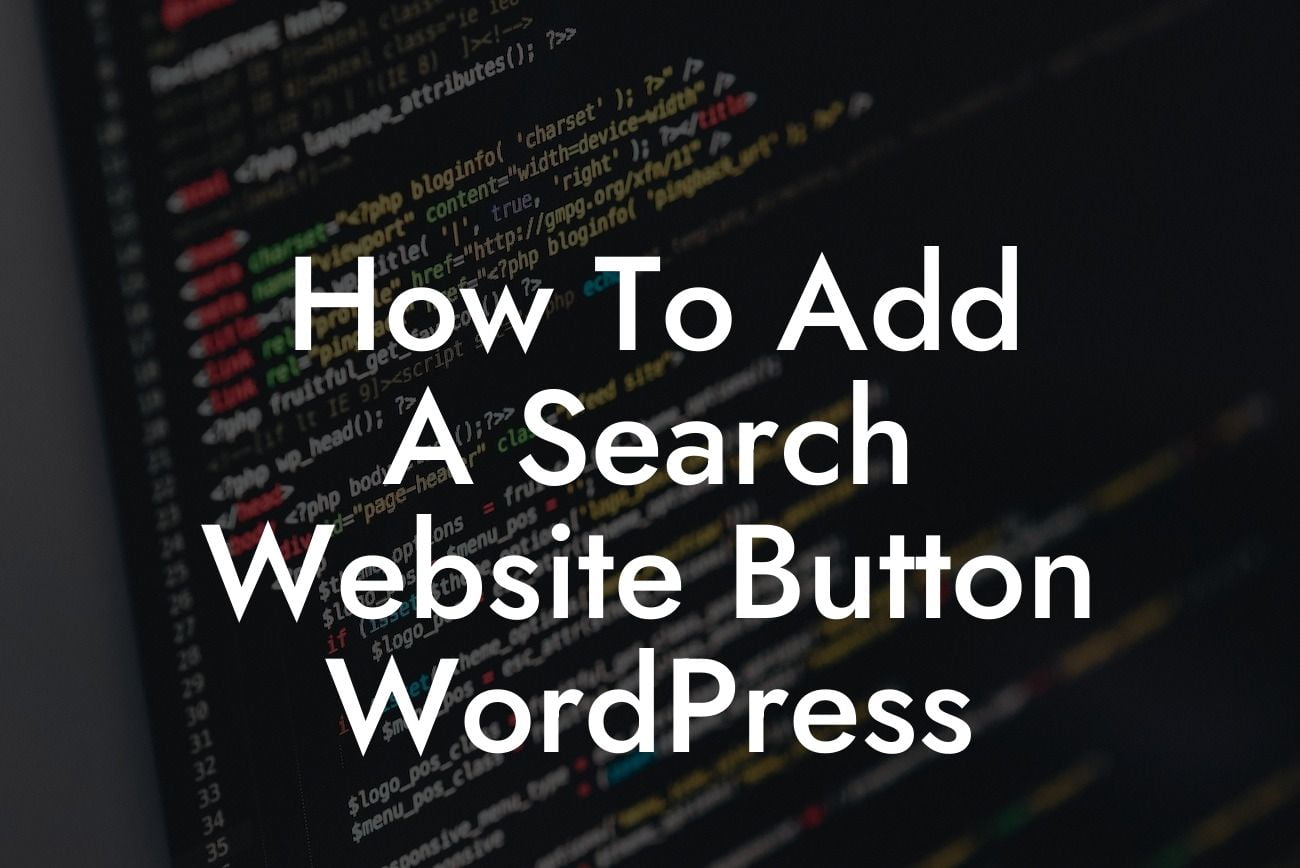Are you tired of visitors struggling to find the content they need on your WordPress website? Adding a search website button can be a game-changer, allowing users to quickly search for specific information or products. In this article, we will show you exactly how to add a search website button to your WordPress site, ensuring a seamless user experience. No more cookie-cutter solutions - it's time to embrace the extraordinary with DamnWoo.
Adding a search website button to your WordPress site doesn't have to be a complicated process. Follow these simple steps to enhance your users' navigation experience:
1. Choose a reliable search plugin: Start by selecting a WordPress plugin that offers advanced search functionality. Some popular options include "SearchWP," "Relevanssi," and "Ajax Search Lite." These plugins allow you to customize the search results and improve relevancy.
2. Install and activate the plugin: Once you've chosen your preferred search plugin, go to your WordPress dashboard and navigate to "Plugins" > "Add New." Search for the plugin by name, install it, and activate it.
3. Configure the search settings: After activation, you need to configure the plugin settings according to your website's needs. Typically, this involves setting up search result page customizations, search algorithm preferences, and integrating with your theme's style.
Looking For a Custom QuickBook Integration?
4. Add the search button to your website: Now, it's time to add the search button to your WordPress site's layout. This step varies depending on your theme and design choices. Most themes offer widget areas where you can place the search bar. Go to "Appearance" > "Widgets," drag the search widget to the desired location, and customize its appearance.
5. Test and optimize: Once everything is set up, don't forget to test the functionality of your search website button. Conduct searches for different types of content to ensure accurate results. Monitor user feedback and make necessary adjustments to improve the search experience over time.
How To Add A Search Website Button Wordpress Example:
To better understand how to add a search website button to WordPress, let's consider the example of a small online bookstore. The owner wants to make it easier for users to find books based on specific titles, authors, or genres. By utilizing a search plugin like "SearchWP," they can enhance the search functionality of their website. They integrate the search button into the top navigation menu and customize its appearance to match their website's design. Now, visitors can quickly search for their favorite books and effortlessly explore the online bookstore's vast collection.
Congratulations! You have successfully learned how to add a search website button to your WordPress site. By prioritizing user experience and implementing a powerful search plugin, you can ensure visitors find exactly what they're looking for in no time. Take your online presence to the next level with DamnWoo's range of awesome WordPress plugins. Explore our other guides, and don't forget to try our plugins to supercharge your website's success. Share this article with others who might find it useful and let's revolutionize the way we search on WordPress.