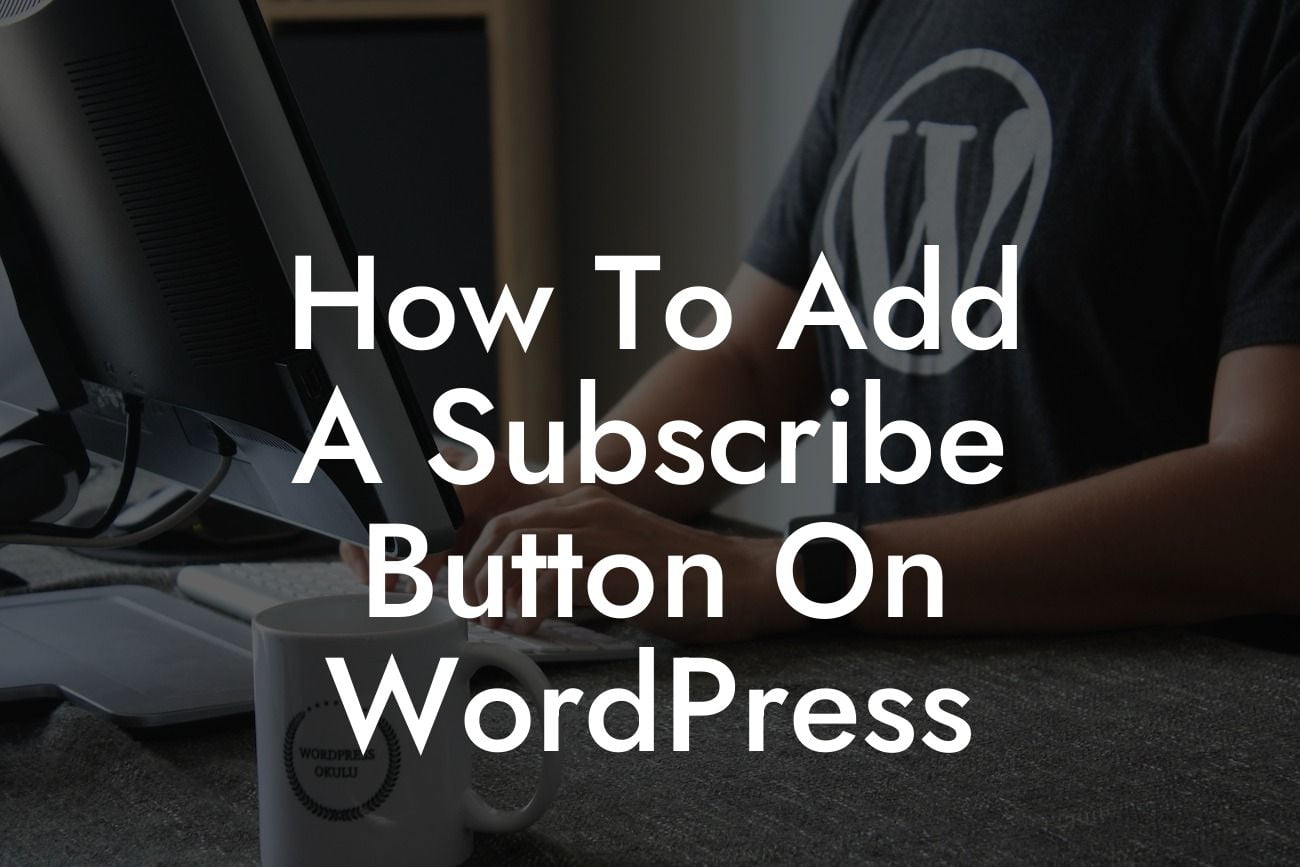Are you looking to grow your online presence and attract more subscribers to your WordPress website? One effective way to achieve this is by adding a subscribe button to your website. In this guide, we will walk you through the step-by-step process of adding a subscribe button on WordPress, ensuring that your visitors can easily subscribe to your content and updates. Let's get started!
Adding a Subscribe Button Manually:
1. Choose a suitable plugin: To add a subscribe button on WordPress, you can choose from a wide range of plugins available. Some popular options include OptinMonster, Sumo, and Mailchimp for WordPress. These plugins offer various features and customization options, allowing you to create a subscribe button that aligns with your website's design.
2. Install and activate the plugin: Once you have selected a plugin, install and activate it on your WordPress website. You can do this by navigating to the "Plugins" section in your WordPress dashboard, clicking on "Add New," and then searching for the chosen plugin. After installation, click on "Activate" to activate the plugin.
3. Customize the subscribe button: After activating the plugin, you can customize the subscribe button according to your preferences. This includes choosing the button style, placement, colors, and text. Most plugins offer a user-friendly interface, making it easy to customize these settings without any coding knowledge.
Looking For a Custom QuickBook Integration?
4. Configure email integration: To ensure that you collect your subscribers' email addresses, you need to integrate your subscribe button with an email marketing service. The plugin you choose will provide options to connect with popular email marketing platforms such as Mailchimp or ConvertKit. Follow the plugin's instructions to set up this integration and start collecting email addresses from your subscribers.
How To Add A Subscribe Button On Wordpress Example:
Let's take an example of using the OptinMonster plugin to add a subscribe button to your WordPress website:
1. Install and activate the OptinMonster plugin from the WordPress dashboard.
2. Customize your subscribe button by selecting a suitable design, color scheme, and placement on your website.
3. Connect OptinMonster with your preferred email marketing platform, such as Mailchimp.
4. Define the trigger for the subscribe button, such as when a visitor reaches the end of an article or spends a certain amount of time on your website.
5. Enable the subscribe button and make it live on your website.
6. Monitor your subscriber count and email marketing campaigns through the OptinMonster dashboard.
Congratulations! You have successfully added a subscribe button to your WordPress website. Now, start reaping the benefits of an increased subscriber base and engage with your audience through newsletters, promotions, and updates. Don't forget to explore other guides on DamnWoo for more valuable tips and tricks to enhance your online presence. Lastly, why not try one of our awesome WordPress plugins and take your website to the next level?