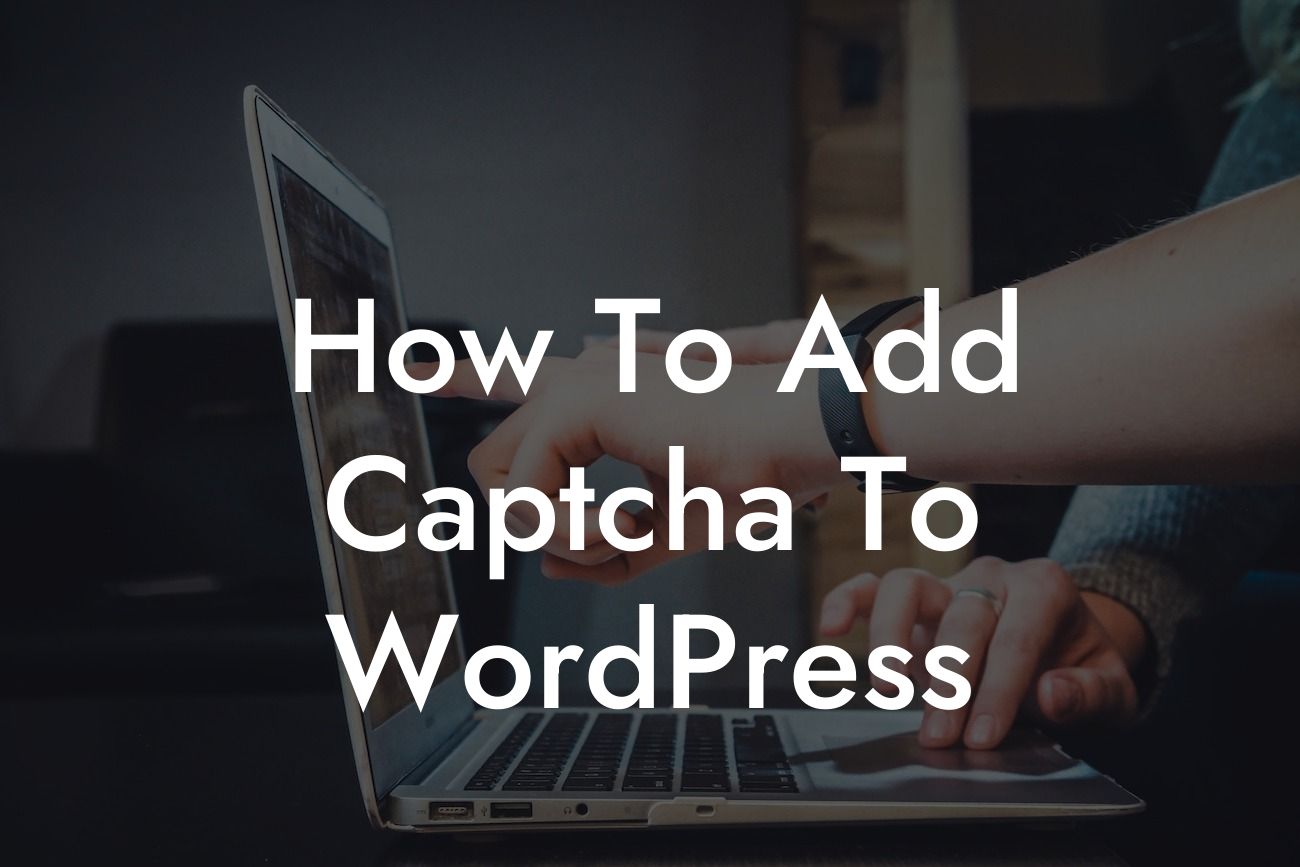Are you tired of dealing with annoying spam comments and fake registrations on your WordPress website? Look no further! In this article, we will show you how to add Captcha to your WordPress site and strengthen its security. By implementing Captcha, you can effectively combat spam, protect your valuable content, and ensure a seamless user experience for your visitors. Get ready to take your website's security to a whole new level!
Captchas are powerful tools that help differentiate between genuine users and automated bots. Implementing Captcha on your WordPress website adds an extra layer of security, making it nearly impossible for spammers and bots to wreak havoc. Let's dive into the step-by-step process of adding Captcha to your WordPress site.
1. Choose a Captcha Plugin:
To begin, search for a reliable Captcha plugin that suits your needs. DamnWoo offers a range of exceptional plugins designed exclusively for small businesses and entrepreneurs. Explore our collection and select a plugin that resonates with your requirements. Once you have chosen a plugin, install and activate it on your WordPress site.
2. Configure the Plugin:
Looking For a Custom QuickBook Integration?
Next, head over to the settings of your chosen Captcha plugin. Here, you can customize the Captcha options and tailor them to match your preferences. You may have options to select the type of Captcha (text-based, image-based, etc.), specify the difficulty level, and choose the locations where the Captcha should be displayed (such as registration forms, comment sections, or login pages). Experiment with these settings and find the right balance between security and user experience.
3. Adjust Captcha Appearance:
Make your Captcha visually appealing and user-friendly. Adjust the color scheme, size, and font style to seamlessly integrate it with the overall design of your website. It is crucial to strike a balance between security and aesthetics, ensuring that the Captchas are easy to read for genuine users while deterring spam.
4. Test and Refine:
Once you have configured your Captcha settings, thoroughly test them to ensure everything is working correctly. Try registering as a new user, leaving a comment, or logging in to see how the Captchas function. Continuously monitor and refine your Captchas to stay ahead of evolving spam techniques.
How To Add Captcha To Wordpress Example:
Suppose you run an online store selling handmade crafts. By implementing Captcha, you can prevent automated bots from placing fake orders or spamming your comment section. This ensures that only genuine customers can access your products and engage with your content.
Congratulations! You have learned how to add Captcha to your WordPress website and boost its security. By incorporating DamnWoo's exceptional plugins, you can confidently protect your online presence from spammers and bots. Don't forget to share this article with your fellow entrepreneurs and explore other insightful guides available on DamnWoo. Take your website to new heights with our range of awesome plugins and elevate your success online.