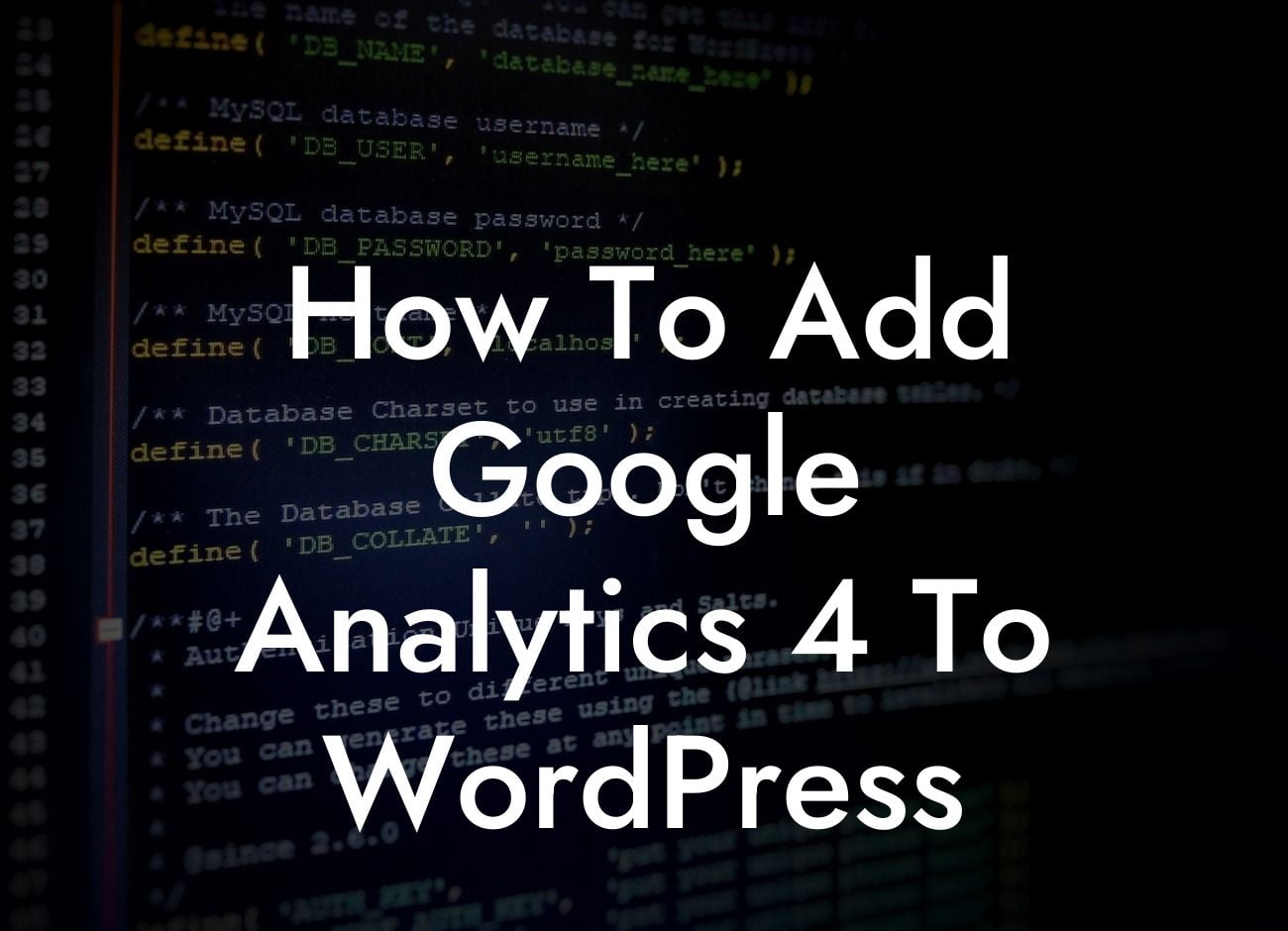Google Analytics is an essential tool for any website owner or online business. It provides valuable insights into your website's performance, helping you make informed decisions to boost your online presence. With the recent introduction of Google Analytics 4, it's crucial for WordPress users to understand how to integrate this powerful tool into their websites. In this guide, we will walk you through the process of adding Google Analytics 4 to WordPress, ensuring that you can take full advantage of its features.
Adding Google Analytics 4 to WordPress might seem like a daunting task, but with our step-by-step instructions, it becomes a breeze. Follow these detailed steps to seamlessly integrate Google Analytics 4 into your WordPress website:
1. Set up a Google Analytics 4 Property: Start by creating a new property in Google Analytics 4. Log in to your Google Analytics account, navigate to the Admin section, and click on "Create Property." Fill in the necessary details and select "Web" as the platform. Obtain your Measurement ID once the property is created.
2. Install the Insert Headers and Footers Plugin: To add the Google Analytics tracking code to your WordPress website, we recommend using the Insert Headers and Footers plugin. Install and activate the plugin from the WordPress plugin repository.
3. Configure the Insert Headers and Footers Plugin: After activation, navigate to the Settings page of the plugin. Locate the "Scripts in Header" section and paste your Google Analytics 4 Measurement ID in the designated field. Save the changes.
Looking For a Custom QuickBook Integration?
4. Verify the Installation: To ensure that your Google Analytics 4 tracking is set up correctly, visit your WordPress website and view the source code. Search for the Google Analytics tracking code and confirm that your Measurement ID is present.
How To Add Google Analytics 4 To Wordpress Example:
Let's consider an example where you have a WordPress website for your online store selling handmade crafts. By adding Google Analytics 4 to your website, you can gain valuable insights into user behavior, purchase patterns, and conversions. With this data, you can make data-driven decisions to improve your marketing strategies, optimize product offerings, and enhance user experience. It's a game-changer for your small business!
Congratulations! You have successfully added Google Analytics 4 to your WordPress website. Now, you can track and analyze your website's performance, gain valuable insights, and make informed decisions to drive your business forward. Don't forget to explore other guides on DamnWoo to further enhance your online presence and consider trying out our awesome WordPress plugins. Share this article with your friends and colleagues to help them elevate their online success too!
In conclusion, integrating Google Analytics 4 with WordPress is essential for small businesses and entrepreneurs looking to elevate their online presence. By following our detailed guide, you can seamlessly add Google Analytics 4 to your website and unlock a wealth of valuable insights. Supercharge your success and leave behind cookie-cutter solutions. Embrace the extraordinary with DamnWoo and our awesome WordPress plugins.