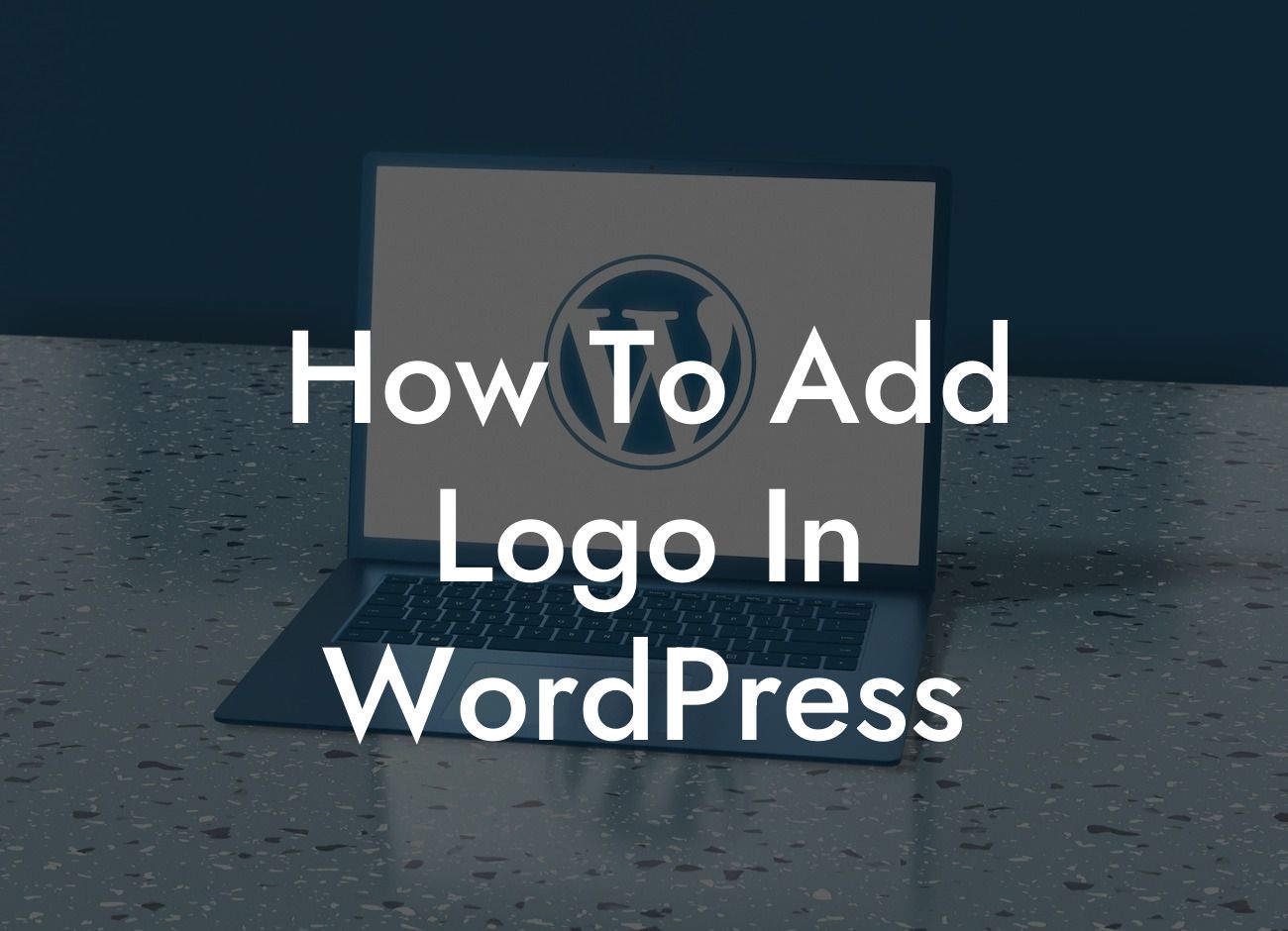Having a logo is crucial for building a strong brand identity and making a lasting impression on your website visitors. In this guide, we will show you how to add a logo in WordPress. Whether you're a small business owner or an entrepreneur, adding a logo is a simple yet effective way to enhance your online presence and establish credibility. Let's dive in!
1. Choosing the Right Logo Format:
- Before adding a logo, it is essential to ensure that you have the logo file in the appropriate format, such as JPEG, PNG, or SVG. Make sure the logo is high-quality and represents your brand accurately.
2. Accessing the WordPress Customizer:
- To begin adding your logo, log in to your WordPress dashboard and navigate to the Appearance tab. Click on "Customize" to access the WordPress Customizer.
Looking For a Custom QuickBook Integration?
3. Navigating the Site Identity Section:
- Inside the WordPress Customizer, you will find various customization options. Look for the "Site Identity" option and click on it to proceed.
4. Uploading Your Logo:
- In the Site Identity section, you will see an option to "Select Logo." Click on this button and choose your logo file from your computer or media library. Once selected, click on "Upload" to add the logo to your WordPress website.
5. Customizing Logo Size and Display:
- After uploading your logo, you can adjust its size and display settings. Most WordPress themes provide options to control the logo width and height. Experiment with these settings to ensure your logo fits perfectly within your website's layout.
How To Add Logo In Wordpress Example:
Let's say you own a small bakery business and want to add your bakery's logo to your WordPress website. After accessing the WordPress Customizer, you navigate to the Site Identity section. By clicking on "Select Logo," you choose the logo file from your computer. Once uploaded, you adjust the logo size to fit elegantly on your website. Voila! Your bakery's logo is now proudly displayed on your WordPress site, giving it a professional touch.
Congratulations! You have successfully added a logo to your WordPress website using our easy-to-follow guide. Now, take a moment to share this article with others who might benefit from it. Feel free to explore other guides and resources on DamnWoo to enhance your website even further. Don't forget to check out our remarkable WordPress plugins to supercharge your online success. We are here to support your journey towards a thriving online presence!