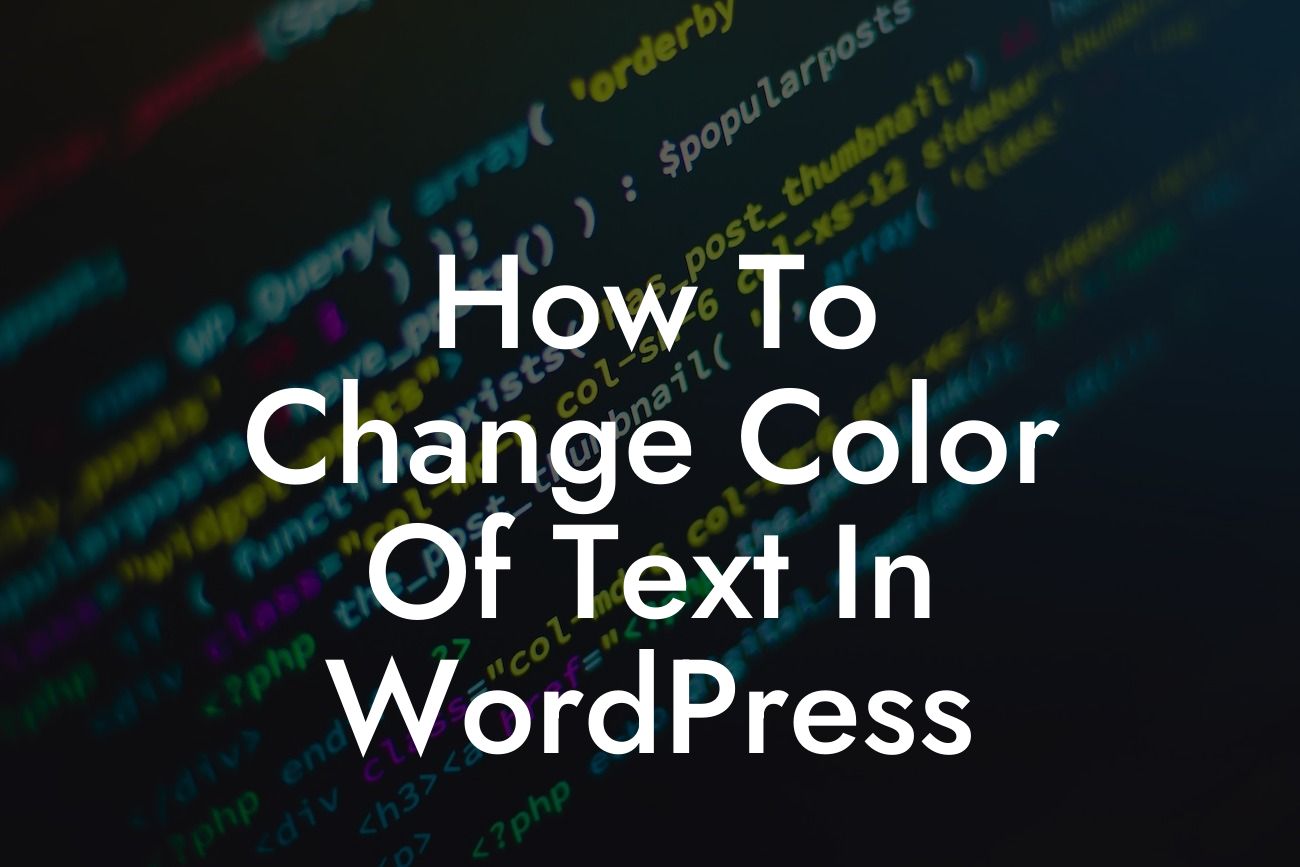Changing the color of text in WordPress may seem like a daunting task, especially if you're not a tech expert. But fear not, because at DamnWoo, we're here to make it easy for you. In this article, we'll walk you through step-by-step instructions on how to change the color of text in WordPress, without any hassle. Get ready to add a pop of color and make your website shine!
Changing the color of text in WordPress is simpler than you might think. Let's dive into the detailed steps to help you achieve the desired text color for your website.
1. Access the WordPress Editor:
Begin by logging into your WordPress dashboard and accessing the editor. Look for the "Appearance" tab on the sidebar and click on "Editor" in the drop-down menu. This will take you to the editor's code window.
2. Locate the Style.css File:
Looking For a Custom QuickBook Integration?
In the code window, locate the "Style.css" file on the right-hand side. Click on it to open and edit the file.
3. Locate the Text Color Section:
Within the "Style.css" file, you'll find various sections of code. Look for the section that contains the styling for your desired text element. It might be labeled something like "Body" or "Paragraph." Scroll through the code until you find a line that specifies the color attribute.
4. Modify the Color Attribute:
Once you've found the line that specifies the color attribute, modify the value of the color attribute to your desired color. You can use traditional color names (e.g., red, blue) or hexadecimal color values for more precise customization. Save your changes.
5. Refresh Your Website:
After saving the changes, refresh your website to see the updated text color. Voila! Your text is now sporting a new and vibrant look.
How To Change Color Of Text In Wordpress Example:
Let's say you want to change the color of the paragraph text on your website to a vivid blue shade. By following the steps mentioned above, you can easily locate the paragraph text section in the "Style.css" file and modify the color attribute to "#0066FF" (hexadecimal code for blue). Refresh your website, and boom! Your paragraph text will be elegantly displayed in a beautiful blue color.
Congratulations! You've successfully learned how to change the color of text in WordPress. Now, take this newfound knowledge and unleash your creativity to customize your website's text like never before. Don't forget to explore other helpful guides and plugins available at DamnWoo to further upgrade your online presence. Share this article with others who might find it useful, and together, let's embrace the extraordinary!
[Explore DamnWoo's plugins] - [Supercharge your online presence] - [Share this article with friends]
Note: Ensure to replace the [link texts] with actual clickable links to DamnWoo's plugins, website, and sharing options.