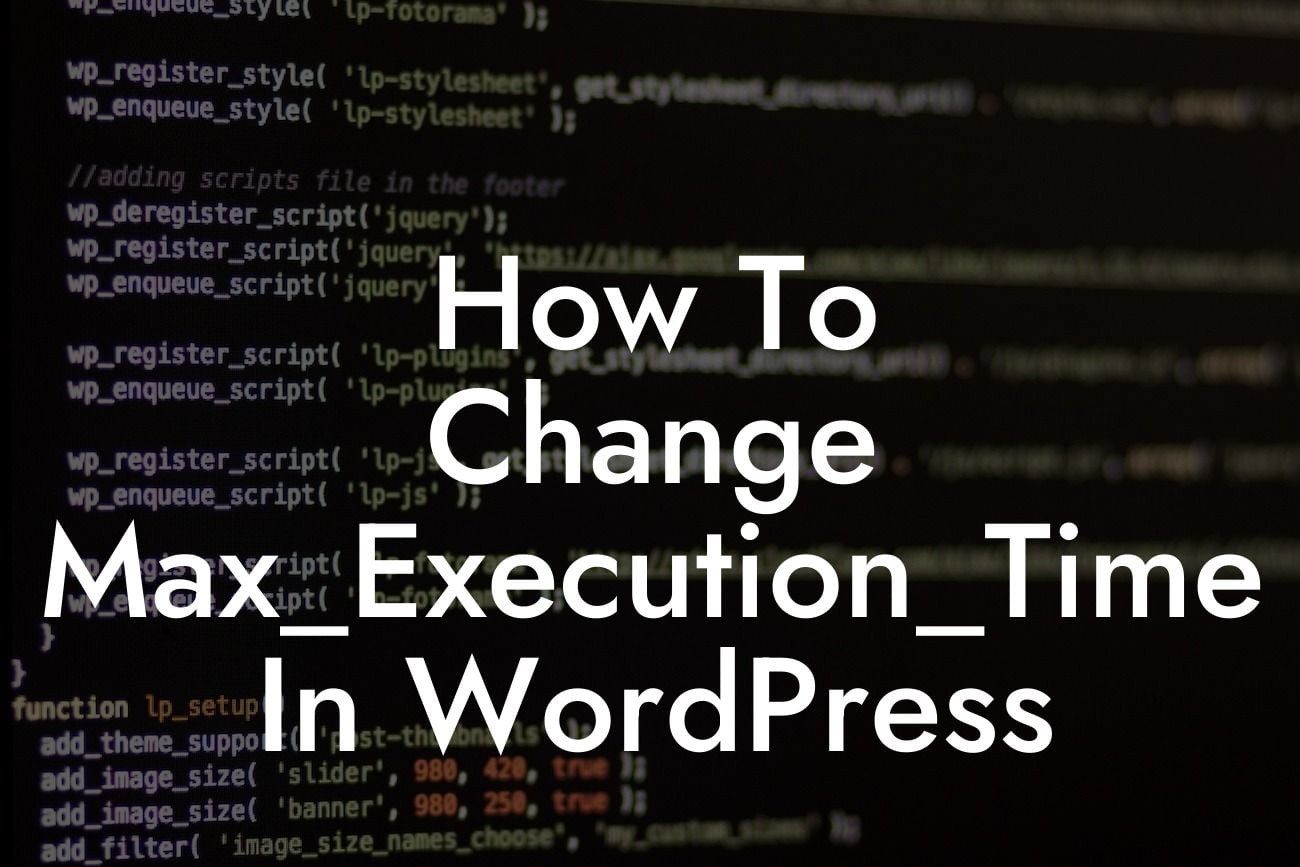WordPress is a powerful platform that offers endless possibilities for small businesses and entrepreneurs to establish their online presence. However, like any other technology, it has its limitations. One such limitation is the max_execution_time, which defines the maximum time PHP scripts can run before timing out. In this article, we will delve into the importance of changing max_execution_time in WordPress and guide you through the process seamlessly.
Max_execution_time plays a crucial role in determining how efficiently your WordPress website operates. By default, PHP scripts have a timeout limit of 30 seconds. But, in cases where you have resource-intensive tasks or complex plugins running on your website, this time limit can hinder their proper execution. Here's a step-by-step guide on changing max_execution_time to optimize your website's performance:
1. Identify the current max_execution_time: Before making any changes, determine the current value of max_execution_time on your WordPress installation. You can do this by accessing the PHP information page within your hosting account or by using a plugin like "System Info" or "Debug Info".
2. Locate the PHP.ini file: The next step is to locate the PHP configuration file, known as php.ini. In most cases, this file is found in the root directory of your hosting account. However, depending on your hosting provider, it might be placed in a different location. If you cannot find it, contact your hosting support for assistance.
3. Edit the PHP.ini file: Open the PHP.ini file using a text editor and search for the line that sets the max_execution_time value. It is usually defined like this: "max_execution_time = 30". Change the value to your desired time limit, such as 60 or 120 seconds, considering the requirements of your website.
Looking For a Custom QuickBook Integration?
4. Save and upload the changes: After modifying the max_execution_time, save the PHP.ini file and upload it back to your server. Make sure that you overwrite the existing file, and double-check the file's permissions to ensure its accessibility.
How To Change Max_Execution_Time In Wordpress Example:
Let's say you have a WordPress website with an extensive e-commerce functionality. Customers often complain about slow checkout processes, which can be attributed to the default max_execution_time limit. By following the steps above, you can increase the max_execution_time to 60 seconds. This ensures that complex calculations or API integrations have enough time to operate smoothly, leading to a faster and more reliable checkout experience for your customers.
By understanding the importance of changing max_execution_time in WordPress and following the steps outlined above, you can optimize your website's performance and enhance the overall user experience. Upgrade your online presence by exploring other guides on DamnWoo and take advantage of our exceptional WordPress plugins designed exclusively for small businesses and entrepreneurs. Boost your success and leave behind the limitations of cookie-cutter solutions.