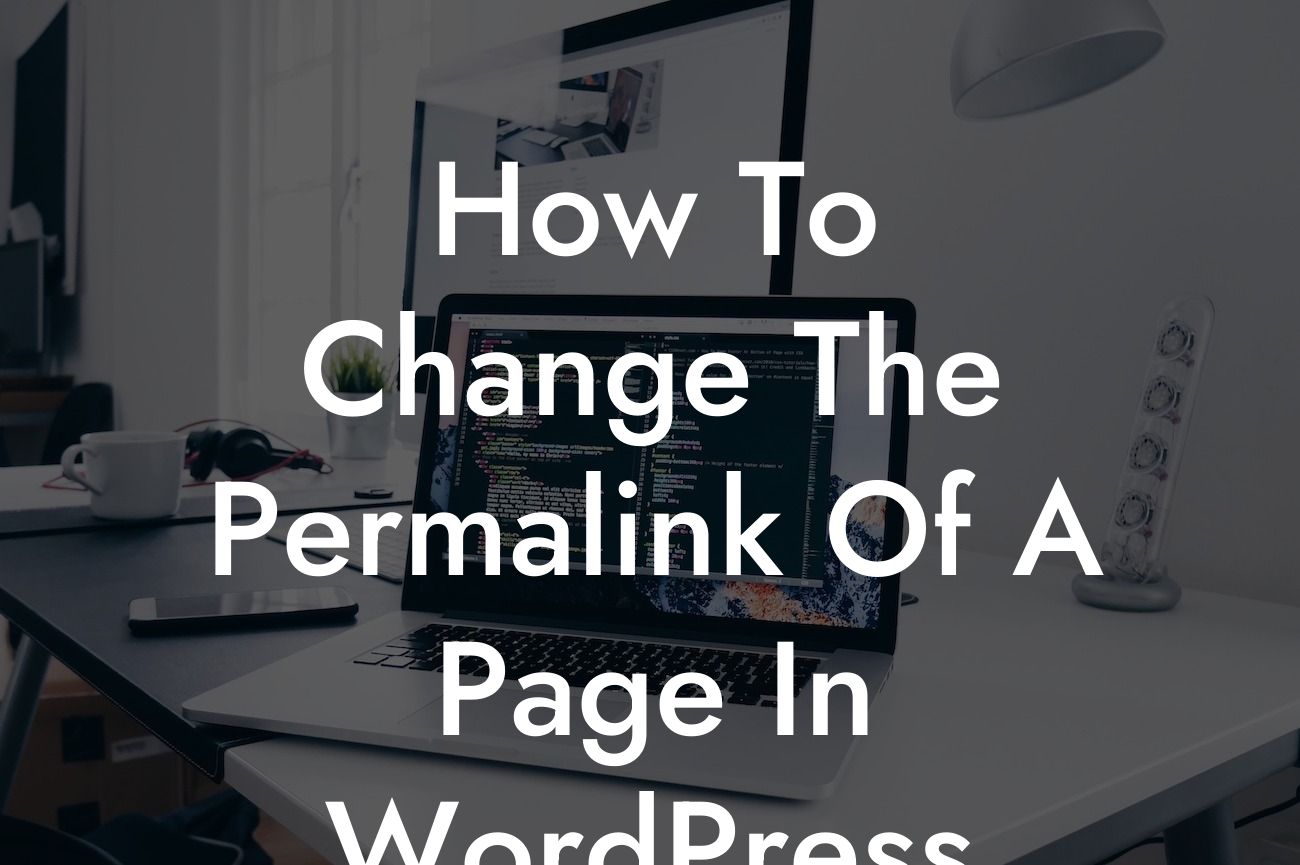Changing the permalink of a page in WordPress may seem like a daunting task, but it's a crucial step in optimizing your website for search engines and improving user experience. Whether you're a small business owner or an ambitious entrepreneur, DamnWoo is here to guide you through this process. In this detailed article, we'll show you the ins and outs of modifying the permalink structure in WordPress, empowering you to take control of your website's URL organization and boost your online presence.
Permalinks serve as the permanent URLs to your pages and posts, aiding in navigation and search engine optimization. Let's dive into the step-by-step process of changing the permalink of a page in WordPress:
1. Access the Permalink Settings: To begin, log in to your WordPress dashboard and navigate to the "Settings" tab. Click on "Permalinks" to access the permalink settings page.
2. Choose a Permalink Structure: WordPress offers several default options for permalink structures. You can choose from Plain, Day and Name, Month and Name, Numeric, Post Name, and more. In most cases, the "Post Name" structure is the recommended choice as it creates clean and SEO-friendly URLs. However, you can select the structure based on your specific needs.
3. Customizing Permalinks: If you want complete control over the permalink structure, you can opt for a custom structure. WordPress provides various tags that you can use to personalize your URLs. For example, you can include the post or page title, category, date, or even the author's name in the URL.
Looking For a Custom QuickBook Integration?
4. Implementing Changes: Once you've decided on a permalink structure or customized one according to your preferences, click on the "Save Changes" button at the bottom of the page. WordPress will automatically update the URLs of your existing pages and posts, ensuring a seamless transition.
How To Change The Permalink Of A Page In Wordpress Example:
Let's say you have a small business website, and you've recently rebranded or changed the focus of one of your pages. Previously, the page's URL was "www.example.com/old-page" which no longer aligns with your new vision. By changing the permalink, you can update it to something more relevant and impactful, such as "www.example.com/new-page."
Congratulations! You've successfully learned how to change the permalink of a page in WordPress. By optimizing your website's URL structure, you're taking a significant step towards enhancing search engine visibility and user experience. Explore DamnWoo's array of powerful WordPress plugins designed exclusively for small businesses and entrepreneurs to further elevate your online presence. Don't forget to share this article and check out our other engaging guides on DamnWoo. Start maximizing your website's potential today!
[CTA] Experience DamnWoo's Awesome Plugins Now!