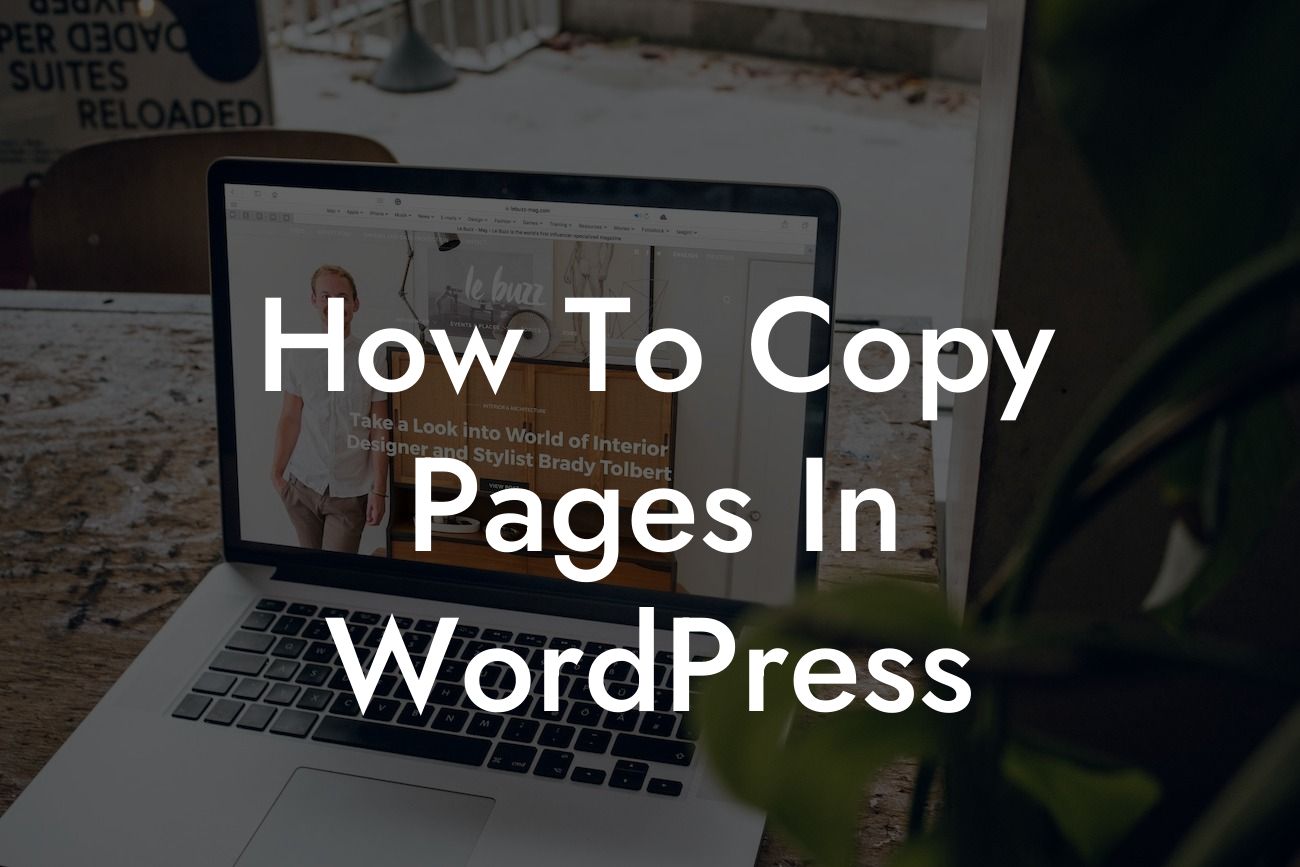Have you ever wanted to duplicate a page on your WordPress website without starting from scratch? Imagine the time saved, the consistency maintained, and the convenience of having identical layouts for different sections of your site. Well, you're in luck! In this guide, we will walk you through the simple process of copying pages in WordPress, allowing you to streamline your website management and achieve remarkable online growth.
Copying pages in WordPress can be a game-changer for small businesses and entrepreneurs who want to maintain a cohesive online presence. Here's a step-by-step breakdown of the process:
1. Install and Activate a Page Duplication Plugin: To get started, you'll need a reliable plugin that enables page duplication functionality. DamnWoo offers a range of awesome WordPress plugins designed exclusively for small businesses and entrepreneurs. Visit DamnWoo's plugin directory and find the perfect one for your needs.
2. Access the Page Editor: After activating the plugin, navigate to the page you want to copy from your WordPress dashboard. Click on "Pages" and select the specific page you wish to duplicate.
3. Duplicate the Page: Once you're on the page edit screen, look for the duplication option provided by the plugin you installed. It could be a button, a dropdown menu, or an icon. Click on it to initiate the duplication process.
Looking For a Custom QuickBook Integration?
4. Configure Duplicate Settings: Depending on the plugin you chose, you may have additional customization options when duplicating a page. For instance, you might be able to choose a new title for the duplicated page or select which elements to include or exclude.
5. Save and Publish: After making any necessary adjustments, click on the "Save" or "Publish" button to finalize the duplication process. Voila! You now have an identical copy of the original page on your WordPress website.
How To Copy Pages In Wordpress Example:
Let's illustrate how copying pages in WordPress can be beneficial. Imagine you run an online store with various product categories. Instead of creating separate product pages from scratch for each category, you can duplicate a pre-designed template, make minor edits, and save significant time and effort. This not only ensures consistency across your website but also allows for faster updates and improved user experience.
Congratulations! You've learned how to copy pages in WordPress effortlessly. By implementing this simple technique, you can save time, maintain consistency, and elevate your online presence. Explore more insightful guides, tools, and plugins on DamnWoo to make the most out of your WordPress experience. Don't forget to share this article with others who can benefit from it. Start duplicating pages today and unlock the extraordinary possibilities for your small business or entrepreneurial venture.