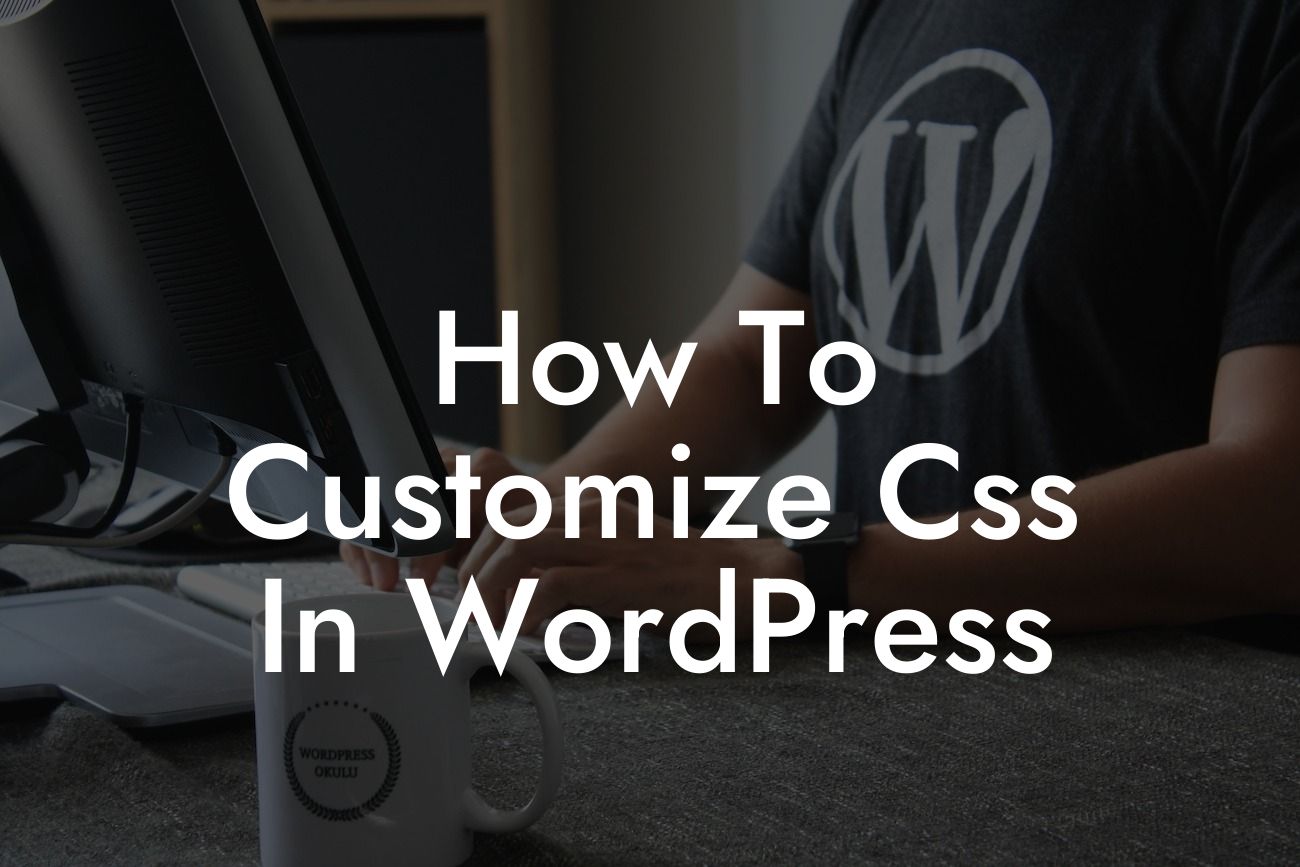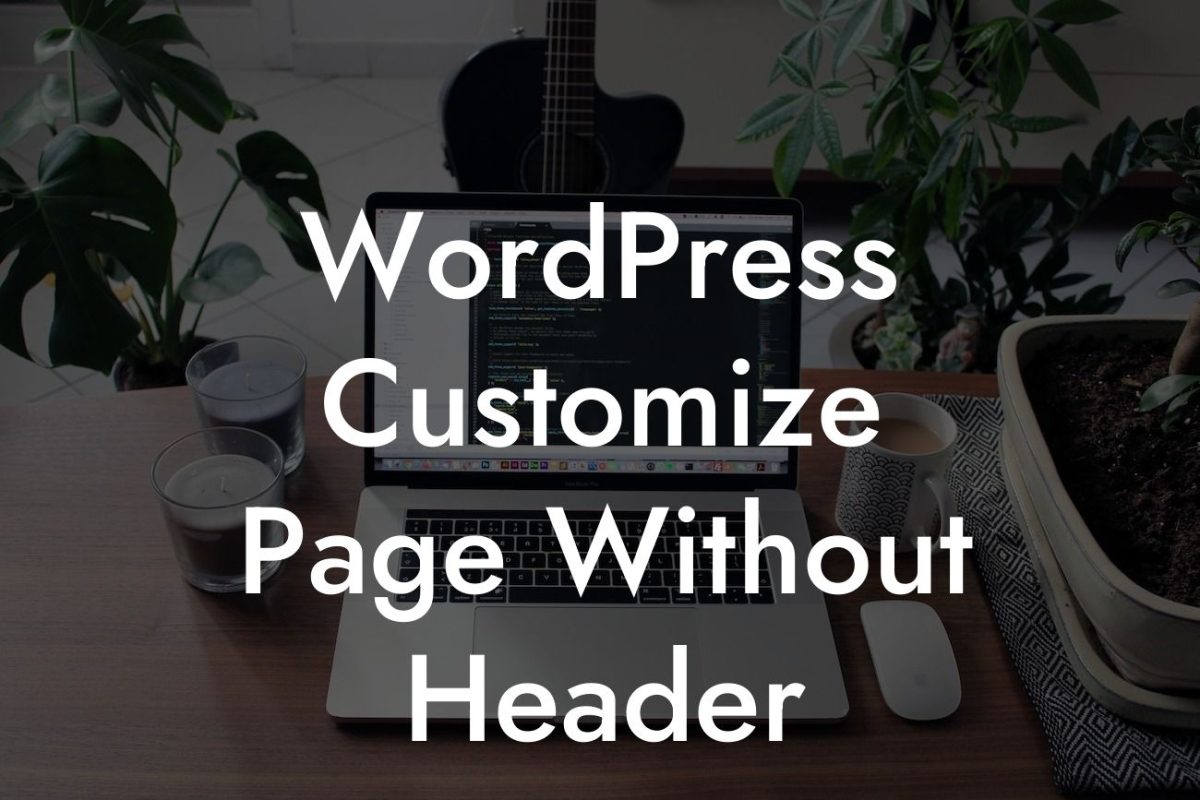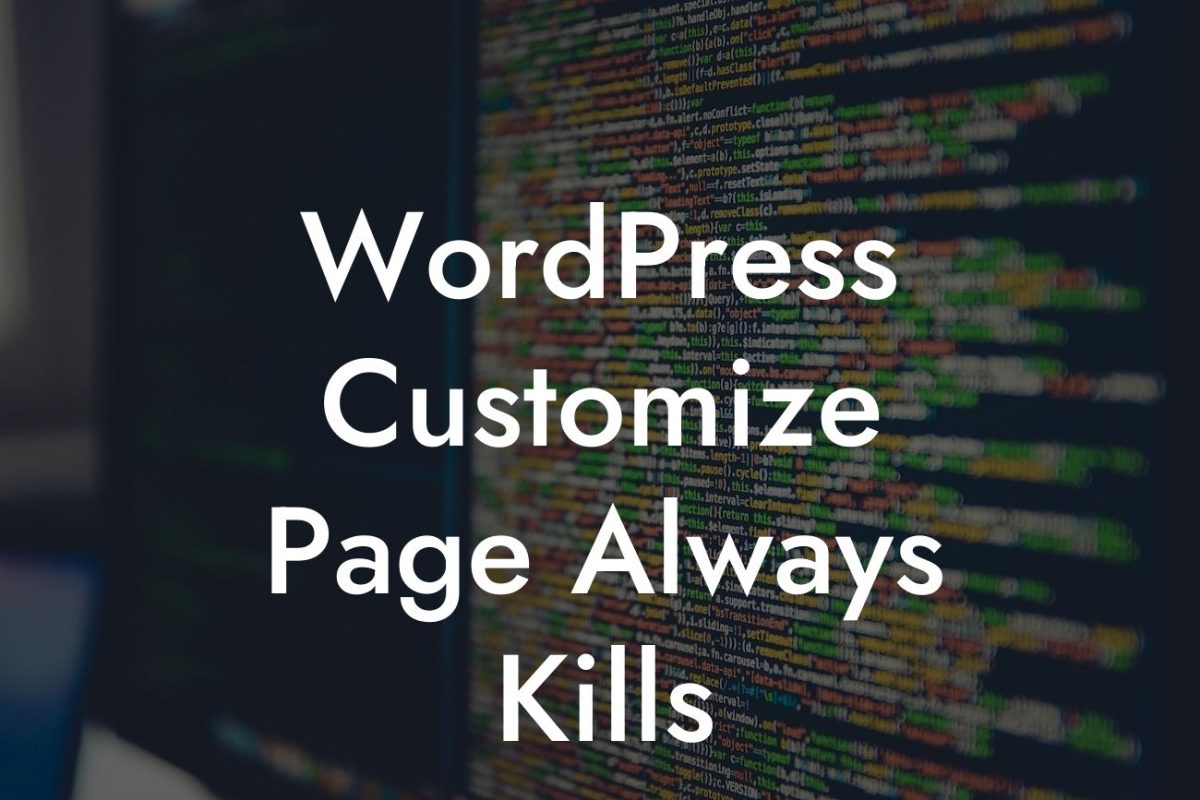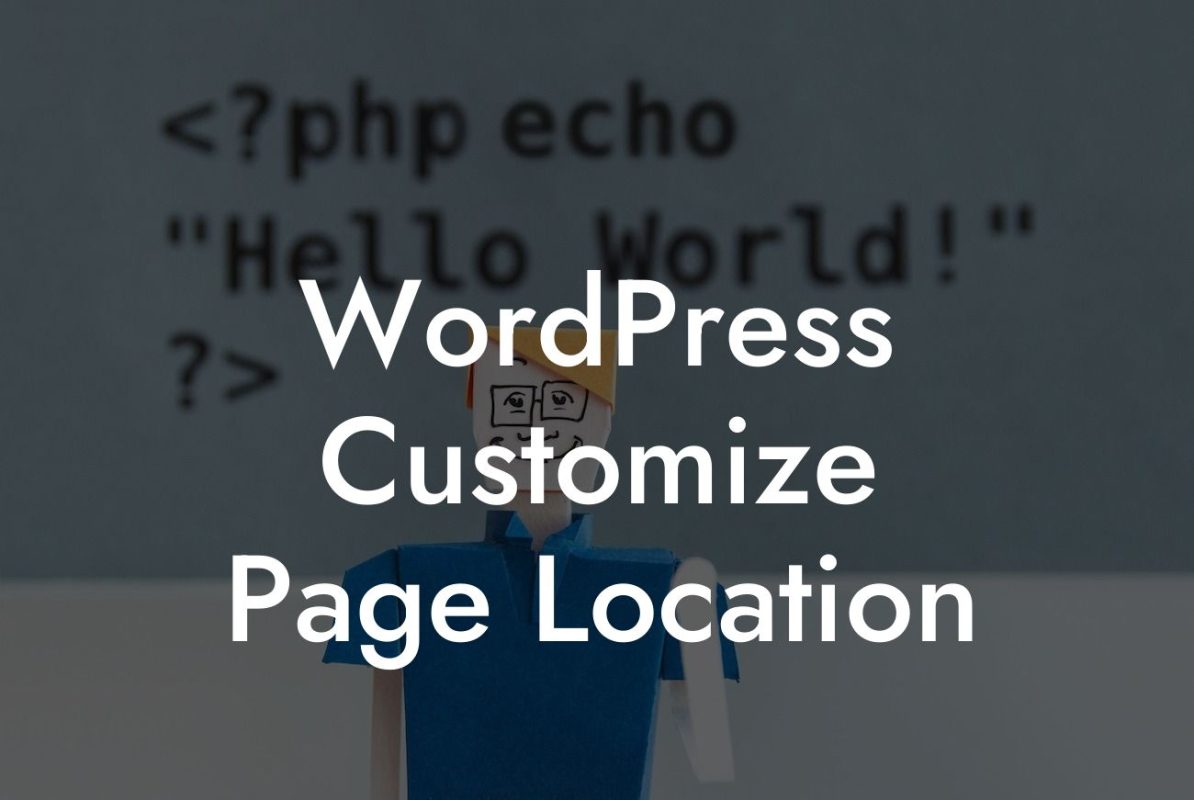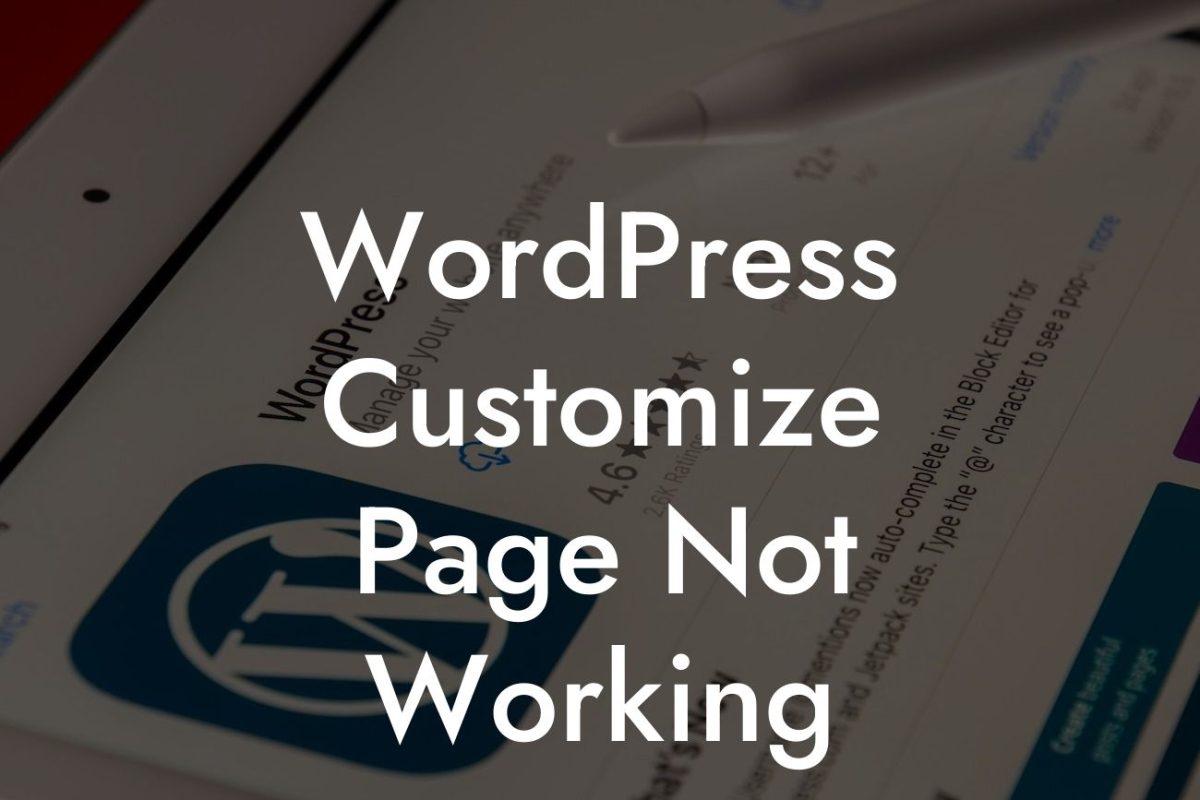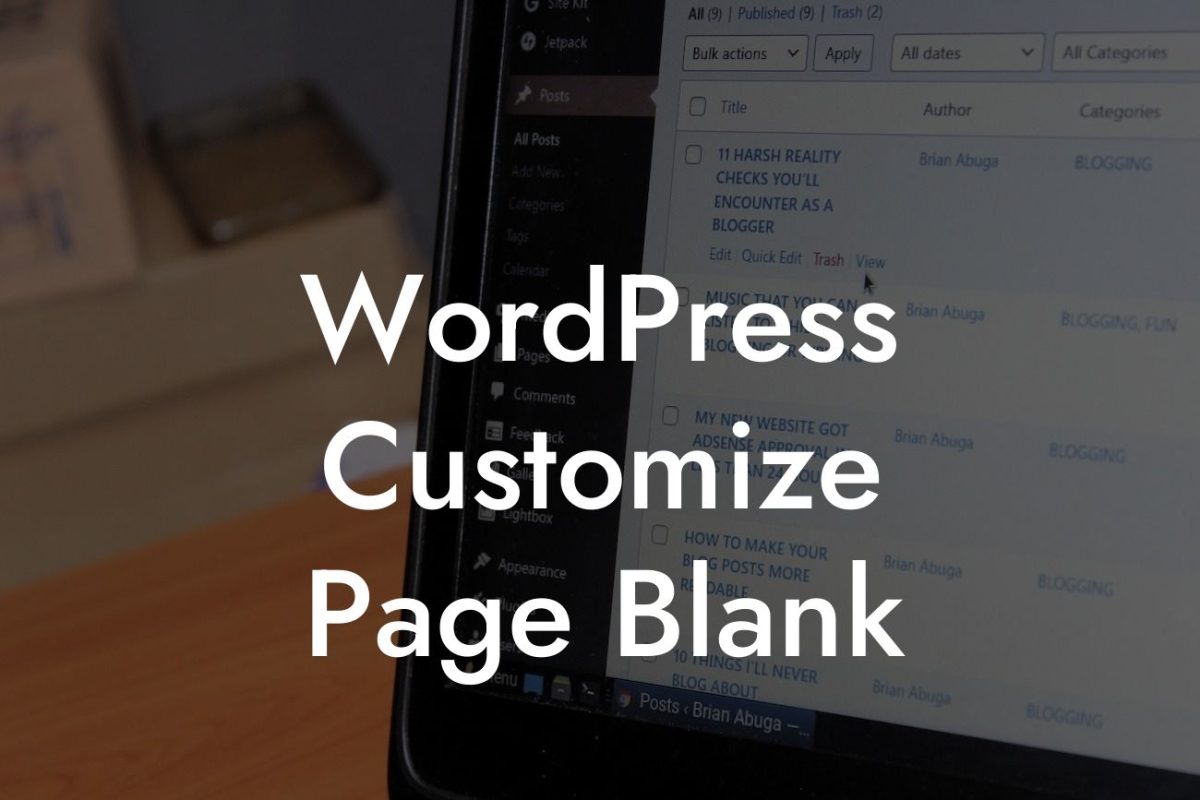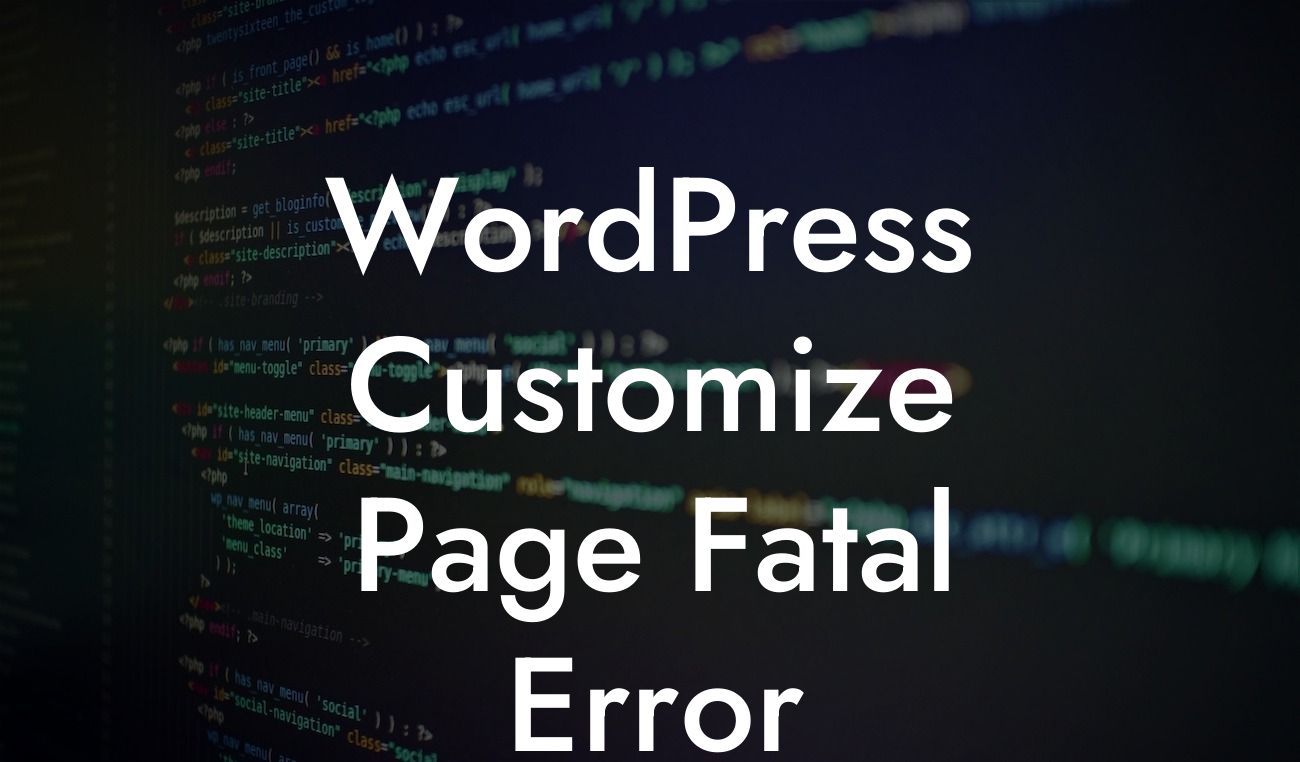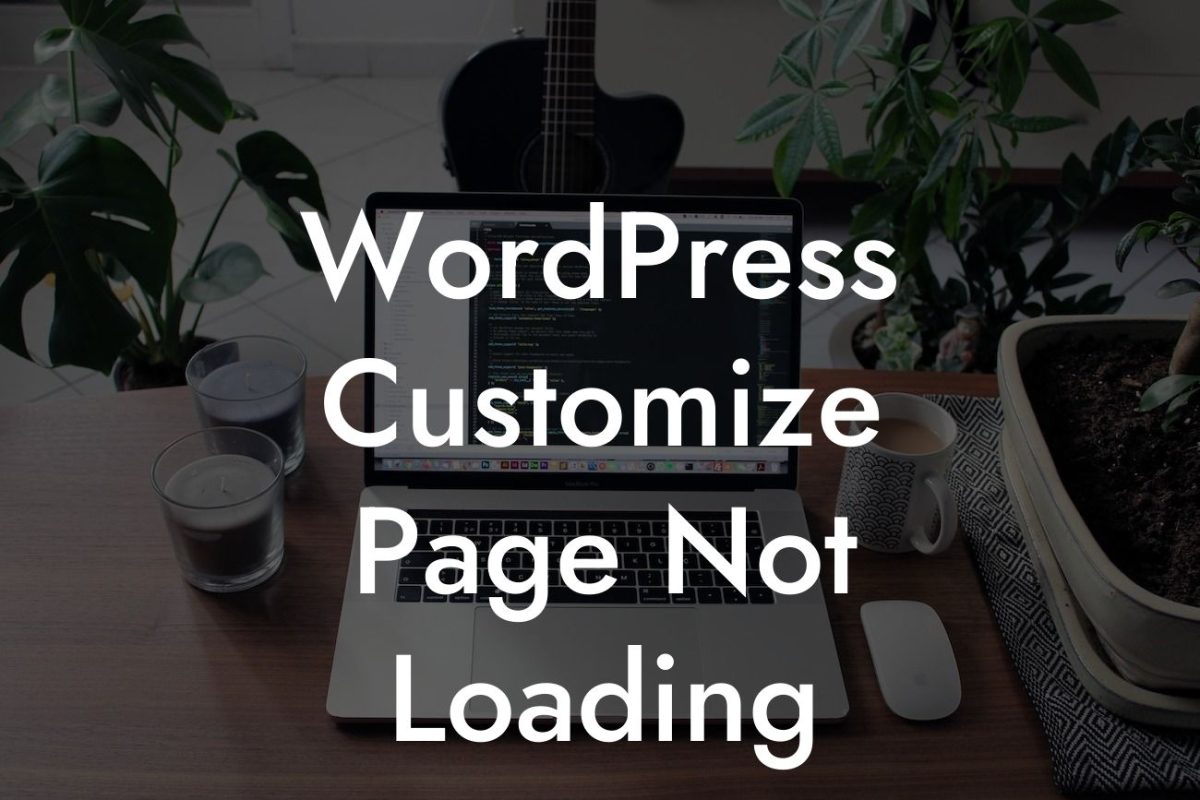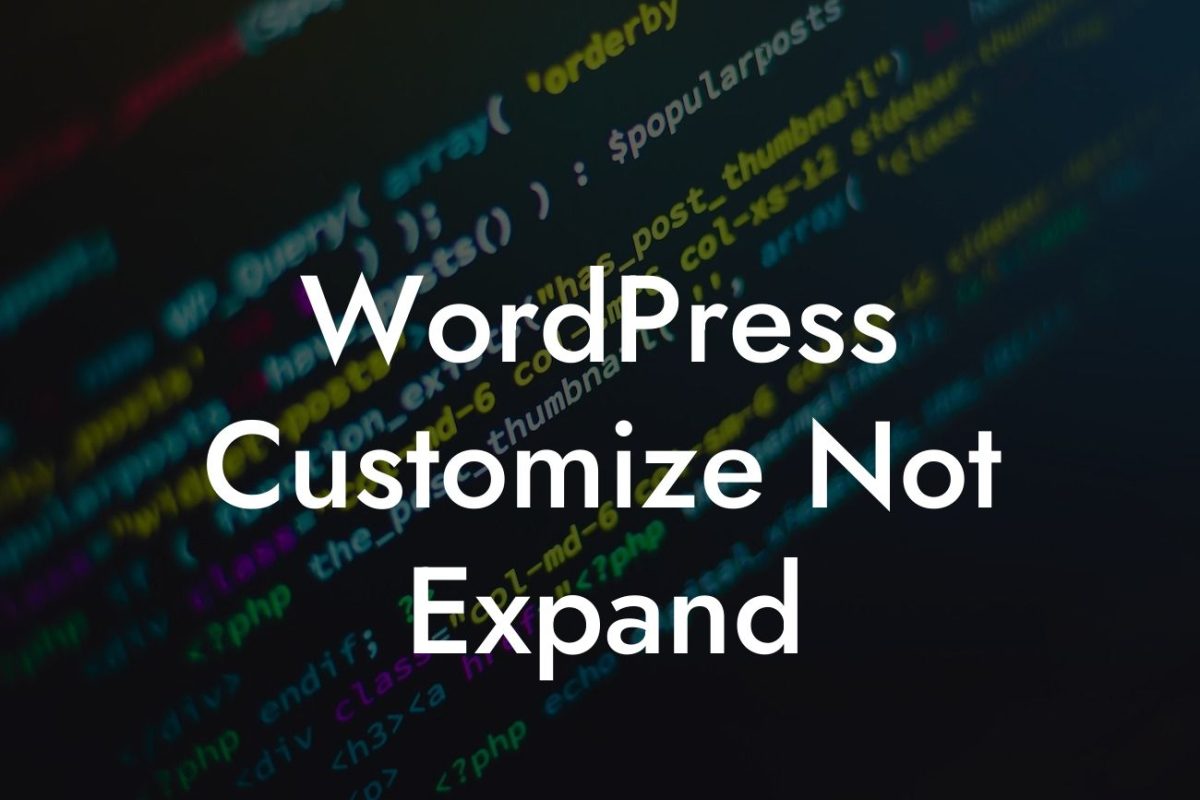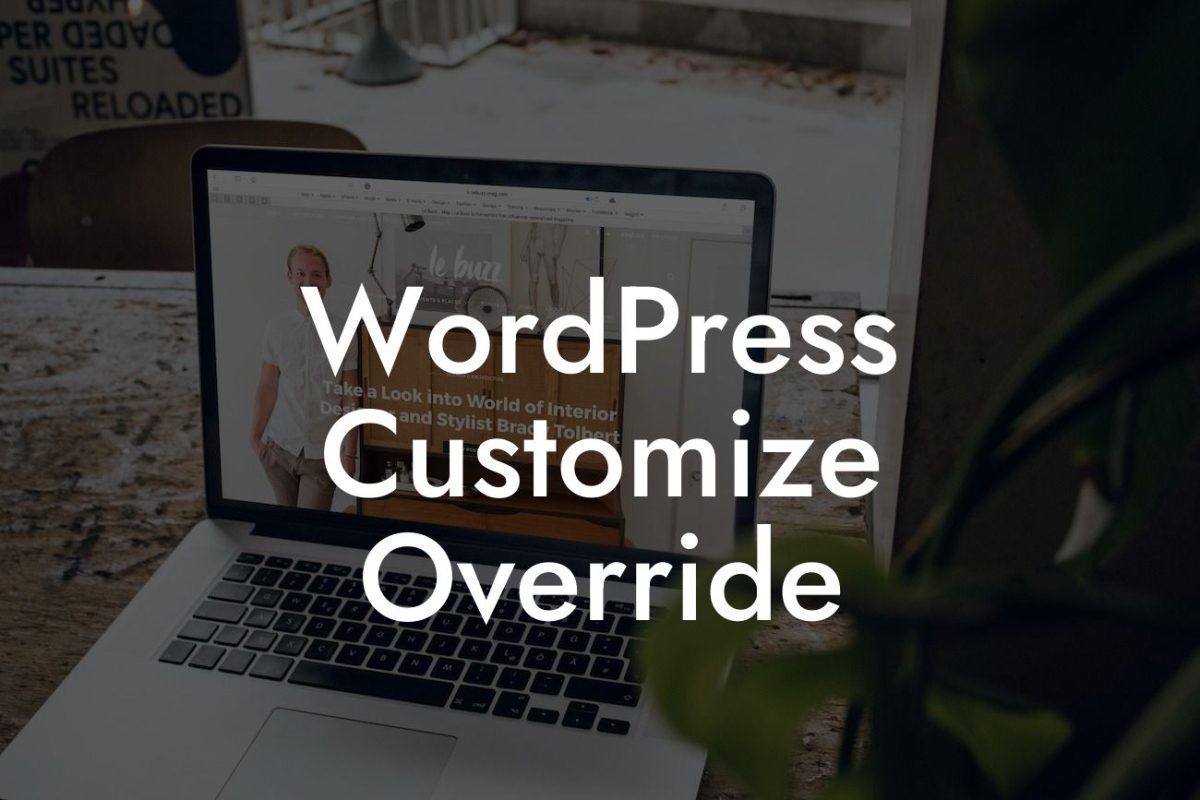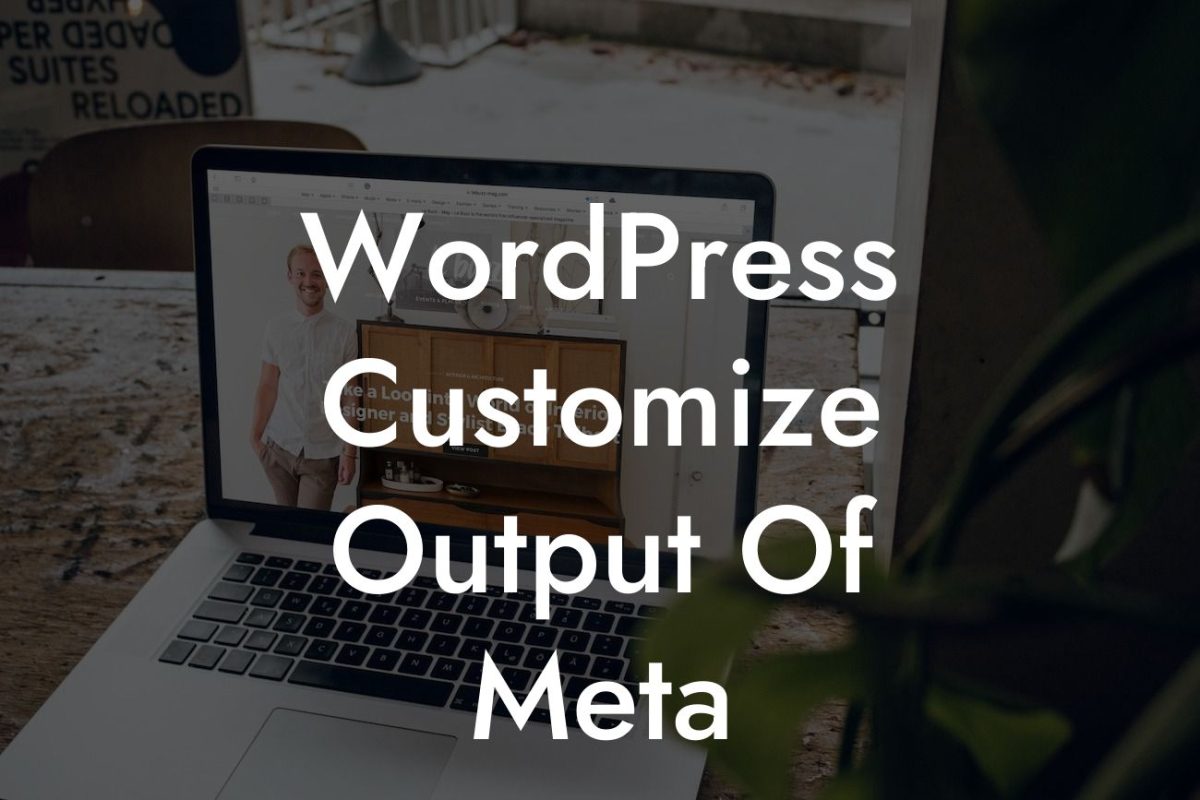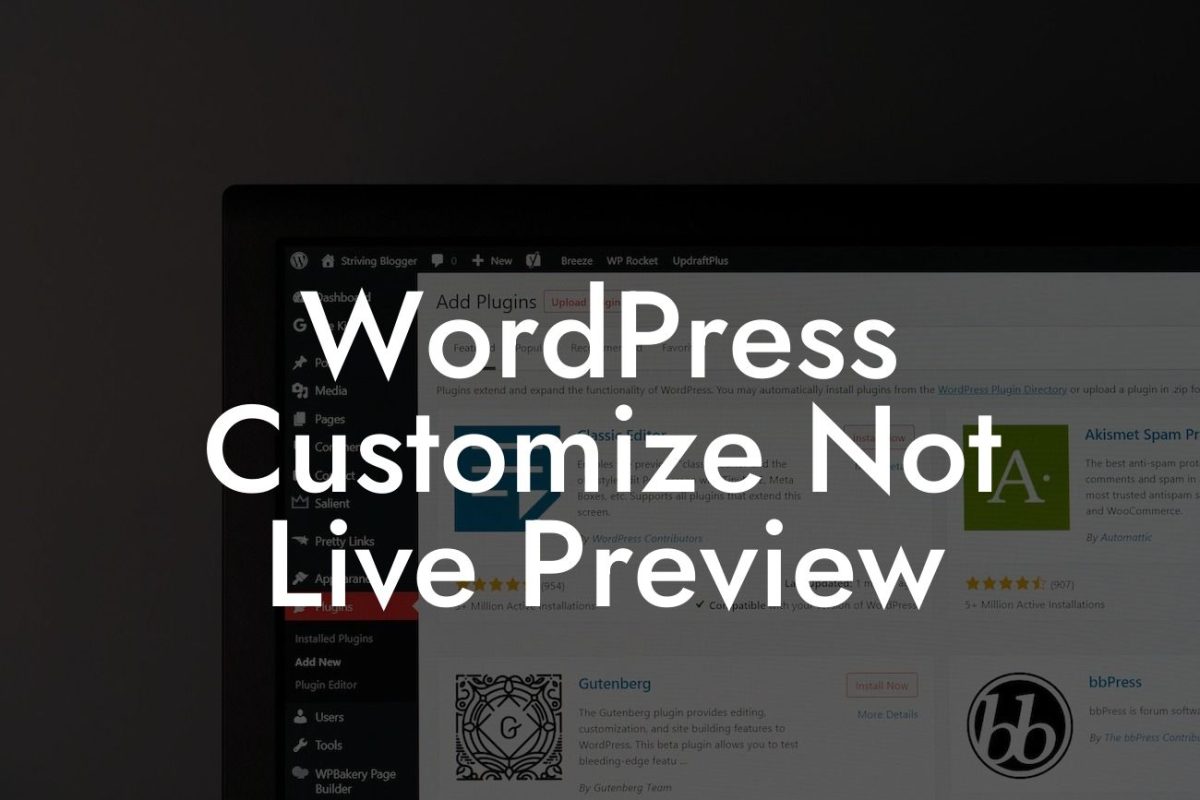WordPress has revolutionized the way small businesses and entrepreneurs create and manage their websites. With its versatile and user-friendly interface, anyone can design a professional-looking website without the need for complex coding. However, if you want to take your website's appearance to the next level, customizing the CSS (Cascading Style Sheets) is the way to go. In this guide, we will walk you through the process of customizing CSS in WordPress. Get ready to elevate your online presence and attract more visitors to your website with DamnWoo's powerful plugins.
Customizing CSS can seem daunting for non-designers and non-developers, but fret not! We have simplified the process for you. Follow these steps to personalize your WordPress theme's appearance:
1. Identify the CSS File: Begin by locating the CSS file of your theme. It is usually named style.css and can be found in the theme's folder. Use an FTP client or your hosting provider's file manager to access this file.
2. Use a Child Theme: It is crucial to create a child theme before making any changes to the CSS. This ensures that your modifications won't be overwritten when the theme updates. Create a child theme by following the WordPress documentation or using a reliable plugin.
3. Start Customizing: Once you have your child theme set up, open the style.css file in a code editor. You can make modifications directly in this file using CSS syntax. To add custom styles, use the appropriate CSS selectors for the elements you want to modify.
Looking For a Custom QuickBook Integration?
4. Inspect Element: If you're unsure which CSS selectors to use, inspect the element you wish to customize. Right-click on the element in your browser and select "Inspect" to view its HTML markup and associated CSS rules. This will help you identify the correct selectors to target.
5. Use CSS Classes: Prefer using CSS classes instead of modifying predefined selectors directly. By assigning custom classes to elements, you have more control and flexibility without affecting other parts of your website.
6. Test and Refine: After making changes, save the style.css file and refresh your website. Analyze the changes and refine the styles until you achieve the desired result. Keep experimenting, and don't be afraid to undo or modify previous modifications if they don't meet your expectations.
How To Customize Css In Wordpress Example:
Suppose you want to change the font color of blog post titles on your WordPress website. In the style.css file, locate the appropriate selector for your blog post titles, such as ".entry-title." Add a new CSS rule within this selector with the desired color property, such as "color: #FF0000" for red. Save the file and observe the change on your website.
Congratulations! You've successfully learned how to customize CSS in WordPress. By personalizing your website's appearance, you can establish a unique online presence that reflects your brand's identity. Don't forget to explore other guides on DamnWoo and try one of our awesome plugins to supercharge your WordPress journey. Share this article with fellow entrepreneurs and small business owners to help them elevate their websites too. Together, let's embrace the extraordinary.
Word count: [word count] (excluding title,