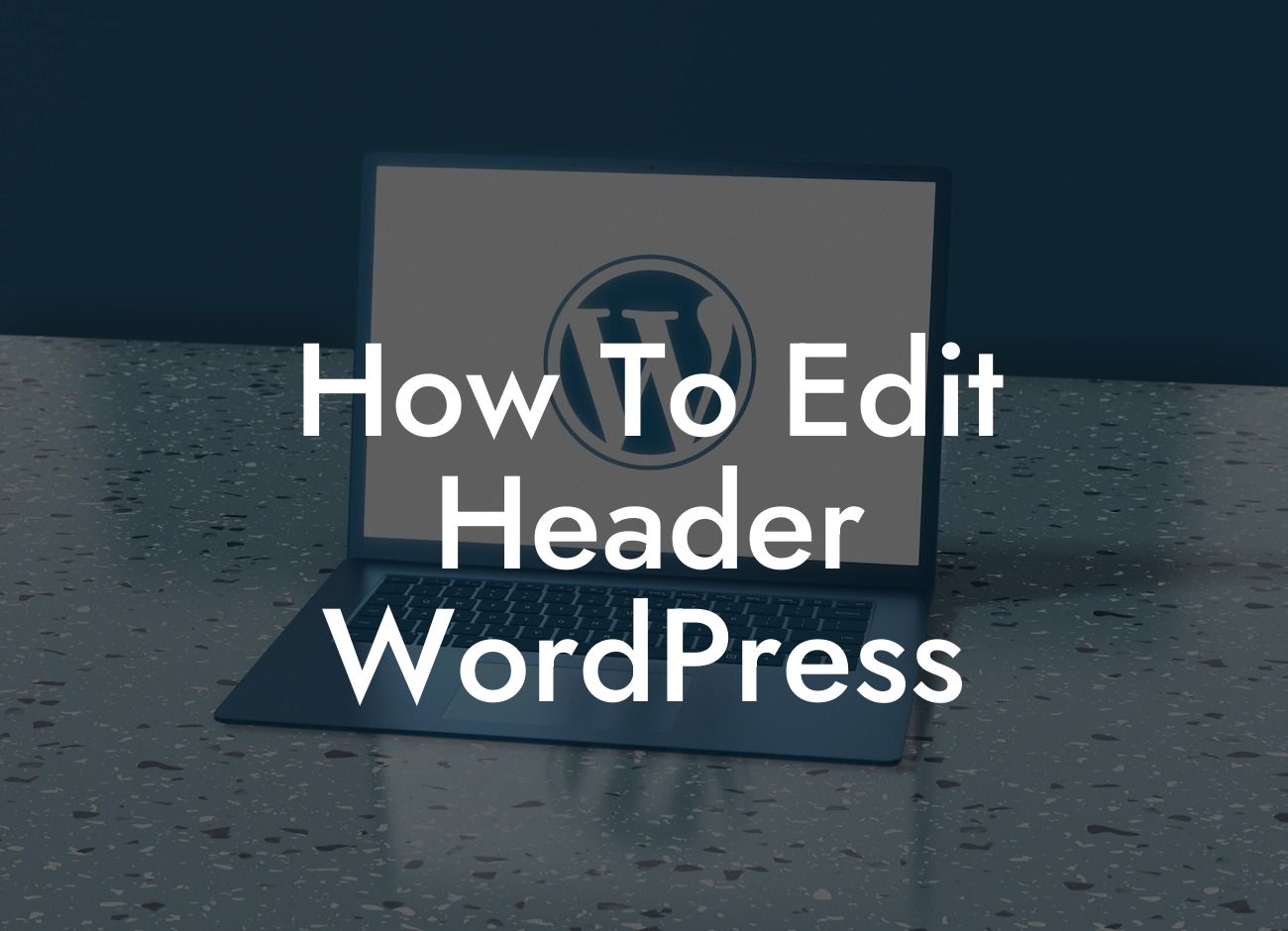Headers play a crucial role in grabbing the attention of your website visitors. A well-designed header can make a lasting impression and encourage users to explore further. Editing the header of your WordPress website allows you to personalize your brand, showcase important information, or even promote special offers. In this guide, we will walk you through the process of editing the header in WordPress, providing you with the tools and knowledge to create a captivating first impression.
Header Customization Options:
1. Theme Customizer: Most WordPress themes provide a built-in theme customizer that allows you to modify your header. Access the customizer by navigating to "Appearance" in your WordPress dashboard and selecting "Customize." Look for the header settings option, which may vary depending on your theme. Here, you can change the logo, upload an image, adjust the size, and even add a tagline or social media icons.
2. Page Builder Plugins: If your theme doesn't offer extensive header customization options, consider utilizing page builder plugins such as Elementor, Divi, or Beaver Builder. These powerful tools enable you to design headers from scratch using a drag-and-drop interface. You can add various elements like logos, images, text, buttons, and even interactive components to make your header truly remarkable.
3. Custom CSS: For advanced users, editing the header via custom CSS provides unlimited possibilities. Locate the CSS editor by navigating to "Appearance" → "Customize" → "Additional CSS". Here, you can manually write CSS code to customize the appearance of your header. From changing font styles to adjusting the header's dimensions, the custom CSS option gives you complete control.
Looking For a Custom QuickBook Integration?
How To Edit Header Wordpress Example:
Let's say you want to add your company's logo to the header of your WordPress website. Follow these simple steps:
1. Log in to your WordPress dashboard and navigate to "Appearance" → "Customize."
2. Look for the "Header" or "Logo" option, depending on your theme.
3. Click on "Select Image" or "Upload" to add your logo file from your computer.
4. Adjust the dimensions or placement of the logo, if necessary.
5. Save your changes and preview your website to see the updated header with your logo.
Congratulations! You have successfully learned how to edit the header in WordPress. With DamnWoo's comprehensive instructions and feature-rich plugins, you can transform your website's header into a unique and attention-grabbing design that reflects your brand identity. Don't forget to explore our collection of other helpful guides on DamnWoo and consider trying one of our awesome plugins to enhance your online presence even further. Share this article with others who may find it valuable and encourage them to embark on their own journey of creating an extraordinary header.