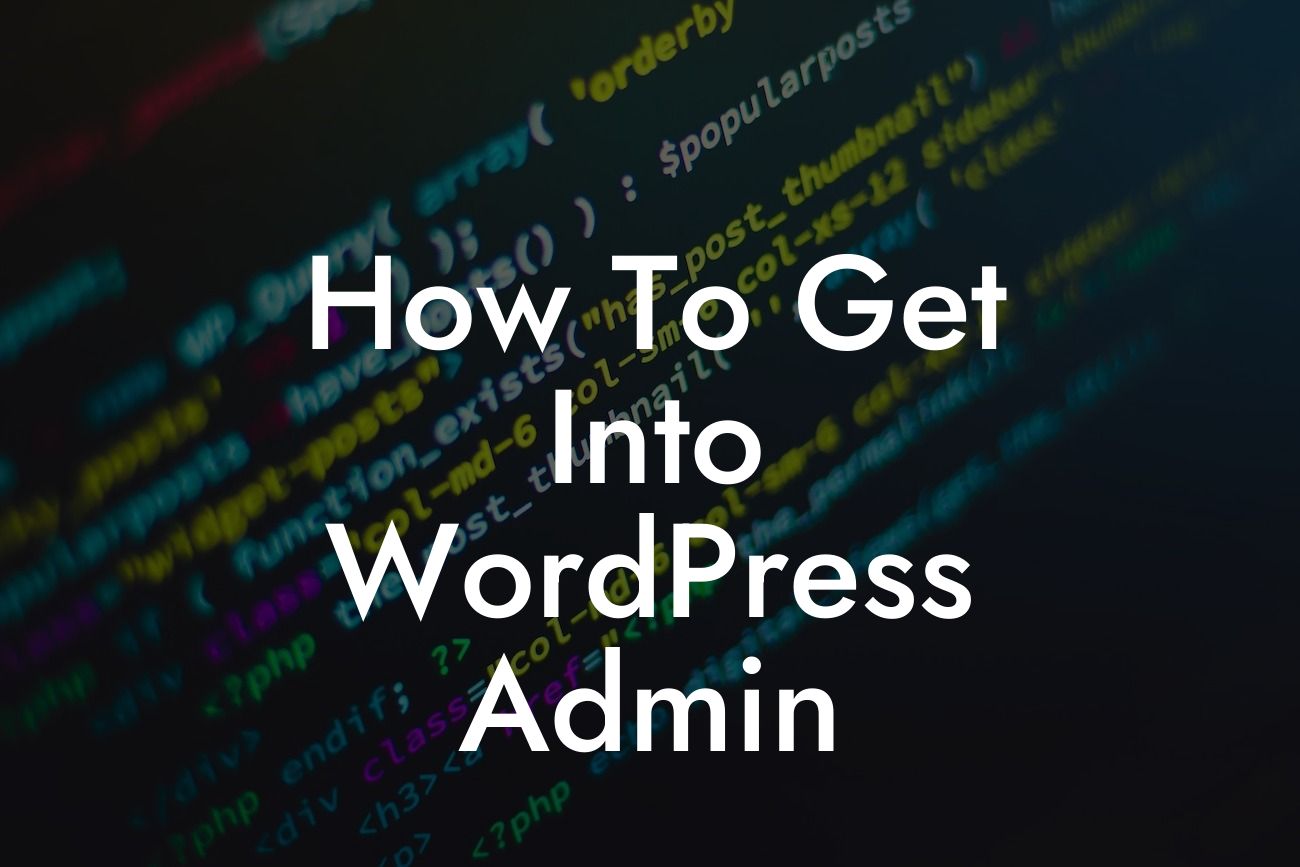Having trouble accessing your WordPress admin can be frustrating and time-consuming. Whether you're a small business owner or an entrepreneur, understanding how to get into WordPress admin is essential for managing your website and making necessary updates. In this comprehensive guide, we will walk you through the process step-by-step, ensuring you can effortlessly access your WordPress admin. Say goodbye to the confusion and embrace the power of controlling your online presence with ease.
Accessing your WordPress admin may seem like a daunting task, especially if you're new to the platform. However, with our detailed instructions and actionable tips, you'll be logged into your admin panel in no time. Here's a breakdown of the steps you need to follow:
1. Start by navigating to your WordPress login page: To access your WordPress admin, you need to locate the login page. Typically, it can be found at "yourdomain.com/wp-admin" or "yourdomain.com/wp-login.php". Enter this URL into your web browser's address bar to reach the login page.
2. Enter your login credentials: On the login page, you will be prompted to enter your username and password. Make sure you have the correct credentials, which are usually provided by your hosting provider or set up during the WordPress installation process. If you don't remember your login details, you can usually retrieve them through the "Lost your password?" link.
3. Enable two-factor authentication (2FA): To enhance the security of your WordPress admin, consider enabling two-factor authentication. This additional layer of protection requires you to enter a unique code, usually generated by a mobile app, in addition to your username and password. It's an effective way to prevent unauthorized access to your admin panel.
Looking For a Custom QuickBook Integration?
4. Troubleshoot login issues: If you're unable to log in, there are a few troubleshooting steps you can take. Resetting your password, disabling plugins or themes that may be causing conflicts, and checking your hosting provider's support documentation can all help identify and resolve any login issues.
How To Get Into Wordpress Admin Example:
Imagine you're a small business owner who relies on their WordPress website for online sales and customer interactions. One day, you find yourself locked out of your WordPress admin, unable to make crucial updates or respond to customer inquiries. With the help of this guide, you follow the steps outlined above, access your WordPress admin, and regain control of your online operations. The relief and empowerment you feel are immeasurable, as you're now able to efficiently manage your website and ensure your business's success.
Congratulations! You've learned how to successfully get into WordPress admin and unlock the full potential of your website. By following our step-by-step guide and implementing the tips provided, you can now effortlessly manage and optimize your online presence. But don't stop here! Explore other informative guides on DamnWoo to further enhance your knowledge and skillset. And if you're looking to take your website to the next level, try one of our awesome WordPress plugins, designed exclusively for small businesses and entrepreneurs like you. Share this article with others who might benefit from it and spread the word about DamnWoo's valuable resources. Together, let's elevate your online success and leave cookie-cutter solutions behind.