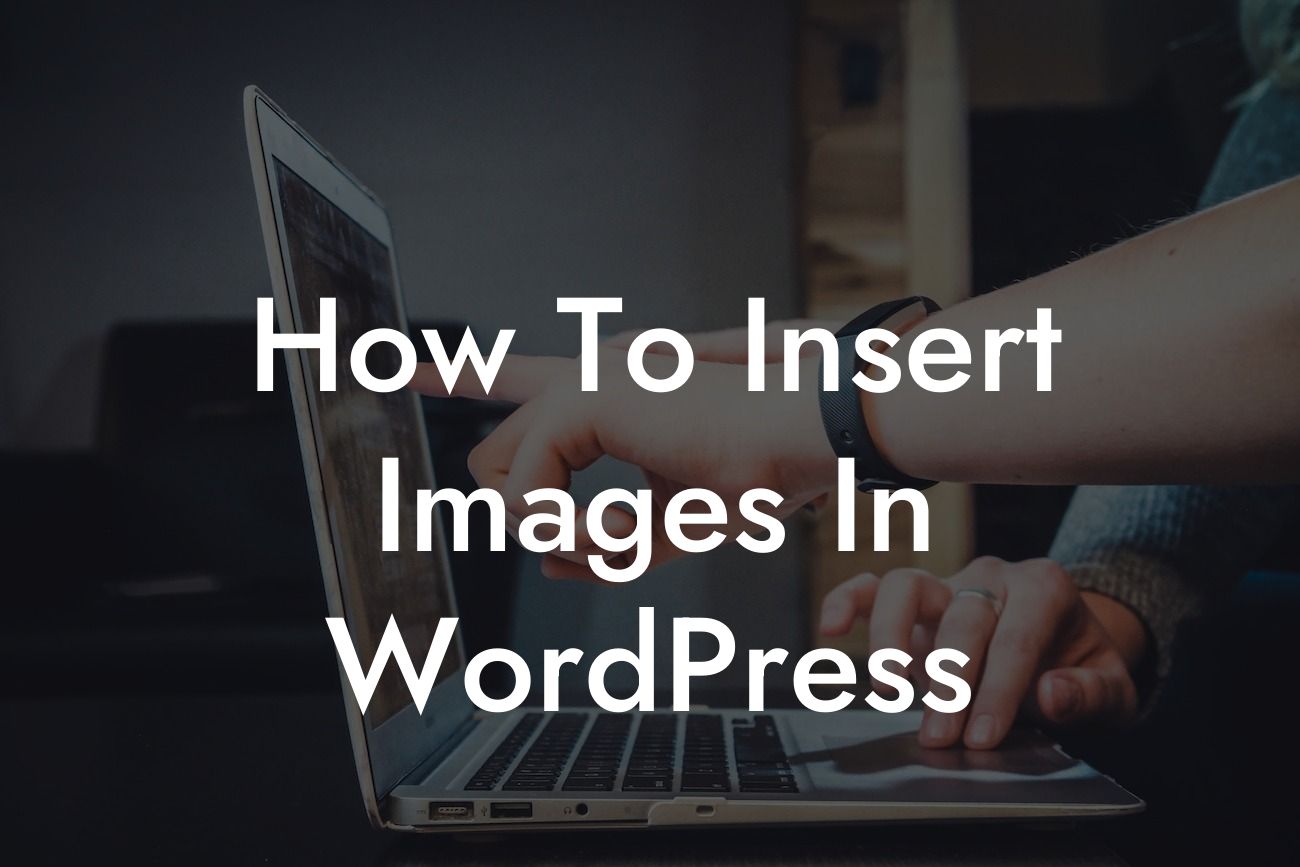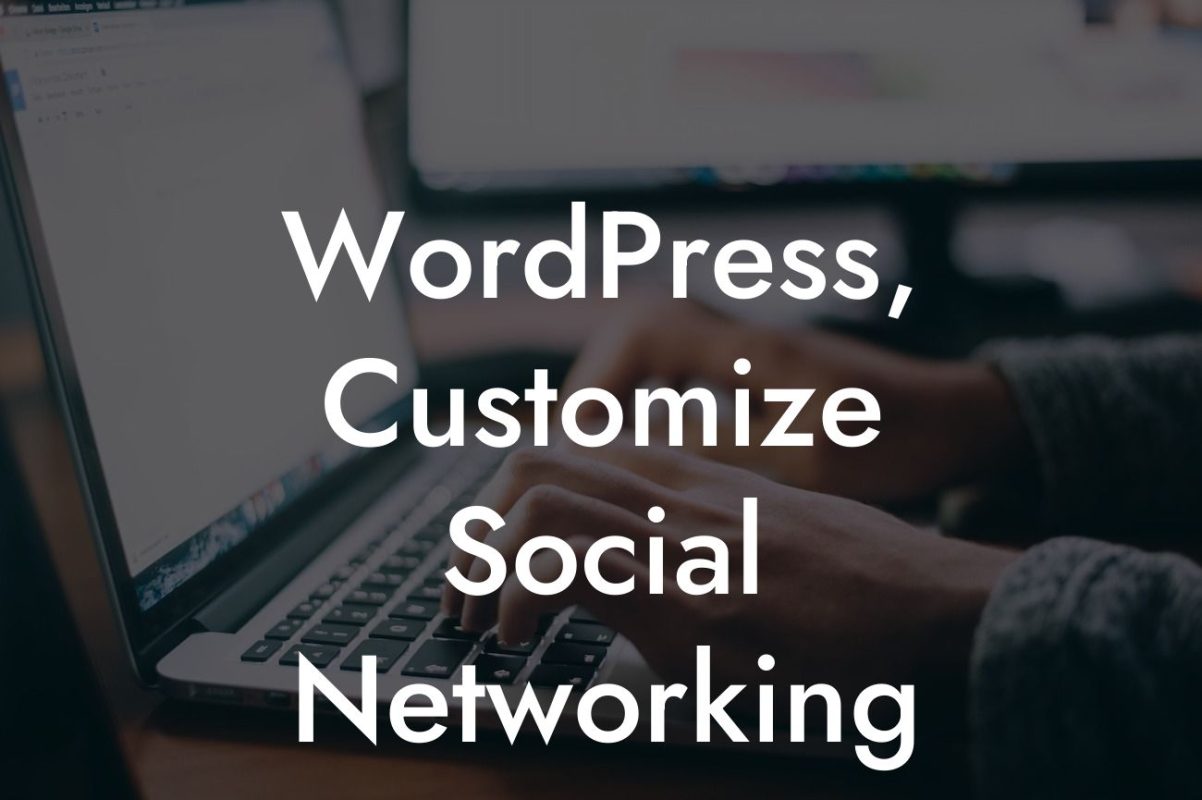Adding images to your WordPress website can transform your online presence, captivating visitors and showcasing your business in an engaging way. Whether you want to display product images, share captivating photographs, or illustrate blog posts, mastering the art of inserting images in WordPress is essential. In this comprehensive guide, we will walk you through the process, highlighting best practices, useful tips, and realistic examples to ensure your images make a lasting impression on your audience.
Inserting images in WordPress is a straightforward process that can be accomplished in a few simple steps. Follow the guide below to effortlessly enhance your website's visual appeal:
1. Access the WordPress Editor: Log in to your WordPress dashboard and navigate to the post or page editor where you want to insert the image.
2. Choose the Image Block: Click on the "+" icon to add a new block to your editor. Search for the "Image" block and select it. Alternatively, you can use the shortcut "/image" in the editor to add an image block directly.
3. Upload or Select an Image: In the image block, you can either upload an image from your computer or select one from your media library. Simply click on the respective option and follow the on-screen prompts to add your desired image.
Looking For a Custom QuickBook Integration?
4. Customize Image Settings: Once the image is added, you can customize its settings to optimize its appearance. Adjust the alignment, size, and add alternative text (alt text) to improve accessibility and search engine optimization (SEO).
5. Add Captions and Image Descriptions: If desired, you can add captions and image descriptions to provide additional context and improve the overall user experience.
6. Insert Multiple Images: To display multiple images in a visually pleasing manner, you can use WordPress photo gallery plugins or create an image gallery manually. Organize your images, add captions, and choose from various gallery styles to enhance your content.
How To Insert Images In Wordpress Example:
Imagine you run a travel blog and want to share breathtaking images from your recent vacation to Bali. To insert these images effectively, follow the steps above, ensuring you give each image an informative alt text such as "Sunset over the Tanah Lot Temple." Additionally, consider creating an image gallery to showcase a series of stunning photographs in a visually appealing way. Experiment with different gallery styles, such as a masonry or grid layout, to find the best fit for your content.
Mastering the art of inserting images in WordPress is essential for creating an engaging and visually stunning website. By following the steps outlined in this guide, you can elevate your online presence and capture the attention of your visitors. Don't forget to explore other insightful guides on DamnWoo to further enhance your WordPress experience. Additionally, make sure to check out our collection of awesome plugins designed exclusively for small businesses and entrepreneurs. Take the next step in supercharging your success today!