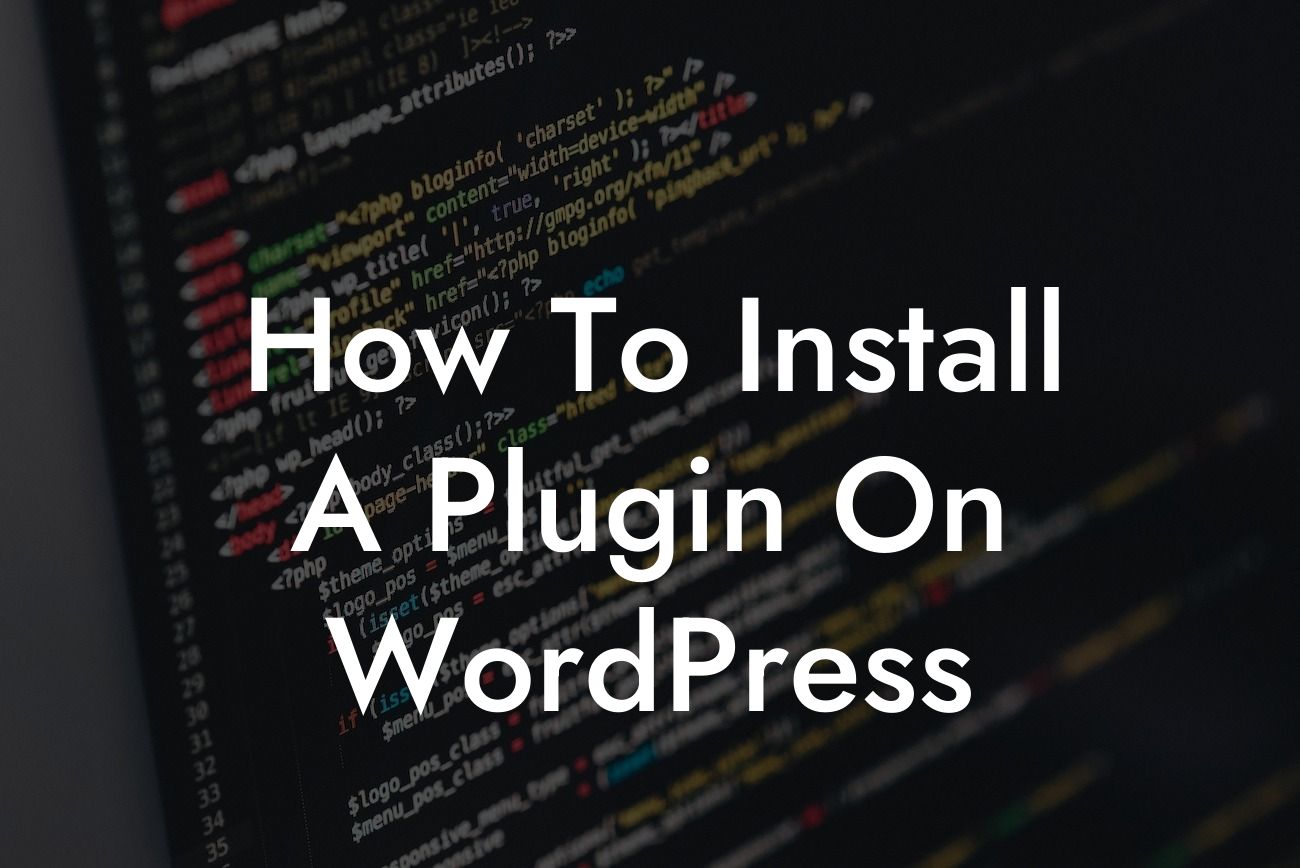Installing a plugin on WordPress may sound like a daunting task, especially if you're new to managing your own website. However, with the right guidance and a little know-how, you'll be able to effortlessly add powerful features and functionality to your site. In this comprehensive guide, we'll walk you through the exact steps you need to follow to successfully install a plugin on WordPress. Whether you're a small business owner or an aspiring entrepreneur, embracing the extraordinary with DamnWoo will help you amplify your online presence and unlock a world of possibilities.
To ensure you get the most out of this guide, we've broken down the installation process into easy-to-follow steps. Let's dive in:
1. Find the Perfect Plugin:
Before you can install a plugin, you need to find one that suits your needs. WordPress offers a vast library of free and premium plugins, catering to various functionalities such as SEO optimization, security, contact forms, and much more. Browse through the collections and select a plugin that aligns with your goals.
2. Download the Plugin:
Looking For a Custom QuickBook Integration?
Once you've found the ideal plugin, it's time to download it to your computer. Most plugins can be downloaded directly from the WordPress Plugin Directory. If you're using a premium plugin, you'll typically receive a zip file containing the necessary files.
3. Upload and Activate:
Now, it's time to upload the plugin to your WordPress site. Navigate to your dashboard and find the "Plugins" tab. Click on "Add New" and choose the "Upload Plugin" option. Select the file you downloaded and click on "Install Now." Once the installation is complete, click on the "Activate" button.
4. Configure the Plugin:
After successfully activating the plugin, it's essential to configure its settings to meet your specific requirements. Depending on the plugin, you'll typically find a dedicated settings page in your WordPress dashboard. Take your time to explore the options and personalize the plugin as per your preferences.
How To Install A Plugin On Wordpress Example:
For instance, if you're looking to boost your website's SEO, you can install a popular SEO plugin like Yoast. Once activated, Yoast will guide you through optimizing your content, providing valuable insights and suggestions on improving your search engine rankings. With DamnWoo's extraordinary plugins, the possibilities are endless.
Congratulations! You've successfully installed and configured a plugin on your WordPress site. Take a moment to celebrate this accomplishment and marvel at the amazing features you've just added to your online presence. But why stop here? Browse DamnWoo's incredible collection of plugins to amplify the power of your website even further. Don't forget to share this guide with fellow entrepreneurs and small business owners who could benefit from elevating their online success. Together, we can outshine the competition and create extraordinary digital experiences.