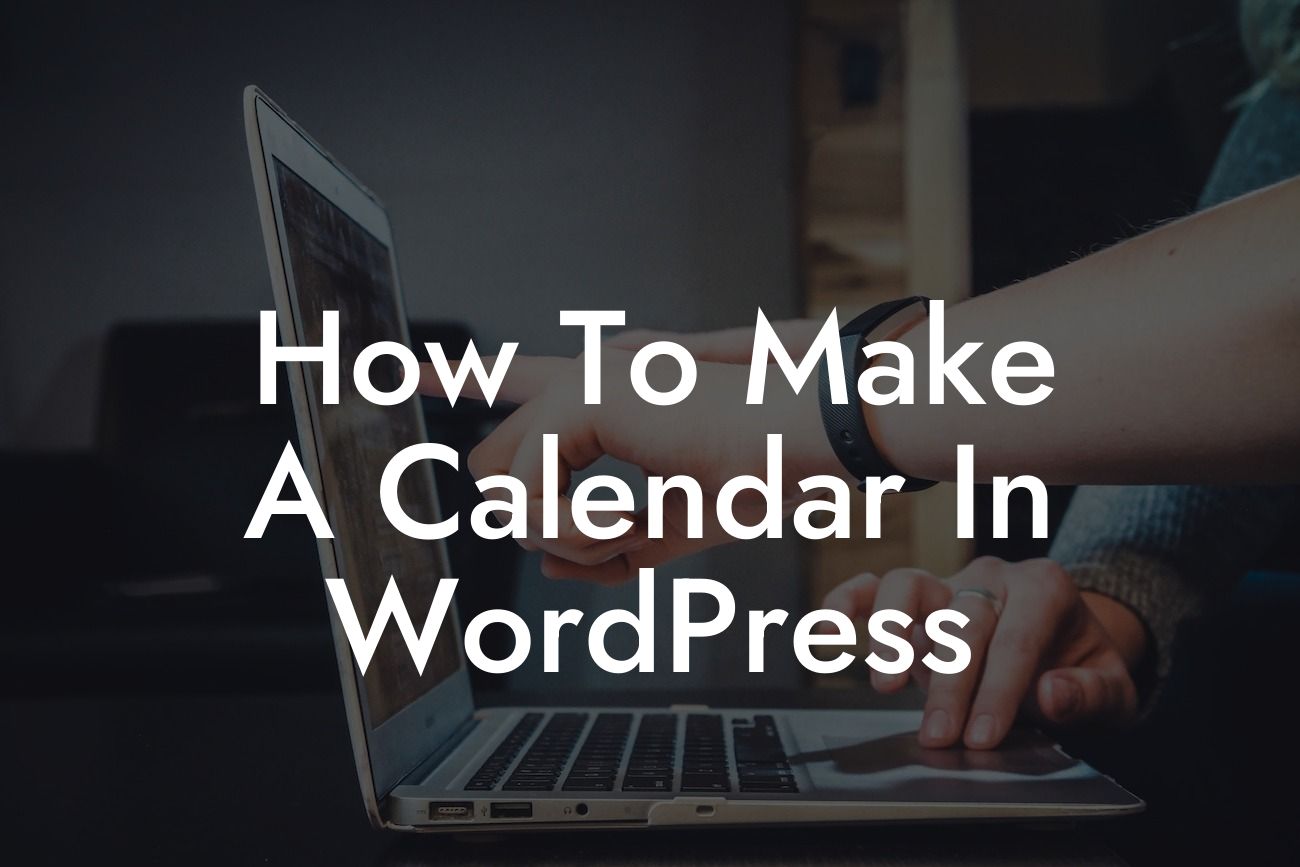Are you looking to add a calendar feature to your WordPress website but unsure how to proceed? Look no further! In this comprehensive guide, we will walk you through the process of creating a custom calendar in WordPress. Whether you want to display upcoming events, schedule appointments, or simply keep track of important dates, a calendar is a valuable asset for any small business or entrepreneur. With DamnWoo's easy-to-use WordPress plugins, you can take your website to new heights. Let's dive in and discover how you can make a calendar that perfectly fits your needs.
Creating a calendar in WordPress requires a few essential steps. Let's break it down:
1. Plugin Selection:
Start by selecting a reliable calendar plugin that aligns with your requirements. DamnWoo offers a variety of feature-rich plugins that cater specifically to small businesses and entrepreneurs. Consider factors such as customization options, event management features, and compatibility with your WordPress theme. Once you've selected the ideal plugin, install and activate it on your WordPress dashboard.
2. Configuring Settings:
Looking For a Custom QuickBook Integration?
After activating the plugin, navigate to its settings page. Here, you have the freedom to personalize your calendar's appearance and functionality. Adjust color schemes, date formats, and event display settings to match your website's design. If you want to enable additional features like RSVP functionality or recurring events, ensure to configure those options as well.
3. Creating Events:
Now comes the exciting part – creating events! In DamnWoo's calendar plugin, you'll find a user-friendly interface that allows you to effortlessly add events to your calendar. Specify the event title, date, time, and any other relevant details. Take advantage of the plugin's formatting options to make your events visually appealing and informative. You can also categorize events for easier navigation and filter them based on specific criteria.
4. Displaying the Calendar:
Once you've added events, it's time to display the calendar on your WordPress website. DamnWoo's plugins provide convenient options for showcasing your calendar – you can embed it directly on a page or post using a shortcode or display it in a widget area. Choose the method that best suits your website's layout and overall design. Don't forget to preview your calendar to ensure it meets your expectations.
How To Make A Calendar In Wordpress Example:
Let's imagine you own a fitness studio and want to create a calendar displaying your upcoming classes and workshops. With DamnWoo's calendar plugin, you can effortlessly add these events to your website's calendar. You can customize the color scheme to match your brand's aesthetics, showcase different types of classes using event categories, and even allow visitors to reserve their spot directly from the calendar. This dynamic and interactive calendar will not only enhance your website but also attract potential customers who are interested in joining your fitness programs.
Congratulations! You've successfully created your own custom calendar in WordPress. Now that you have this powerful tool at your disposal, start exploring other guides on DamnWoo to further enhance your website's functionality. Additionally, check out our range of awesome plugins tailor-made for small businesses and entrepreneurs. With DamnWoo, you can supercharge your online presence and unlock new levels of success. Share this article with fellow entrepreneurs and let them experience the benefits of a custom calendar too.