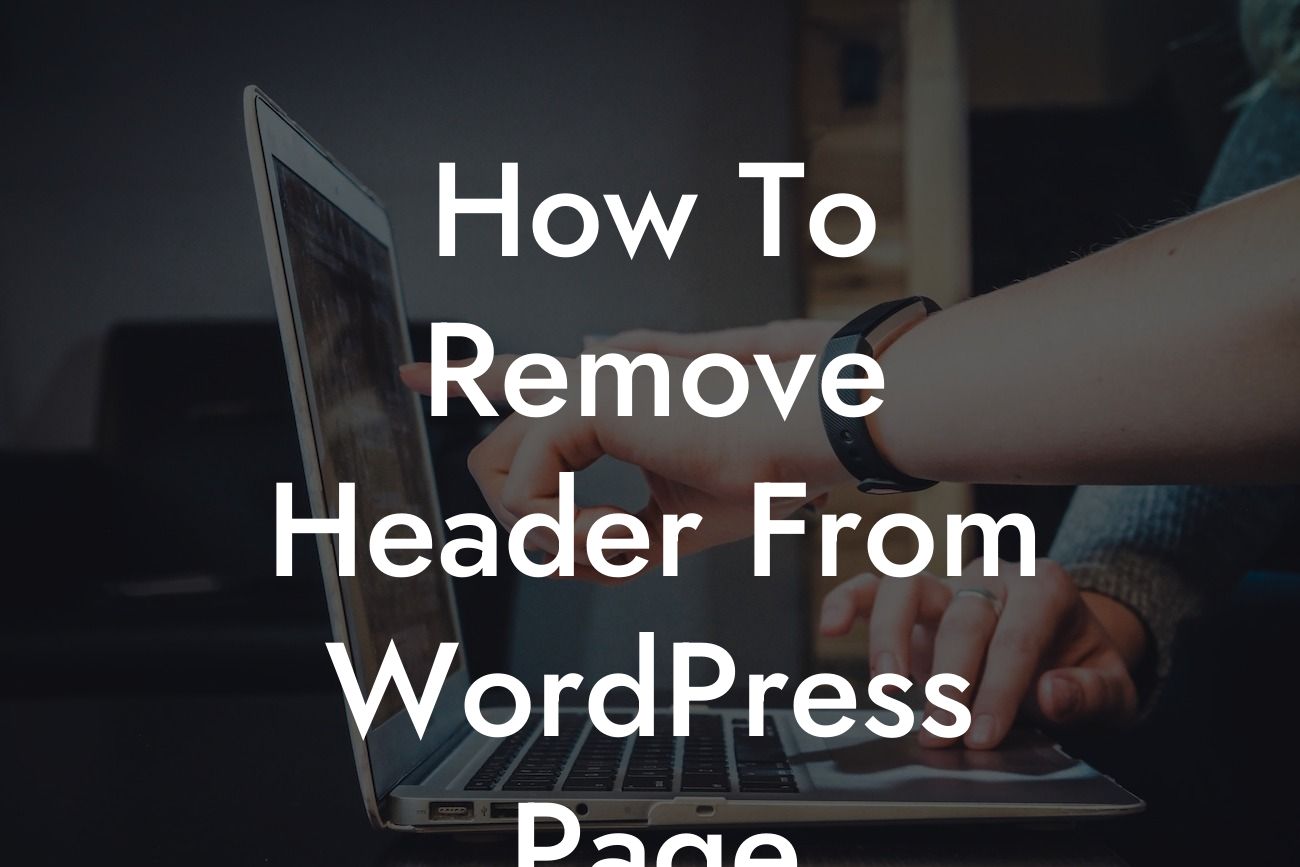Have you ever wanted to remove the header from your WordPress page? Perhaps you’re looking for a more minimalistic and streamlined design, or you want to create a unique landing page without distractions. Whatever your reasons may be, removing the header can significantly transform the look and feel of your website, making it more tailored to your specific needs. In this article, we will guide you through the process of removing the header from your WordPress page, step by step.
Removing the header from your WordPress page requires a few simple steps. Let's dive into the details:
1. Backup your website:
Before making any changes, it's crucial to create a backup of your website. This ensures that you have a copy of your site's previous state and can easily revert back if anything goes wrong during the process.
2. Access your WordPress dashboard:
Looking For a Custom QuickBook Integration?
Log in to your WordPress dashboard using your administrator credentials. Once logged in, you'll have access to the necessary settings to remove the header.
3. Navigate to the Appearance tab:
In the dashboard menu, find the "Appearance" tab and click on it. This will open a submenu with various options related to the appearance of your website.
4. Select Customize:
From the submenu, locate and click on the "Customize" option. This will launch the WordPress Customizer, allowing you to make changes to your website's appearance in real-time.
5. Find the Header settings:
Within the WordPress Customizer, look for the "Header" settings. The location of these settings may vary depending on your website's theme. Typically, it can be found under the "Site Identity" or "Header Options" section.
6. Remove or hide the header:
In the Header settings, you'll find options to remove or hide the header. Depending on your theme and the customization options available, you may have different choices. Some themes provide a toggle option to easily disable the header, while others allow you to select a header layout that includes the option to display or hide it.
7. Save and publish changes:
Once you have made the desired changes to remove or hide the header, click on the "Save & Publish" button within the Customizer. This will apply the changes to your website and remove the header from your WordPress page.
How To Remove Header From Wordpress Page Example:
Let's imagine you have a photography portfolio website and want to create a fullscreen landing page without the header. By following the steps mentioned above, you can easily remove the header and showcase your stunning images without any distractions. This will create a visually appealing and immersive experience for your visitors, leaving a lasting impression.
Congratulations! You have successfully learned how to remove the header from your WordPress page. By implementing this technique, you can transform the look and feel of your website, making it more customized and unique. Now, take your website a step further by exploring other guides on DamnWoo and trying out our awesome plugins designed exclusively for small businesses and entrepreneurs. Remember to share this article with others and supercharge your online success!