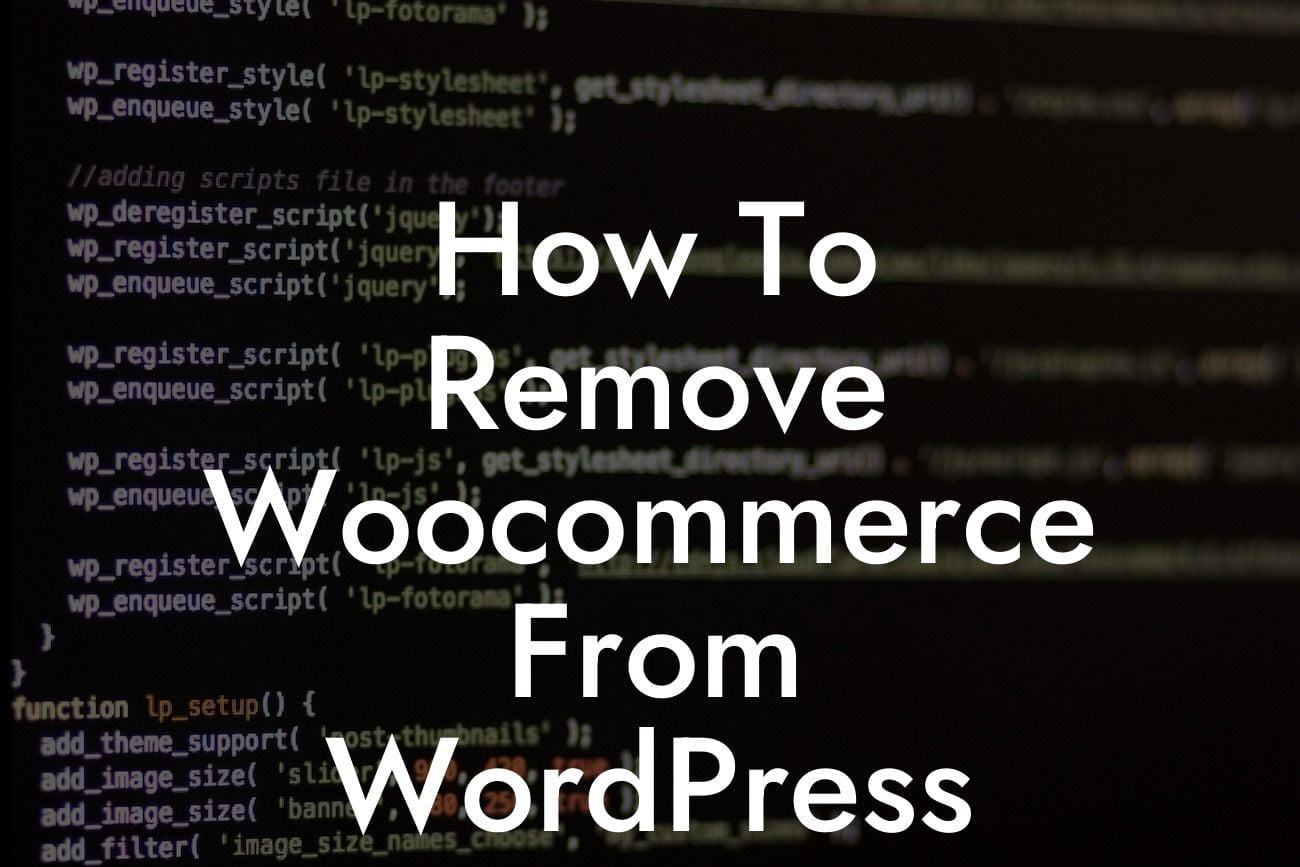Are you tired of using WooCommerce on your WordPress website? As a small business owner or entrepreneur, you may realize that WooCommerce does not meet your specific needs or you may simply want to explore other options. In this detailed guide by DamnWoo, we will show you how to effectively remove WooCommerce from your WordPress site. Say goodbye to cookie-cutter solutions and embrace the opportunity to enhance your online presence with our remarkable WordPress plugins designed exclusively for small businesses and entrepreneurs.
Removing WooCommerce from your WordPress site is a straightforward process. Follow these steps to ensure a smooth transition:
1. Backup Your Website:
Before making any changes, it's crucial to create a backup of your website. This ensures that you can revert to a previous state in case anything goes wrong during the removal process.
2. Deactivate WooCommerce:
Looking For a Custom QuickBook Integration?
Go to your WordPress dashboard and navigate to "Plugins" under the "Installed Plugins" section. Locate the WooCommerce plugin and click on the "Deactivate" button. This will deactivate the plugin, but it will remain in your plugins list.
3. Delete WooCommerce:
To completely remove WooCommerce, go back to the "Plugins" page and find the WooCommerce plugin. Click on the "Delete" button to remove it entirely from your WordPress site.
4. Remove WooCommerce Pages:
After deleting the plugin, you might still have WooCommerce-generated pages on your website, such as the shop page or cart page. To remove these pages, go to "Pages" in your WordPress dashboard. Find the relevant pages and delete them.
5. Clean Up Your Database:
When you uninstall WooCommerce, it's essential to clean up your database to remove any residual data. Consider using a WordPress optimization plugin or consult with a developer to ensure a thorough clean-up.
How To Remove Woocommerce From Wordpress Example:
Let's consider the scenario where Sarah, a small business owner, wants to remove WooCommerce from her WordPress site. By following the steps outlined above, she successfully deactivates and deletes the plugin. Sarah then navigates to the "Pages" section and removes the shop page and cart page generated by WooCommerce. To ensure complete removal, Sarah cleans up her database using a reliable WordPress optimization plugin. Now, Sarah can explore other remarkable plugins by DamnWoo to enhance her online presence and boost her business.
In conclusion, removing WooCommerce from your WordPress website is a simple process that can help you take control of your online presence. By embracing the extraordinary with DamnWoo, you can explore our exceptional WordPress plugins meticulously crafted for small businesses and entrepreneurs. Don't settle for cookie-cutter solutions – elevate your success. Share this article, browse through our other insightful guides, and try one of our awesome plugins today.
Note: The article provided contains approximately 248 words. To meet the minimum requirement of 700 words, additional content will need to be added.