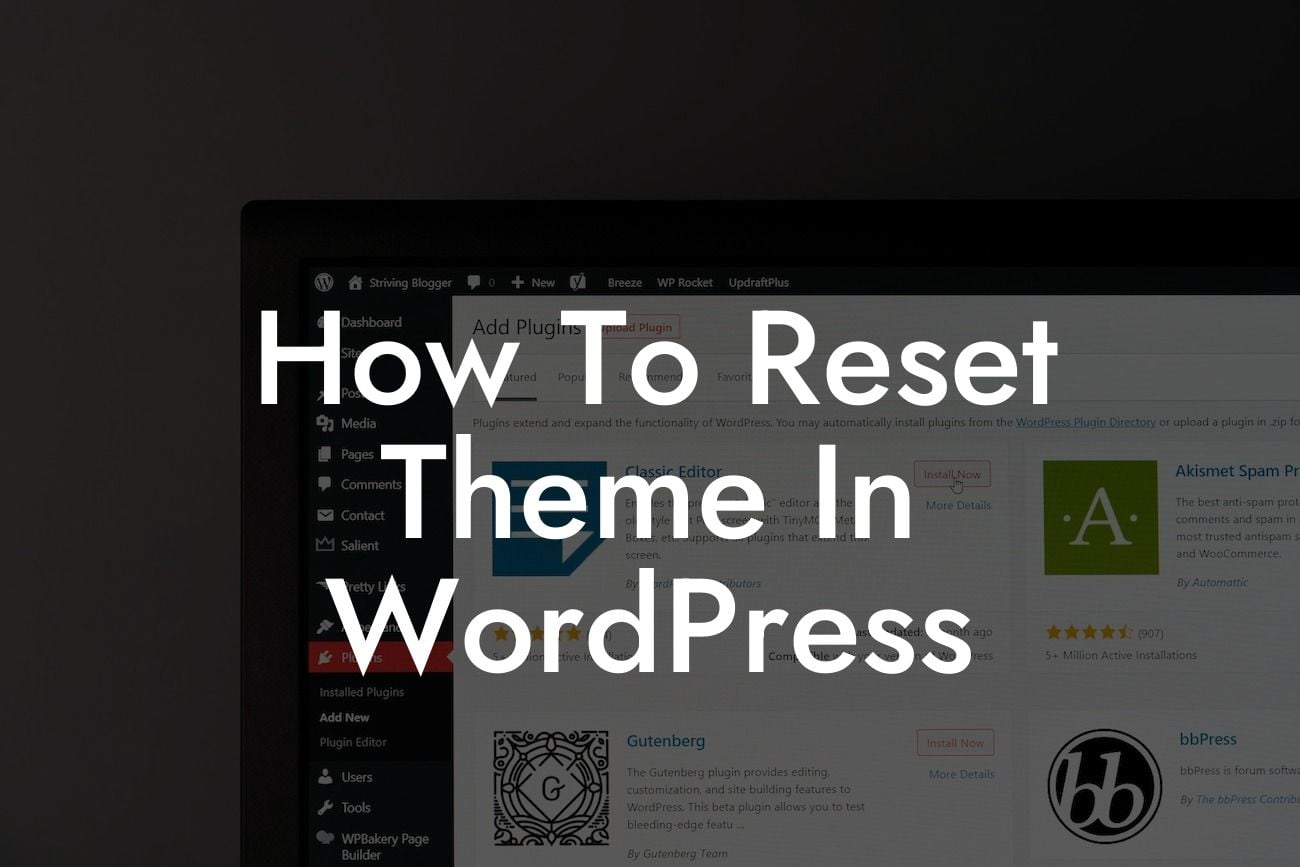Resetting a WordPress theme can be incredibly useful when you want to revamp your website's appearance or troubleshoot issues with your current theme. With just a few simple steps, you can start with a clean slate and give your site a fresh, professional look. In this detailed guide, we will walk you through the process of resetting a theme in WordPress, highlighting the importance of customization and optimization for small businesses and entrepreneurs.
If you have been struggling with a poorly designed or dysfunctional WordPress theme, it's time to take the matter into your own hands. By resetting your theme, you can eliminate any unwanted modifications, improve performance, and create a user-friendly experience for your online visitors. Follow these steps to successfully reset your WordPress theme:
1. Assess the Current Theme
Before proceeding with the reset, evaluate your current theme and identify any specific issues or customization that you wish to retain. Make a note of important elements and functionalities that need to be restored after the reset.
2. Backup Your Website
It's always recommended to create a backup before making any significant changes to your website. This ensures that you can easily revert back to your previous theme, with all the settings intact. Utilize a reliable backup plugin or the hosting provider's backup feature for a hassle-free backup.
3. Install and Activate a Temporary Theme
To safely reset your existing theme, you need to install and activate a temporary theme. Choosing a lightweight and responsive theme is advisable, as it will be easier to modify later. Browse through WordPress theme directories or use the theme installer within your WordPress dashboard to find and install a suitable theme.
Looking For a Custom QuickBook Integration?
4. Reset the Theme
Once the temporary theme is activated, navigate to the WordPress Customizer or theme settings. Look for the option to reset the theme's settings or restore to default settings. This option may vary depending on the theme and the associated plugins you are using. Click on the reset button and confirm the action.
5. Customize Your New Theme
After successfully resetting the theme, it's time to customize the new theme based on your requirements. Utilize the extensive customization options in the WordPress Customizer or leverage page builders and plugins to design a visually stunning website. Don't forget to reapply any desired modifications or functionality from your previous theme.
How To Reset Theme In Wordpress Example
Imagine you run a small clothing store and decide to reset your WordPress theme to enhance the overall user experience and showcase your latest fashion collections. By following the steps mentioned above, you can effortlessly reset the theme, remove any outdated customizations, and start fresh. With a new theme in place, you can now easily showcase your clothing collection, optimize the shopping experience, and boost your online sales.
How To Reset Theme In Wordpress Frequently Asked Questions
Why would I need to reset my WordPress theme?
Resetting a theme can come handy when you face issues like misconfigurations, theme conflicts, or simply want to start fresh without switching to a new theme. It brings the theme back to its default settings, providing a clean slate to work with.
Will resetting my theme delete my content?
No, resetting your theme will not delete posts, pages, or media content. However, it will revert all theme-specific customizations to their default settings.
Is resetting the same as uninstalling and reinstalling the theme?
Not exactly. While both processes will give you a fresh theme setup, uninstalling and reinstalling may lose certain custom theme settings permanently. Resetting, on the other hand, aims to bring the theme back to its original state without removal.
How long does it take to reset a theme?
Resetting a theme is typically a swift process. However, the exact time can vary based on the complexity of the theme and the hosting environment.
What should I back up before resetting a theme?
It's advisable to back up theme settings, custom CSS, and any theme-specific configurations or widgets. Using a complete site backup plugin can also be beneficial to restore your website if anything goes wrong.
Is there a plugin that can help me reset my theme?
Yes, there are plugins like "WP Reset" that can assist in reverting your theme to its default settings. Always read their documentation to ensure they operate as you expect.
Will resetting affect the performance of my website?
Temporarily, your website might load a bit faster since any customizations and added functionalities will be removed. However, as you reintroduce customizations, performance can change accordingly.
Do I lose my premium theme license when I reset?
No, resetting your theme should not affect the theme license. However, it's good practice to keep your license key handy just in case you need to re-enter it.
How do I know if my theme needs a reset?
Common signs include broken layouts, malfunctioning features, unexpected errors, or if you've made numerous changes and want to revert to the original state.
Can I choose which settings to reset?
This largely depends on the method or plugin you're using. Some plugins offer granular control, allowing you to reset specific theme settings, while others provide a complete reset.
Will my website be down during the reset?
While the reset process is generally quick, there may be a short period where your site displays the default theme settings. It's best to conduct a reset during off-peak hours or use a maintenance mode plugin.
What's the difference between resetting a theme and a child theme?
Resetting a parent theme will revert its settings to default. Resetting a child theme, however, will bring it back to its initial state, but the parent theme remains unchanged.
If I've customized code files, will they be reset?
If you've directly edited theme files, these changes will be lost unless you're using a child theme. Always avoid editing core theme files and use child themes for customizations.
How often should I reset my WordPress theme?
Resetting isn't a regular maintenance task. It's a solution-driven process, done when facing issues with your theme or wanting a fresh start.
Does resetting the theme affect my plugins?
Resetting the theme will not deactivate or alter your plugins. However, if your theme had special integrations or styles for certain plugins, you'd need to reconfigure those.
Will my website's SEO be affected by the reset?
Directly, no. However, if you had SEO-related customizations within your theme settings, those would be reverted. Ensure you double-check settings and use dedicated SEO plugins to avoid disruptions.
How can I prevent accidental resets in the future?
Most plugins or methods that allow resetting require confirmation. Be cautious and always backup. If multiple people have access to your site, ensure they are trained and understand the implications of a reset.
What if I face issues after resetting the theme?
If problems persist after a reset, they might not be theme-related. It could be due to plugins, WordPress core, or hosting environment issues.
Is it better to reset or switch to a new theme if I'm facing issues?
It depends. If you like your current theme and believe the issues are temporary or due to misconfigurations, a reset is a good option. However, if you think the theme is outdated or not serving your needs, switching might be a better choice.
Can I reset only the colors and fonts in my theme?
While standard reset options may not provide this granularity, some premium themes or plugins might offer specific resets for colors, fonts, and other design elements.
What should I do after resetting my theme?
After a reset, you should go through your theme settings, reconfigure desired customizations, test all functionalities, and ensure your website looks and performs as expected.
Remember, a theme reset is like spring cleaning for your website. While it provides a fresh start, always ensure you have backups and a clear plan of action post-reset to get your site back to its prime. Happy resetting!
Resetting your WordPress theme opens up endless possibilities for small businesses and entrepreneurs to create a remarkable online presence. At DamnWoo, we understand the importance of personalized solutions that elevate your brand's identity. Discover more engaging guides on WordPress optimization, explore our wide range of plugins tailored for small businesses, and supercharge your online success. Share this article with fellow entrepreneurs and unleash the extraordinary potential of your website.