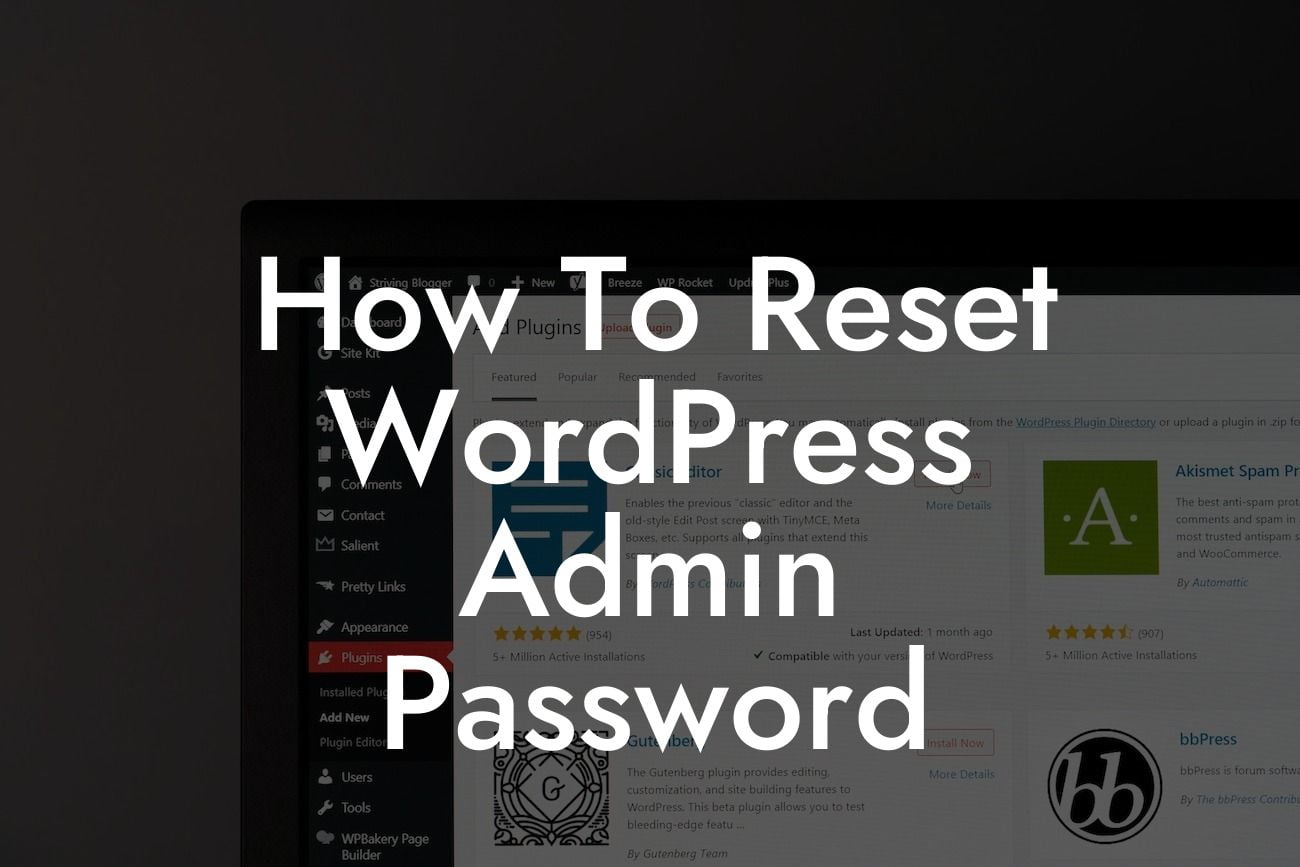Forgetting your WordPress admin password can be a frustrating experience, especially when you're trying to run a small business or manage your entrepreneurial venture. But fear not! In this step-by-step guide, we'll show you how to reset your WordPress admin password with ease. Say goodbye to the stress and let's get started!
Resetting your WordPress admin password doesn't have to be a daunting task. Follow these simple steps to regain access to your website:
Step 1: Accessing Your WordPress Login Page
Before you can reset your admin password, you need to visit the login page. Simply add "/wp-admin" to the end of your website's URL (e.g., www.yourwebsite.com/wp-admin) and hit enter. You'll be greeted with a login screen.
Step 2: Clicking on the "Lost your password?" Link
Looking For a Custom QuickBook Integration?
Below the login form, you'll find a link that says "Lost your password?". Click on that link to proceed to the password reset page.
Step 3: Entering Your Username or Email Address
On the password reset page, you'll be asked to enter either your username or the email address associated with your admin account. Fill in the required field and click on the "Get New Password" button.
Step 4: Checking Your Email
WordPress will send a password reset email to the email address associated with your admin account. Check your inbox and locate the email.
Step 5: Clicking on the Password Reset Link
Open the email and click on the password reset link provided. You'll be redirected to a new page.
Step 6: Setting a New Password
On the password reset page, enter your desired new password twice. Make sure to choose a strong password to enhance security. Once you're satisfied, click on the "Reset Password" button.
Step 7: Logging In with Your New Password
Congratulations! Your password has been successfully reset. Head back to your WordPress login page and enter your username or email address along with the new password. Click on the "Log In" button, and voila! You're back in control of your website.
How To Reset Wordpress Admin Password Example:
Imagine you run a small online boutique, and you suddenly find yourself locked out of your WordPress admin account. Panic sets in as you worry about the impact this will have on your business. But with our simple steps, you reset your password in no time. You can breathe a sigh of relief knowing that your website will continue to thrive.
Don't let a forgotten password hinder your small business success. With our detailed guide, you've quickly regained access to your WordPress admin account. But why stop there? Explore our other guides on DamnWoo to enhance your online presence even further. And don't forget to check out our awesome WordPress plugins, specially designed for small businesses and entrepreneurs like you. Share this article with fellow website owners who might find it helpful, and together, let's excel in the digital realm!