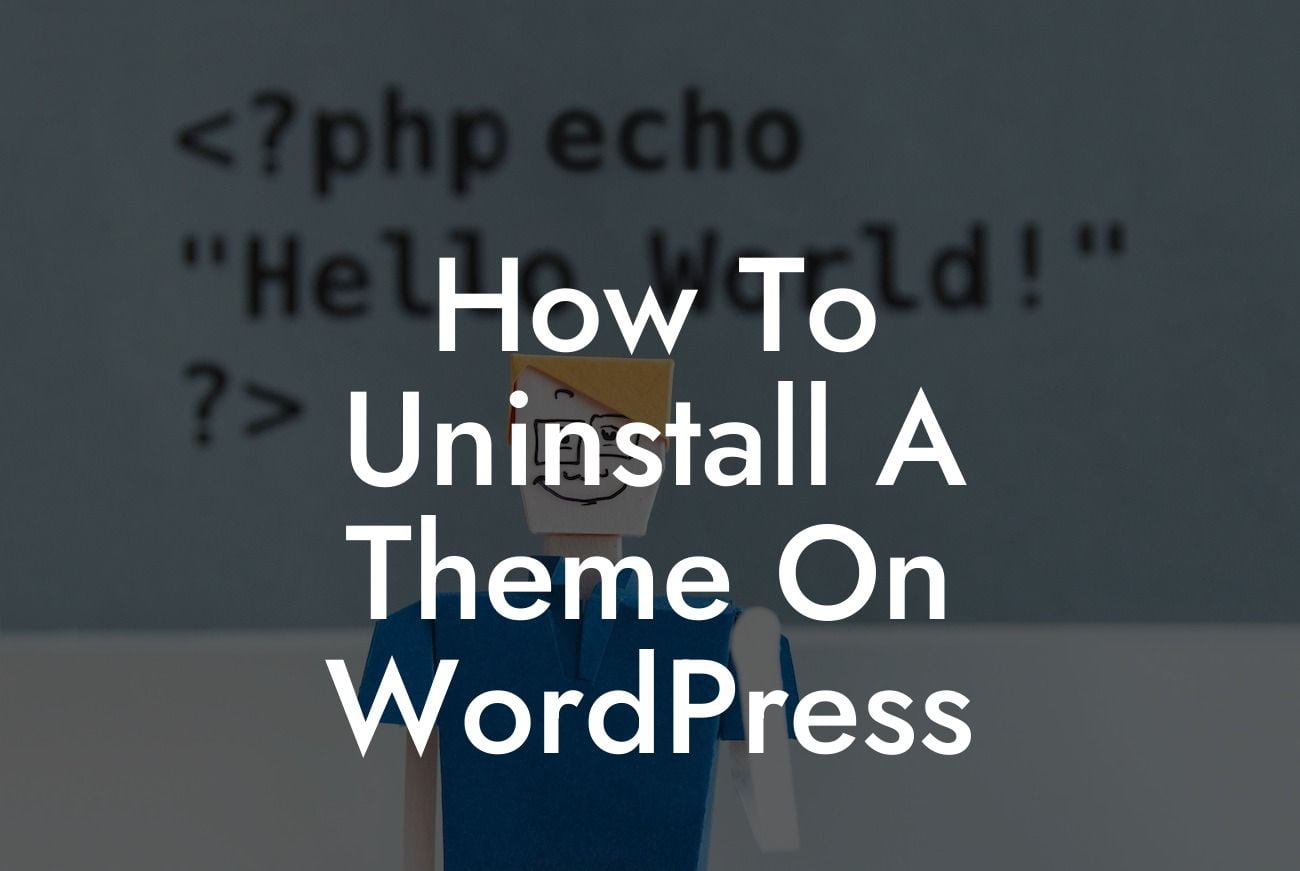---
Are you looking to refresh the look of your WordPress website? Sometimes, it becomes necessary to uninstall a theme that no longer serves your needs. Whether you’re switching to a new theme or simply removing an unused one, understanding how to uninstall a theme on WordPress is essential. In this guide, we will walk you through the step-by-step process, providing you with detailed instructions and helpful tips along the way.
Uninstalling a theme on WordPress is a straightforward process, but it's important to ensure you do it correctly to avoid any unintended consequences. Follow these steps to successfully uninstall a theme:
1. Access the WordPress Dashboard: Log in to your WordPress website by entering your username and password. Once logged in, you will be directed to the WordPress Dashboard.
2. Navigate to the Appearance Tab: In the WordPress Dashboard, locate the "Appearance" tab on the left-hand side. Click on it to expand the options.
Looking For a Custom QuickBook Integration?
3. Click on Themes: Within the Appearance tab, click on the "Themes" option. This will take you to the page displaying all the installed themes on your website.
4. Identify the Theme to Uninstall: Look for the theme you wish to uninstall from the list of installed themes. Take a moment to confirm that you have selected the correct theme.
5. Activate a Different Theme: Before uninstalling your current theme, it's crucial to activate a different theme in order to prevent any disruption to your website's appearance. Choose an alternative theme from the list and click on the "Activate" button. This will temporarily replace the theme you are planning to uninstall.
6. Uninstall the Theme: With a different theme now active, hover over the theme you want to uninstall and click on the "Theme Details" button. On the following page, you will find the "Delete" button. Click on it to permanently remove the theme from your WordPress installation. Confirm the deletion if prompted.
How To Uninstall A Theme On Wordpress Example:
Let's say you have been using a theme that no longer aligns with your brand's image or goals. You have identified a new theme that better suits your needs and would like to remove the old theme completely. By following the above steps, you can smoothly transition to the new theme without encountering any issues. Remember, it's always a good practice to backup your website before making any major changes.
Congratulations! You have successfully uninstalled a theme on WordPress. By removing unwanted themes, you can optimize your website's performance and enhance the overall user experience. Explore other helpful guides on DamnWoo to further improve your WordPress website and take advantage of our awesome plugins crafted exclusively for small businesses and entrepreneurs. Don't forget to share this article with others who might find it useful.