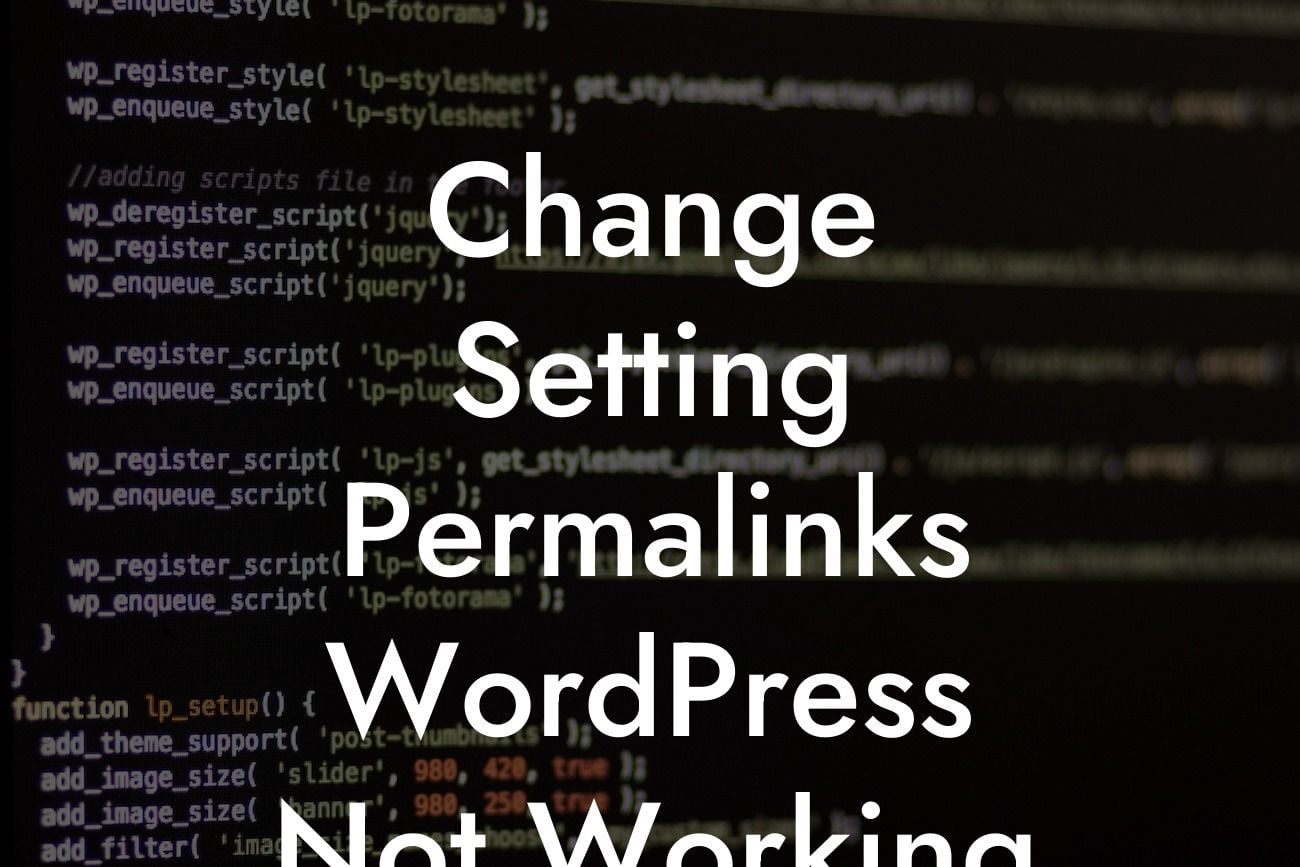Permalinks are an essential aspect of every WordPress website, as they create user-friendly and search engine optimized URLs. However, it can be frustrating when changing the permalink settings in WordPress doesn't yield the desired results. If you're experiencing this issue and looking for a solution, you've come to the right place! In this article, we will guide you through the process of troubleshooting and fixing the "change setting permalinks WordPress not working" problem.
Changing the permalinks in WordPress typically involves updating the URL structure to enhance user experience and SEO. However, if your changes don't reflect on the website or result in broken links, it can be quite a hassle. Let's explore the step-by-step process to identify and resolve this issue.
1. Checking File Permissions:
Detailed Heading: Checking File Permissions
To begin, navigate to your WordPress root directory using FTP or File Manager. Look for the .htaccess file, which controls the URL structure. Ensure that the file has the proper permissions set, usually 644. If not, update the permissions accordingly.
Looking For a Custom QuickBook Integration?
2. Verifying Plugin Conflicts:
Detailed Heading: Verifying Plugin Conflicts
Sometimes, conflicting plugins can disrupt the permalink settings in WordPress. Disable all plugins temporarily and check if the permalink changes take effect. If they do, start reactivating the plugins one by one to identify the conflicting plugin causing the issue.
3. Regenerating .htaccess File:
Detailed Heading: Regenerating .htaccess File
If the .htaccess file is missing or corrupted, it can lead to permalink issues. Go to the WordPress dashboard, navigate to Settings > Permalinks, and save the permalink structure again. This action will regenerate the .htaccess file with the updated settings, resolving any potential problems.
4. Troubleshooting Theme Conflicts:
Detailed Heading: Troubleshooting Theme Conflicts
Occasionally, conflicts within your WordPress theme can interfere with permalink settings. Temporarily switch to a default WordPress theme (such as Twenty Twenty-One) to see if the issue persists. If the permalinks work with the default theme, contact your theme developer or consider switching to a more compatible theme.
Change Setting Permalinks Wordpress Not Working Example:
Let's consider a scenario where a small business owner, Sarah, encountered permalink issues after changing the settings on her WordPress website. Sarah followed the troubleshooting steps mentioned above and found that a conflict between two plugins was causing the problem. By deactivating the conflicting plugin, Sarah successfully resolved the issue and optimized her website's URLs for better user experience and search engine visibility.
In conclusion, addressing the "change setting permalinks WordPress not working" issue is crucial for enhancing your online presence and ensuring smooth navigation on your website. By following our detailed guide and troubleshooting steps, you can easily overcome this obstacle. Don't forget to share this article with others who might be facing similar issues. Explore additional guides on DamnWoo to unlock more WordPress tips and tricks, and don't hesitate to try out our awesome plugins to supercharge your success!