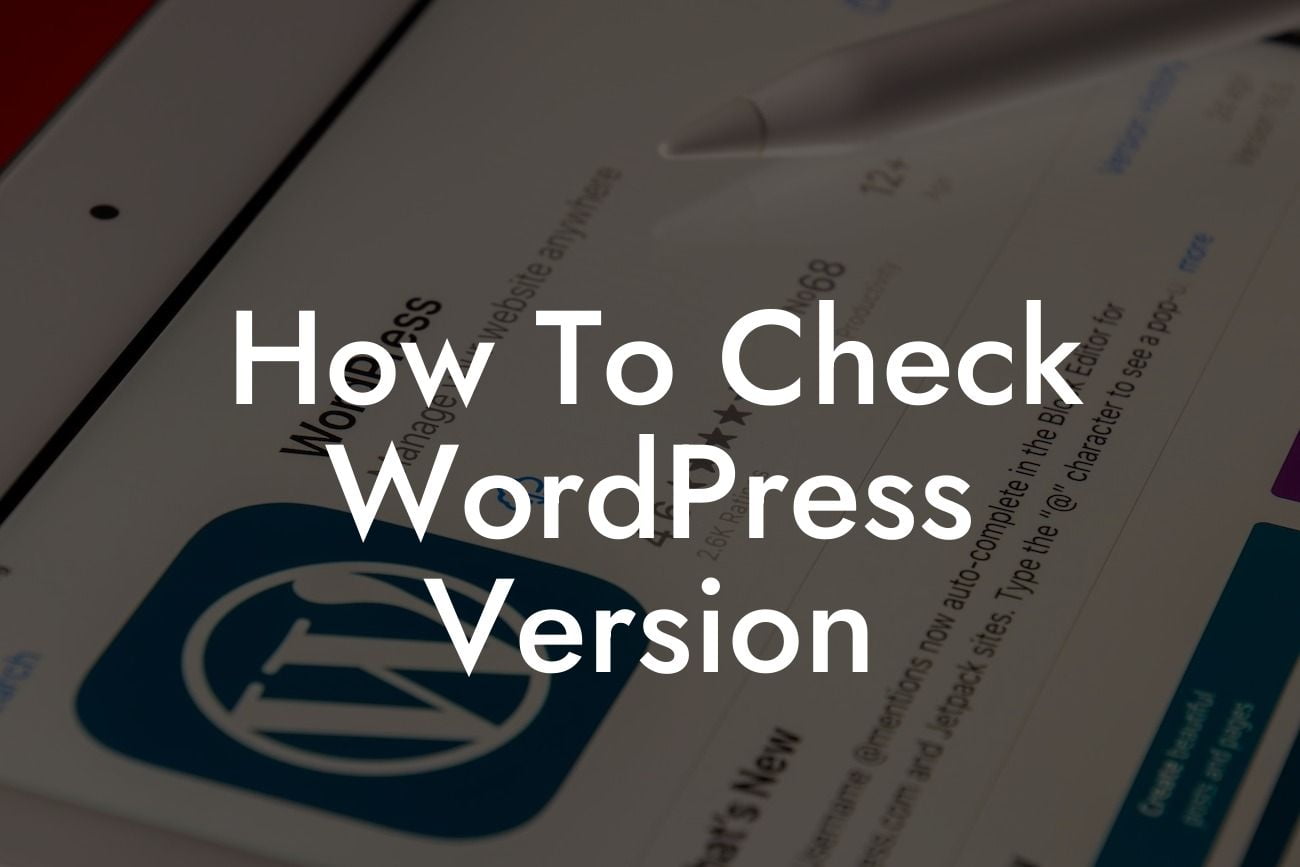WordPress is a powerful platform used by small businesses and entrepreneurs to establish their online presence. However, it's crucial to stay proactive when it comes to the security and functionality of your WordPress site. One important task is to regularly check the WordPress version you are running. In this article, we will guide you through the simple steps to check your WordPress version, ensuring you have the latest updates and features to enhance your website's performance.
Firstly, it's essential to understand why knowing your WordPress version is important. Each WordPress release introduces new features, bug fixes, security patches, and enhancements. By keeping your WordPress version up to date, you ensure your website remains secure and optimized for best performance. Here's how you can easily check your WordPress version:
1. Backend Method:
- Log in to your WordPress admin dashboard.
- On the left-hand side, locate and click on "Dashboard."
Looking For a Custom QuickBook Integration?
- On the "Right Now" widget, you will find your WordPress version displayed prominently.
2. Footer Method:
- Visit any page on your website.
- Scroll down to the bottom of the page.
- In the footer section or the site's copyright area, you will find your WordPress version mentioned.
3. Using the Readme.html File:
- Access your website files via FTP or cPanel file manager.
- Navigate to the root directory of your WordPress installation.
- Locate the "readme.html" file and open it.
- Within the file, you'll find your WordPress version mentioned, along with other essential information.
4. WordPress REST API:
- Open any web browser.
- In the address bar, type the following: www.yourdomain.com/wp-json.
- Replace "yourdomain.com" with your actual domain name.
- Scroll through the displayed information until you find the "version" field, indicating your WordPress version.
How To Check Wordpress Version Example:
Suppose you have a small business website built on WordPress and wish to ensure you have the latest version. By logging into your WordPress admin dashboard and locating the "Dashboard" tab, you can effortlessly find your WordPress version on the "Right Now" widget. With this knowledge, you can proceed to update your WordPress installation if needed, ensuring your website remains secure and up to date.
Now that you know how to check your WordPress version, it's crucial to regularly perform this simple task to safeguard your website's security and functionality. At DamnWoo, we understand the importance of staying up to date and offer a range of awesome WordPress plugins exclusively designed for small businesses and entrepreneurs like you. Explore our website to discover more guides, tips, and tricks, and take advantage of our plugins to supercharge your online success. Don't forget to share this article with others who may benefit from this valuable information.