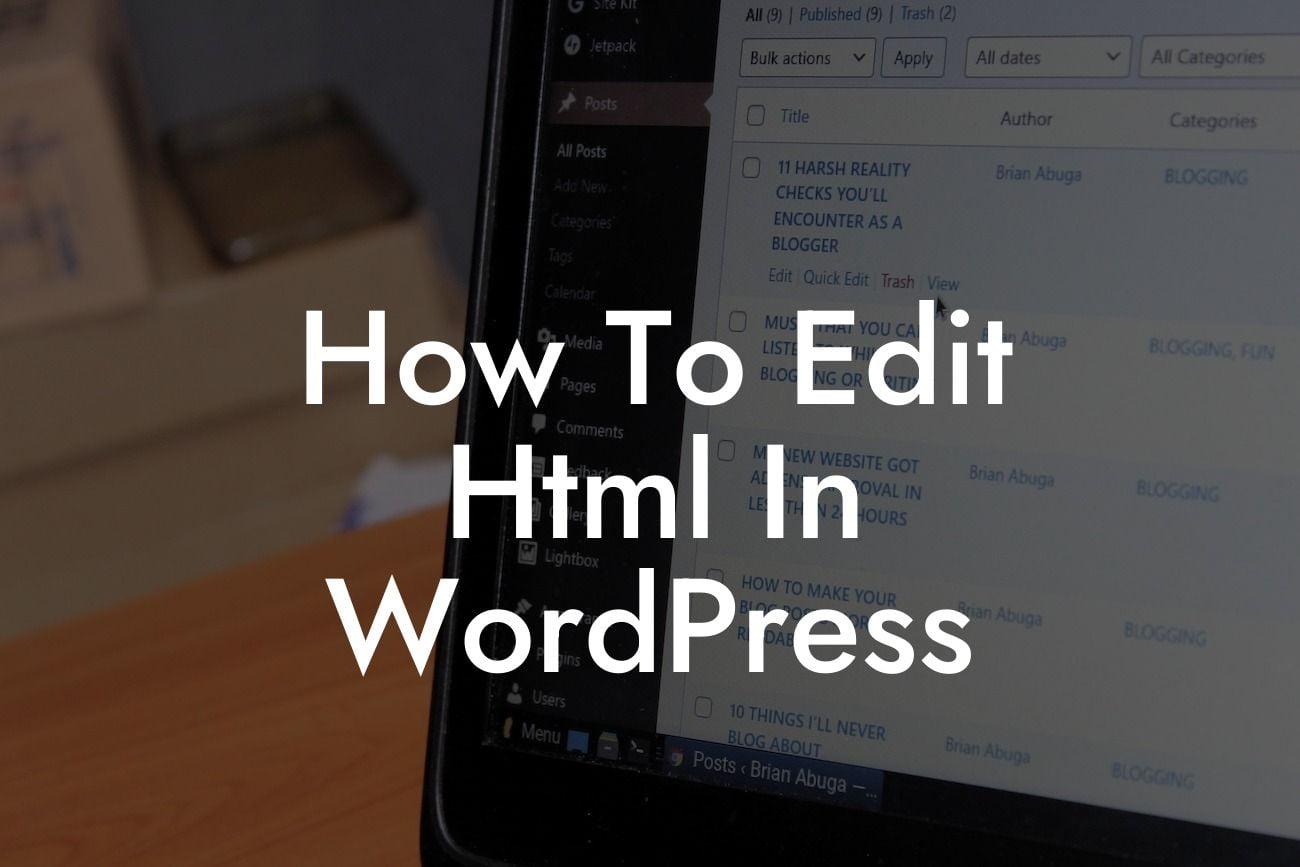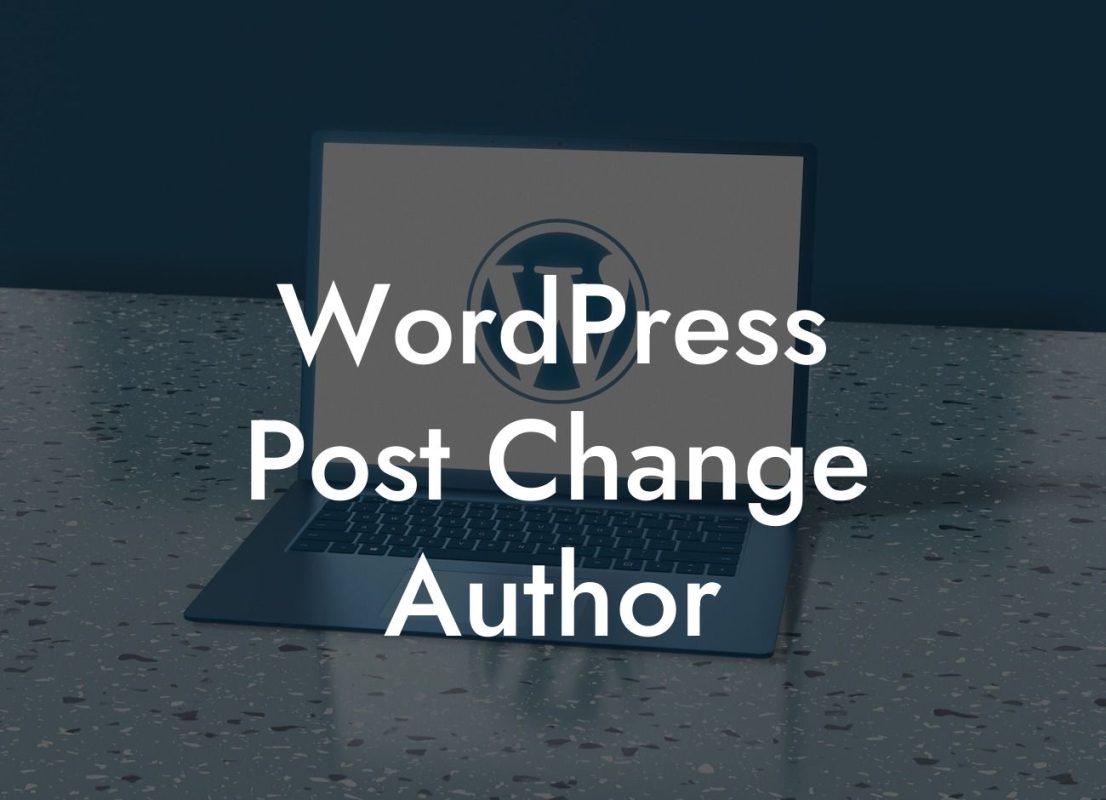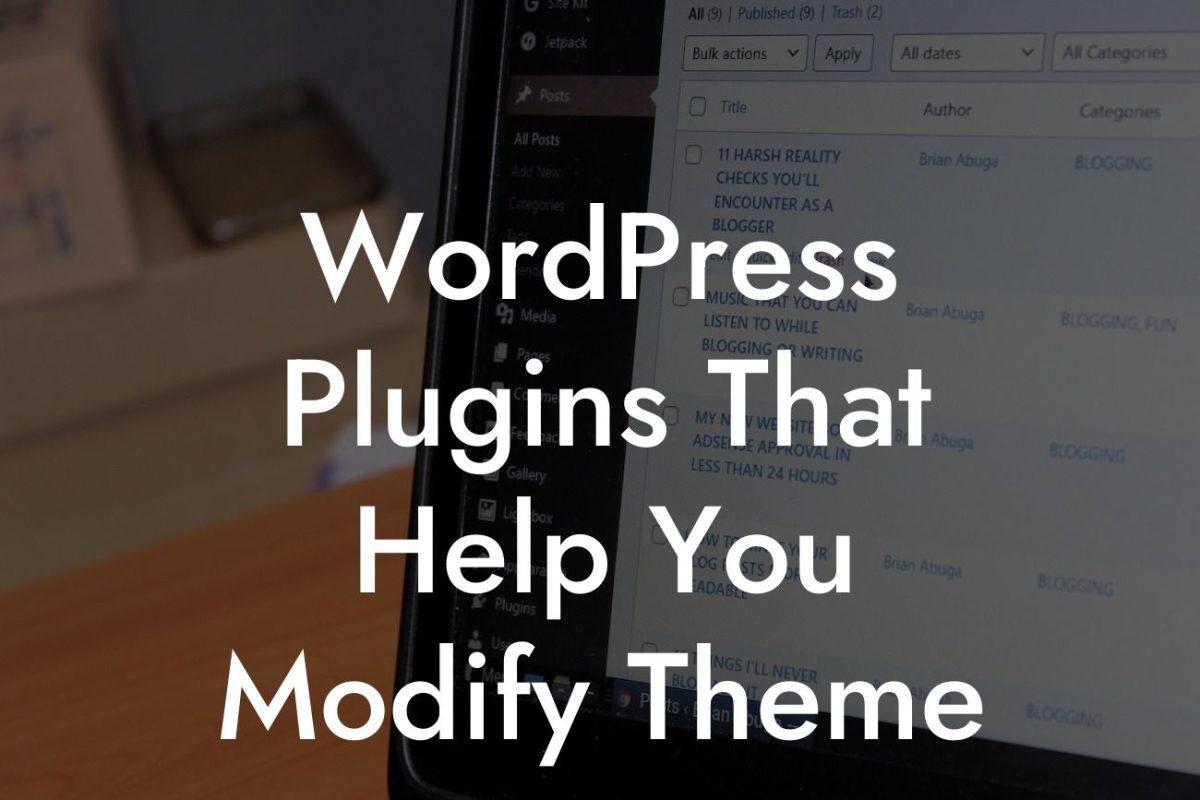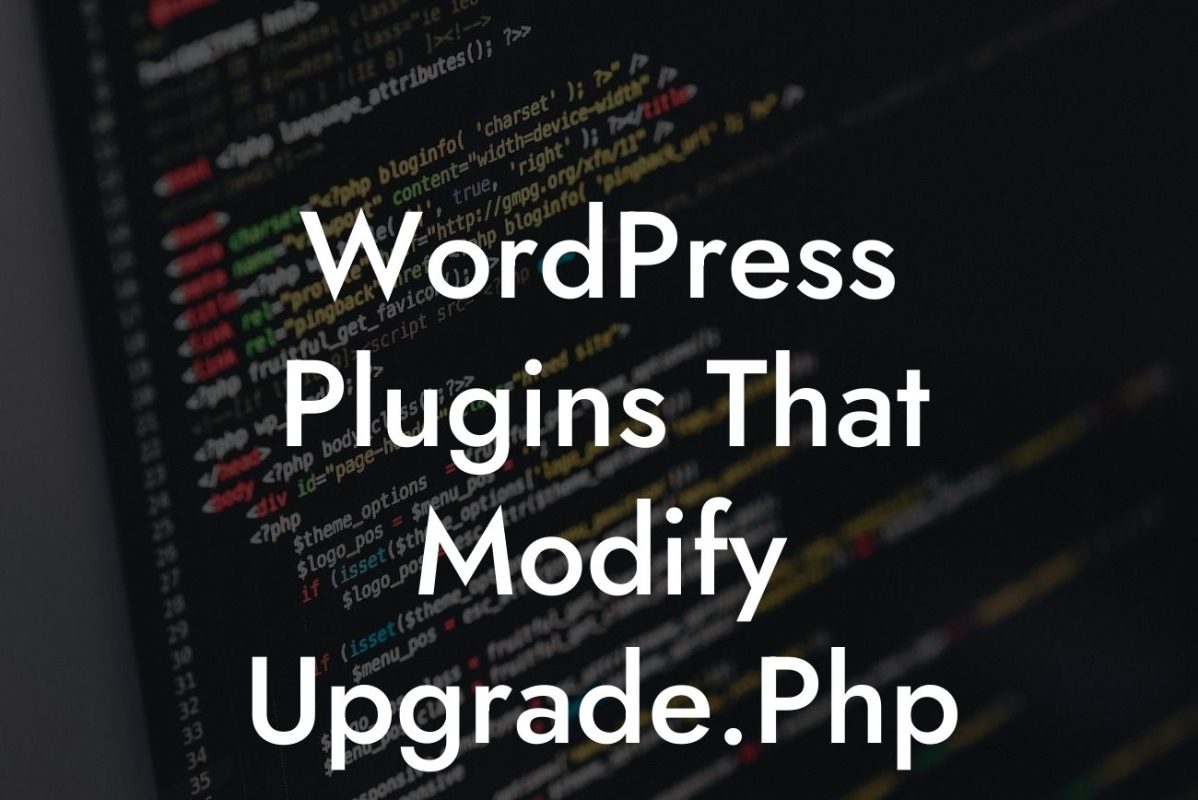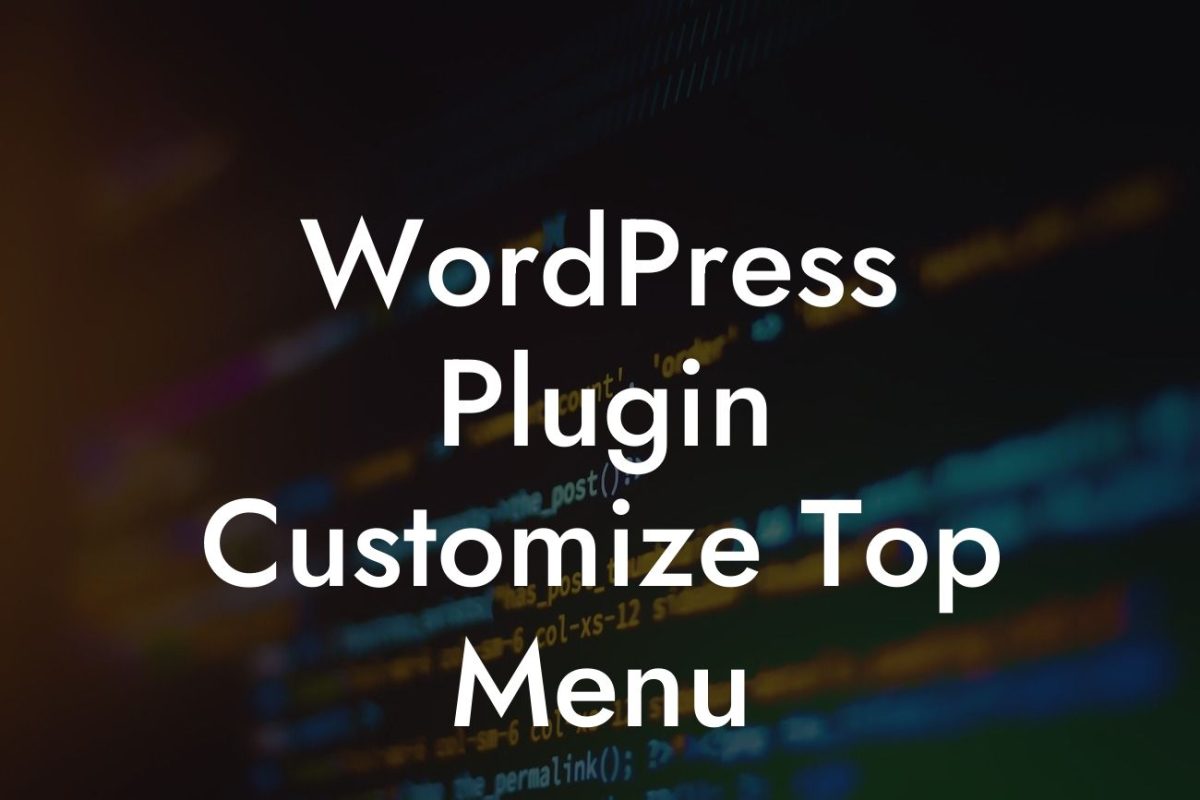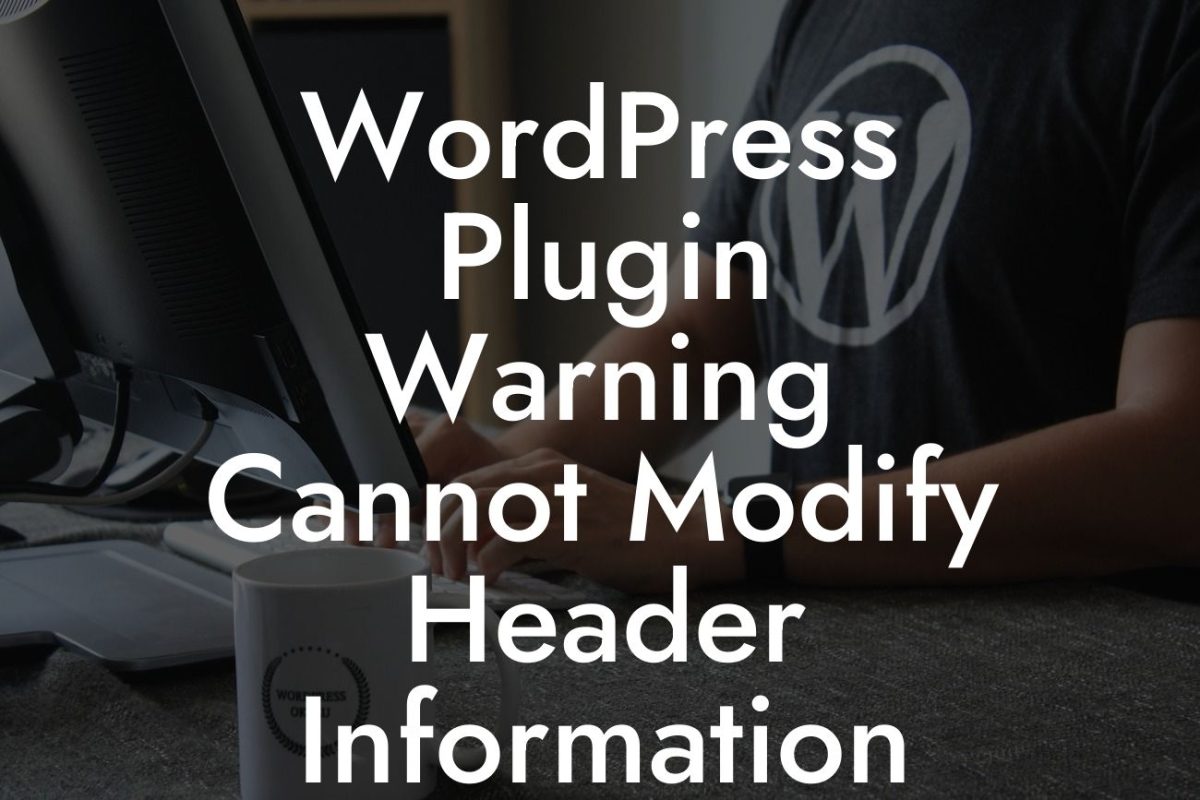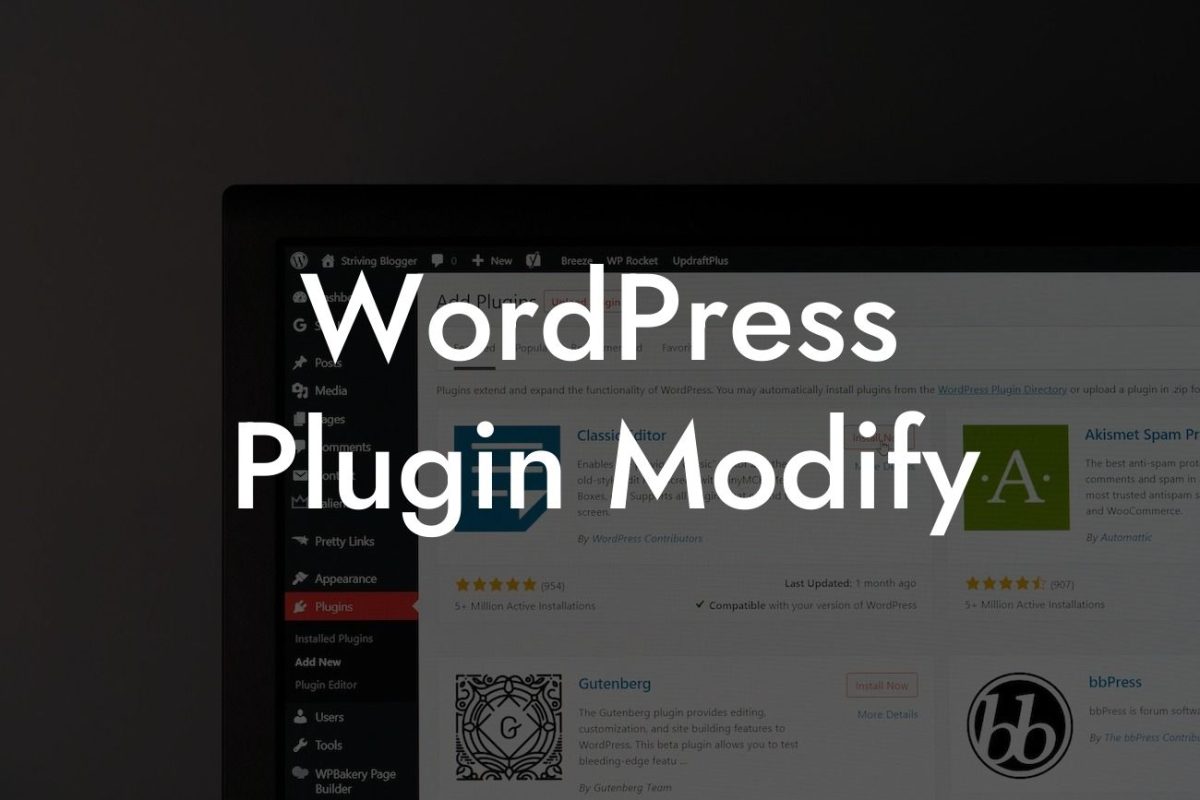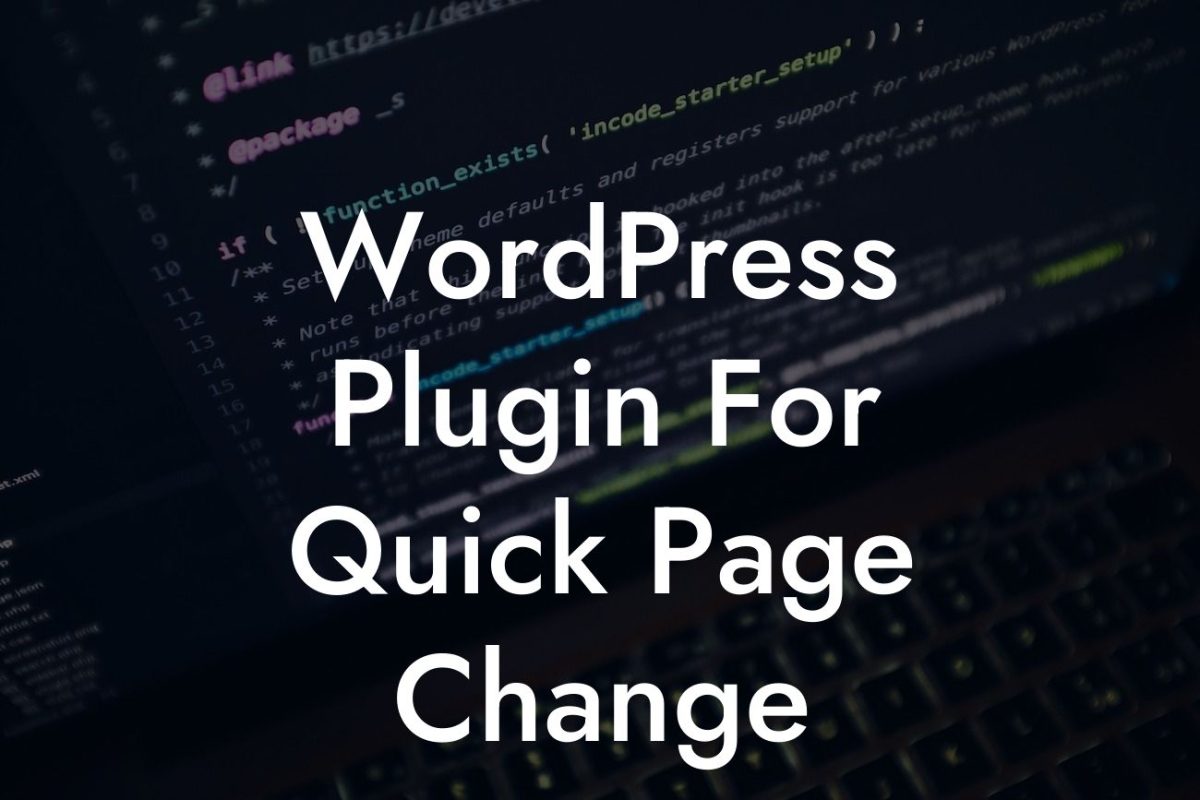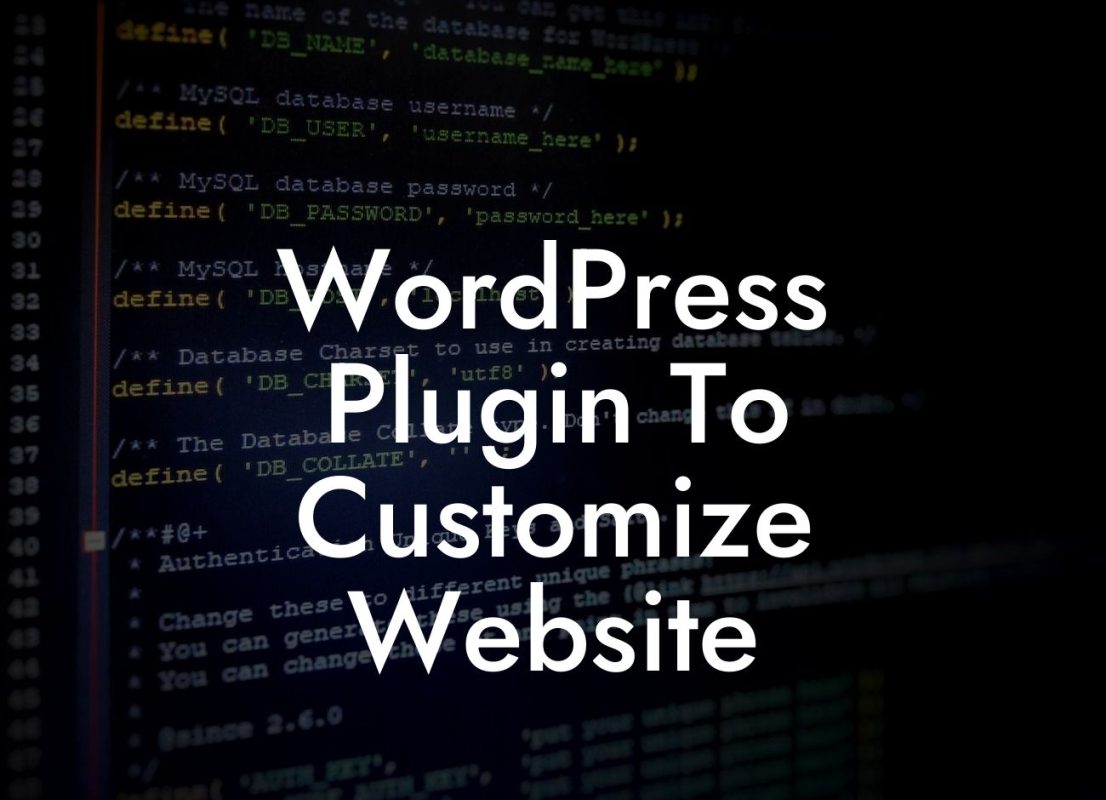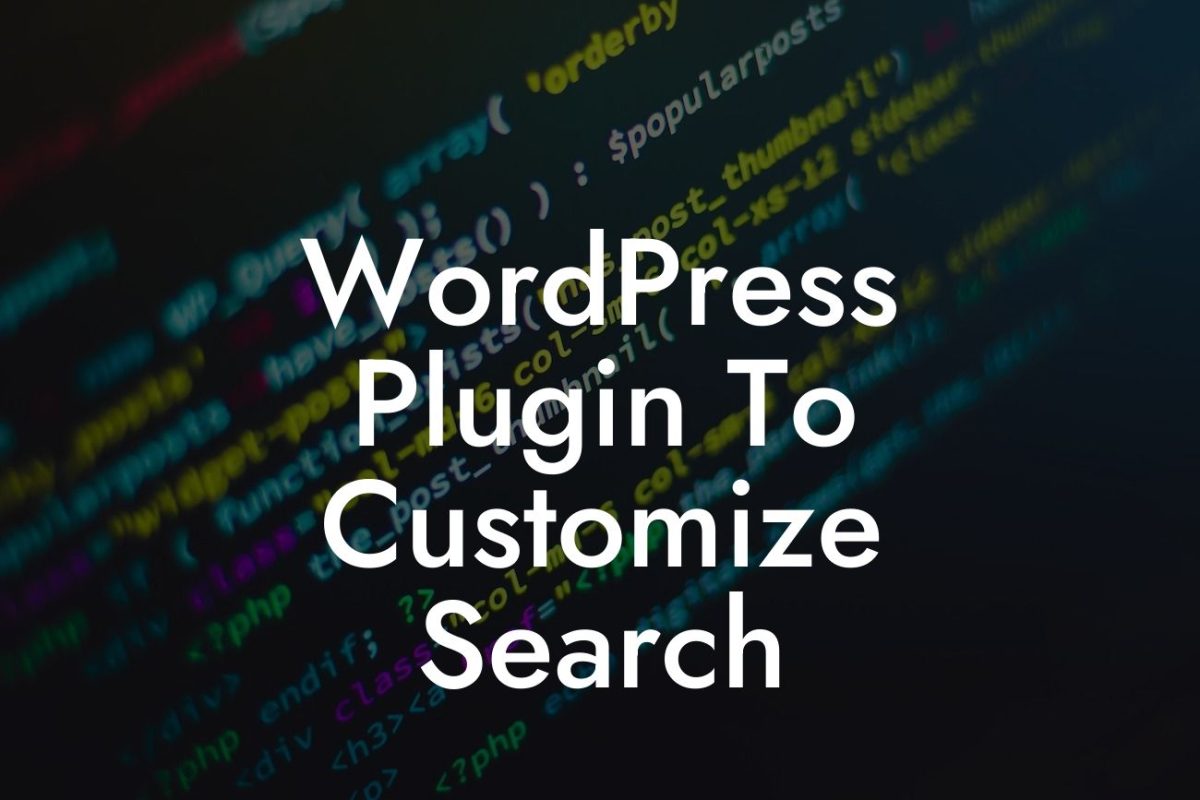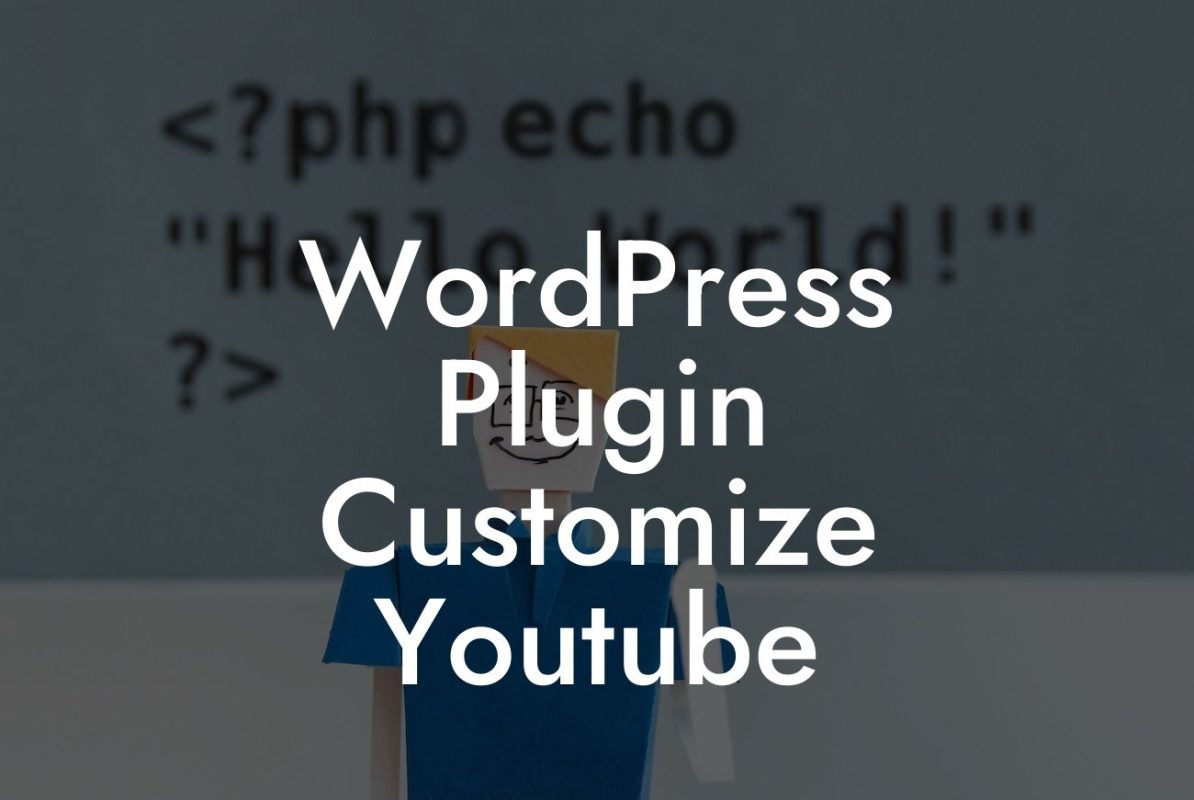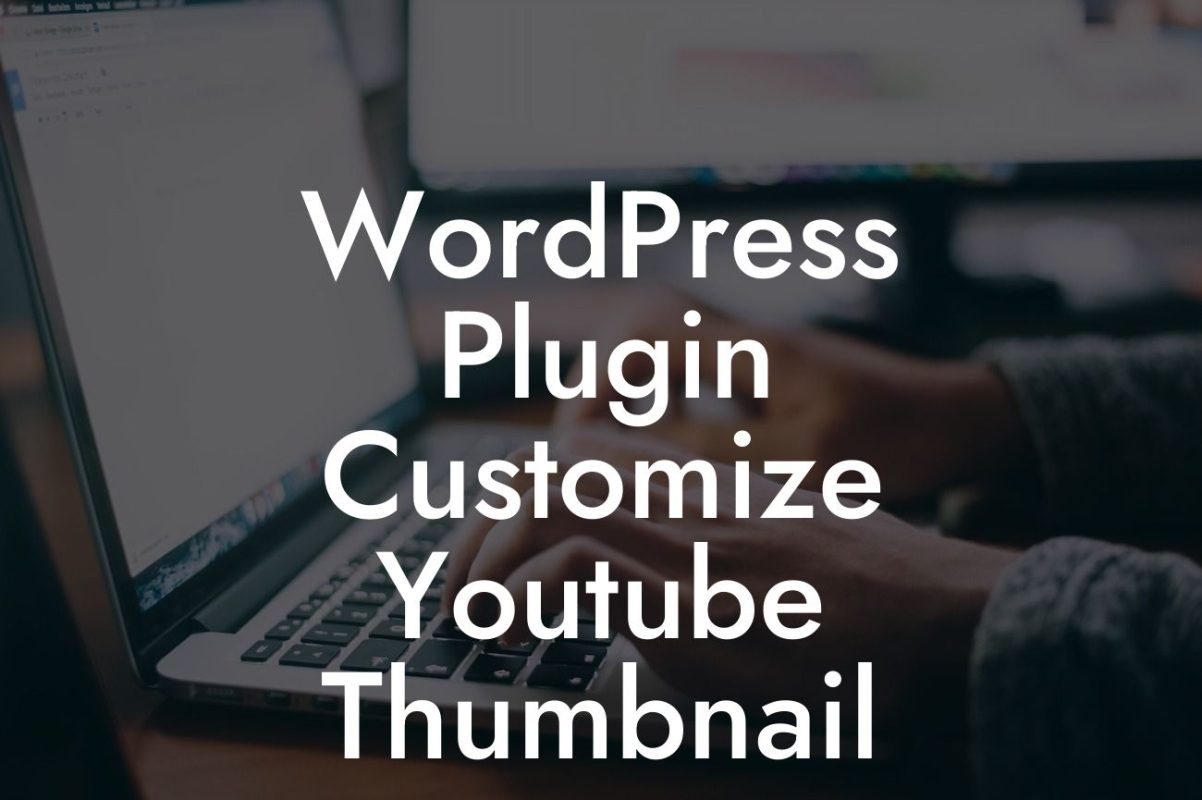WordPress is a powerful platform that allows small businesses and entrepreneurs to establish a strong online presence. While it offers a user-friendly interface for managing websites, there may come a time when you need to dive deeper into the code to customize your site. HTML editing in WordPress can seem daunting, but fear not! In this comprehensive guide, we will walk you through the process of editing HTML in WordPress, empowering you to take full control of your website's design and functionality.
HTML, short for Hypertext Markup Language, is the backbone of the internet. It is a markup language used to structure the content of web pages. Understanding HTML is crucial for making changes to the structure, layout, and appearance of your WordPress website. Let's delve into the steps involved in editing HTML in WordPress.
1. Identify the HTML Element to Edit:
Before you can make any modifications, you need to identify the specific HTML element or section you wish to edit. This can be accomplished by inspecting the element using your browser's developer tools. Simply right-click on the element, select "Inspect" or "Inspect Element," and the HTML code for that element will be revealed.
2. Accessing the HTML Editor in WordPress:
Looking For a Custom QuickBook Integration?
To access the HTML editor in WordPress, login to your WordPress dashboard and navigate to the page or post you want to edit. Once there, click on the "Text" tab instead of the default "Visual" tab in the editor. This will display the HTML code of your page or post.
3. Making Changes to HTML:
Now that you have accessed the HTML editor, you can make changes to the code directly. Be cautious when editing the code, as even a small mistake can break your website. Ensure you have a backup of your website before making any significant changes. Make your modifications according to the desired outcome, such as modifying text, changing colors, or rearranging elements.
4. Validating HTML Changes:
After making your desired changes, it is essential to validate the modified HTML code to ensure it is error-free. Online HTML validators can help point out any syntax errors and provide suggestions for fixing them. Validate your HTML to ensure a seamless user experience.
How To Edit Html In Wordpress Example:
Let's imagine you want to change the color of the headings on your homepage. Using the HTML editor, you can locate the CSS code responsible for styling the headings, such as
,
, or
tags. Adjust the color attribute within the CSS code to your desired color, save the changes, and witness the transformed appearance of your headings.
tags. Adjust the color attribute within the CSS code to your desired color, save the changes, and witness the transformed appearance of your headings.
Congratulations! You've gained valuable insights into editing HTML in WordPress. By mastering this skill, you can personalize your website and unlock endless possibilities for customization. Remember to explore DamnWoo's collection of powerful WordPress plugins tailored exclusively for small businesses and entrepreneurs. Don't forget to share this article with others who might find it helpful and continue exploring our other informative guides. Embrace extraordinary web design with DamnWoo!
[CTA] Explore DamnWoo's Plugins Now